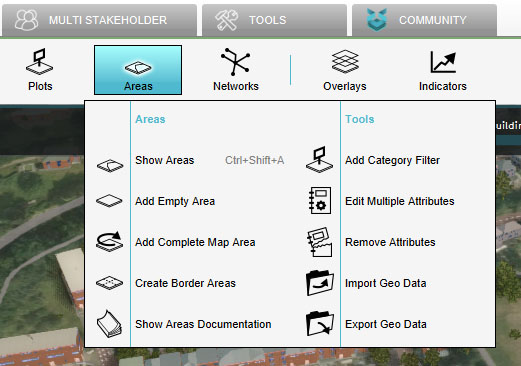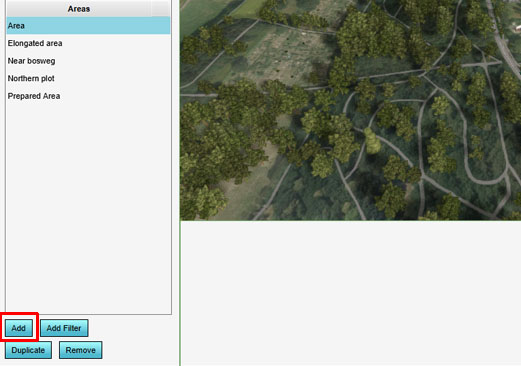How to add an Area: Difference between revisions
Jump to navigation
Jump to search
(Created page with "===Adding and removing areas=== {{Editor location|Areas}} To add an area to the world select "Add" at the bottom of the Left Panel. A new area will be ad...") |
|||
| Line 1: | Line 1: | ||
===Adding | ===Adding areas=== | ||
{{Editor location|Areas}} | {{Editor location|Areas}} | ||
To add an area to the world select "Add" at the bottom of the [[Editor#Left Panel|Left Panel]]. A new area will be added | To add an area to the world select "Add" at the bottom of the [[Editor#Left Panel|Left Panel]]. A new area will be added. | ||
{{Editor steps|title=add an area|Select "Areas" in the ribbon bar.|Select "Add" in the [[Editor#Left_Panel|left panel]].}} | {{Editor steps|title=add an area|Select "Areas" in the ribbon bar.|Select "Add" in the [[Editor#Left_Panel|left panel]].}} | ||
Revision as of 09:49, 13 January 2021
Adding areas
To add an area to the world select "Add" at the bottom of the Left Panel. A new area will be added.
How to add an area:
- Select "Areas" in the ribbon bar.
- Select "Add" in the left panel.