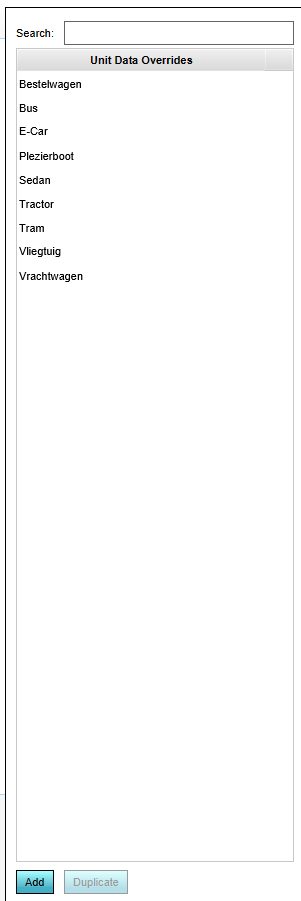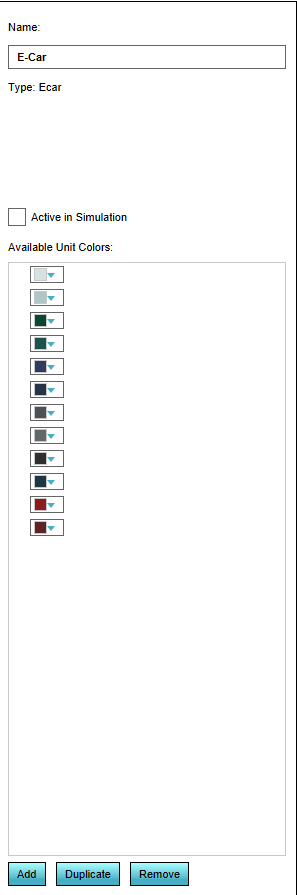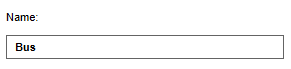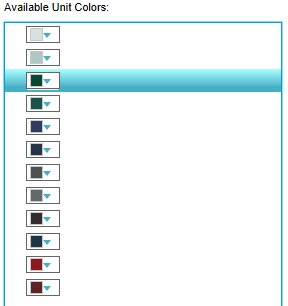How to change properties of a traffic unit: Difference between revisions
Jump to navigation
Jump to search
(Created page with "frame|right|Units panel {{Editor location|Units|The Unit to edit}} right|frame|Right side detail panel : ''Changing existing units can be done by selecting an already existing unit on the left side of the Unit Data Overrides Panel. The characteristics of the existing units are displayed and can be edited on the detail panel on the right side of the editor main view.'' {{Editor steps|title=change units|Select Visu...") |
No edit summary |
||
| Line 23: | Line 23: | ||
: ''In these colors this type unit is displayed in the [[3D Visualization]]'' | : ''In these colors this type unit is displayed in the [[3D Visualization]]'' | ||
<br clear=left> | <br clear=left> | ||
[[Category:How-to's]][[Category:Unit Type]] | |||
Revision as of 15:53, 8 February 2023
Editor → Current Situation (Ribbon tab) → Current Situation (Ribbon bar) → Show Traffic Units (Dropdown) → The Unit to edit
- Changing existing units can be done by selecting an already existing unit on the left side of the Unit Data Overrides Panel. The characteristics of the existing units are displayed and can be edited on the detail panel on the right side of the editor main view.
How to change units:
- Select Visuals in the header
- Select Units in the bar
- Search in the list of unit data overrides left panel the unit to be changed
- Edit the given options on the right panel if desired
Name
- In the "Name" field, a specific name for the unit can be entered, replacing the default naming. Please note that the default name of a unit often refers to the actual type of the unit.
Active in Simulation
- By checking or unchecking the checkbox the selected unit is visible in the 3D Visualization or not.
Available Unit Colors
- In these colors this type unit is displayed in the 3D Visualization