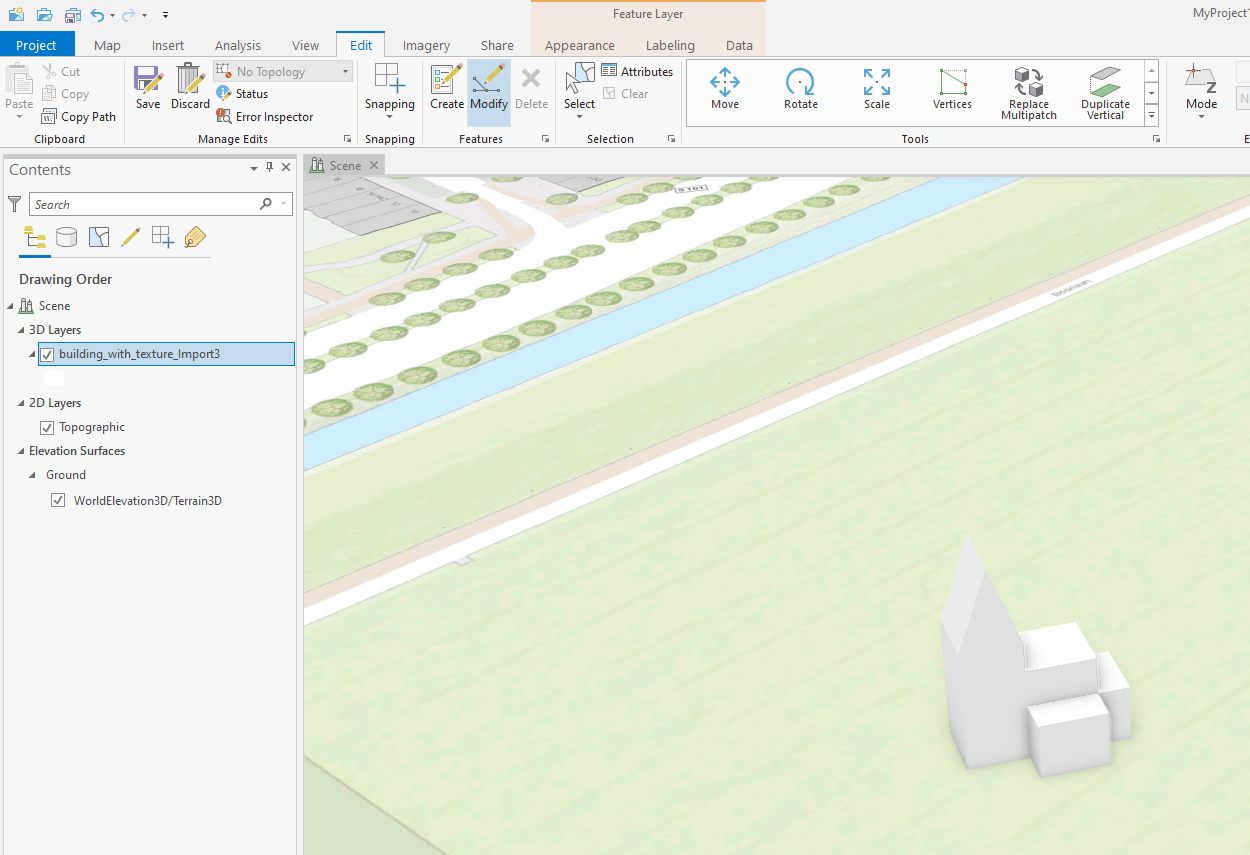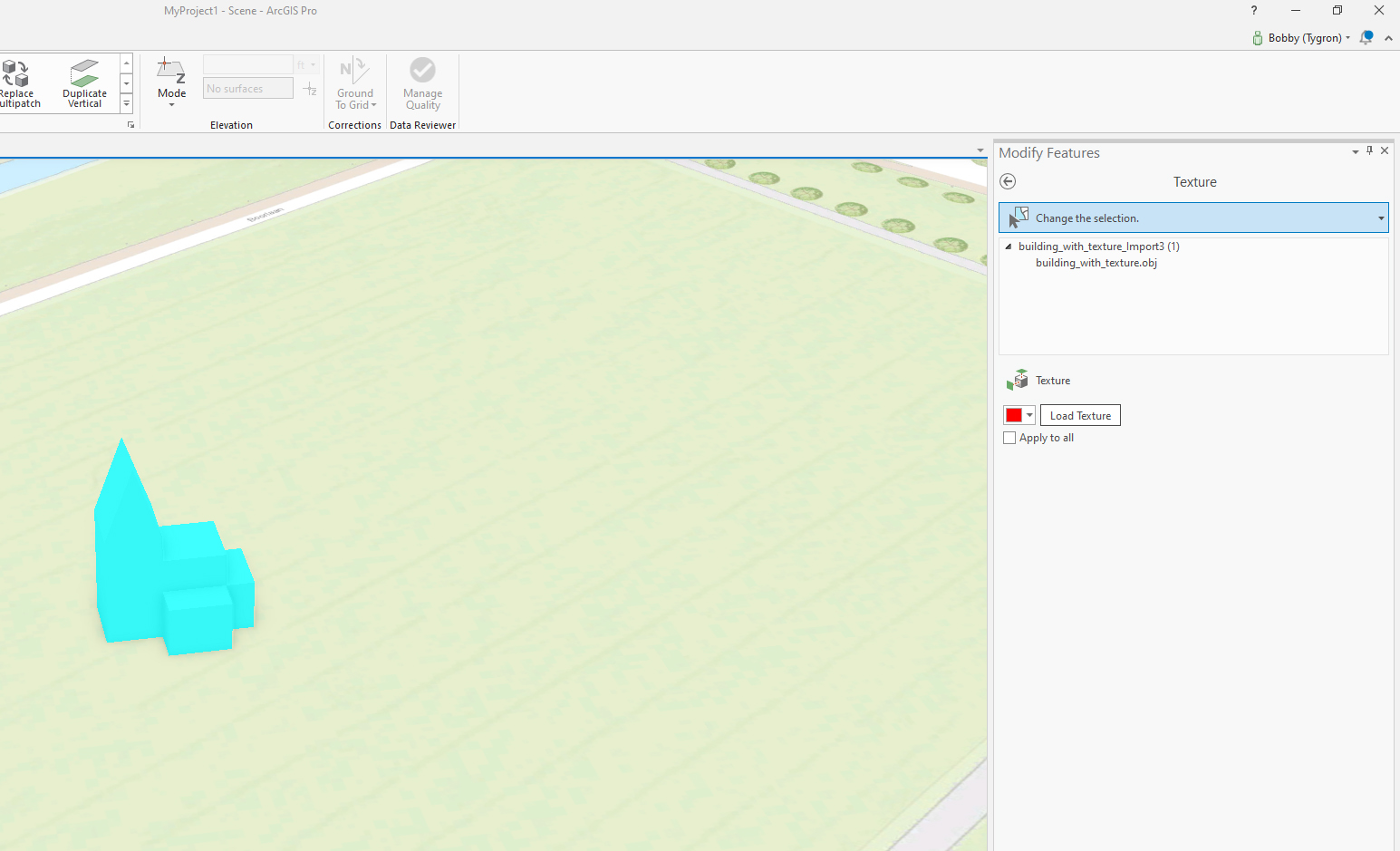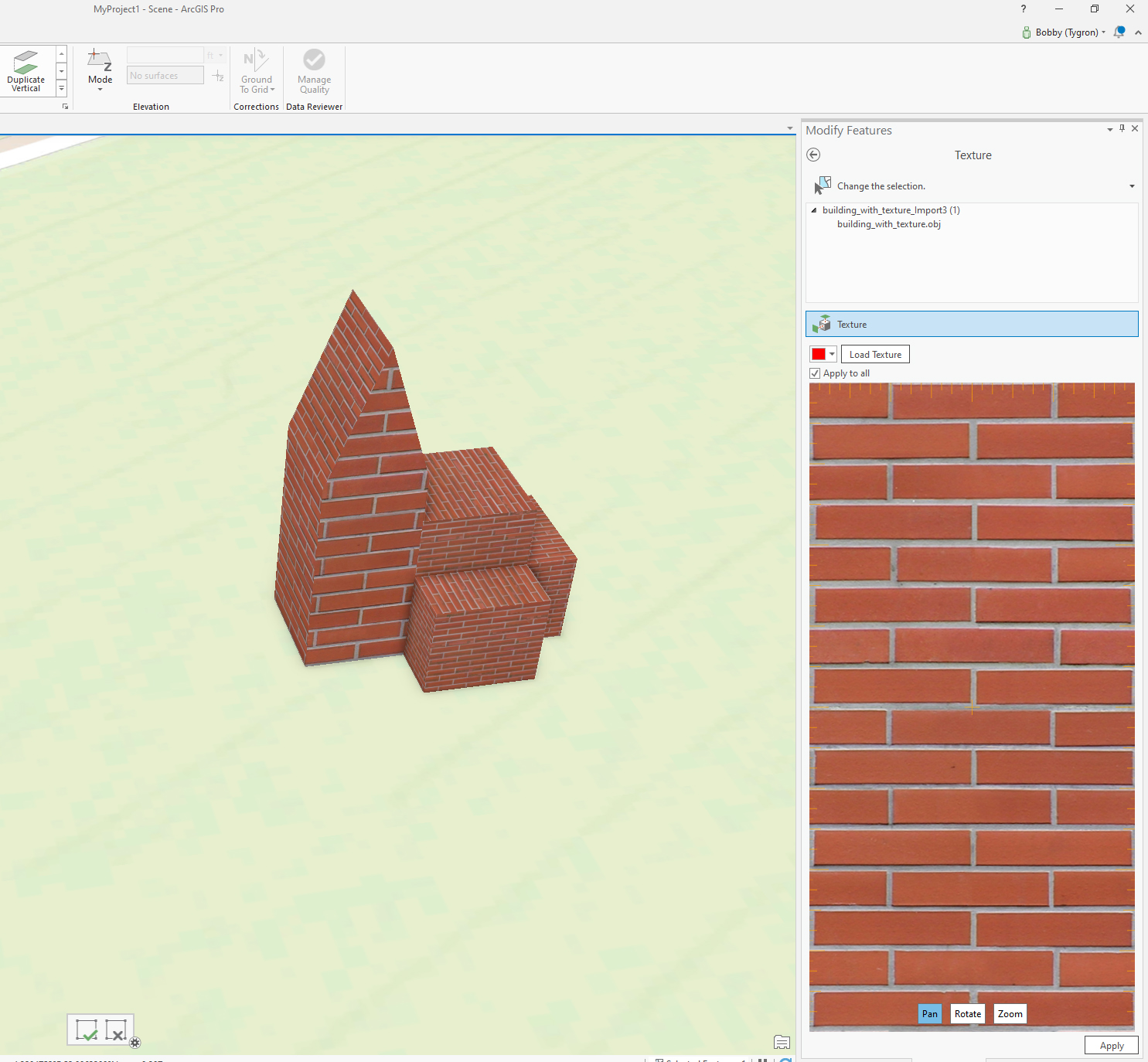How to import and assign a texture in ArcGIS Pro
Revision as of 11:37, 25 February 2020 by Godelief@tygron.nl (talk | contribs) (Created page with "Below the steps on how to import and assign a texture. {{editor steps|title=import texture map and assign to model|In ArcGis select the imported multipatch model from the con...")
Below the steps on how to import and assign a texture.
How to import texture map and assign to model:
- In ArcGis select the imported multipatch model from the contents pane.
- Got to "Edit" and select the "Modify" button from the "Features" Section of the tab. The "modify features" pane appears on the right side.
- Expand "Reshape" and click Multipatch texture.
- In the pane, click Active Select and select the multipatch feature.
- The selected feature appears in a list, and the editing toolbar appears at the bottom of the scene.
- Click Load Texture. A file browser appears
- Click Apply.
To learn more about applying textures to a multipatch feature in ArcGis Pro go to Applying textures to Multipatch feature