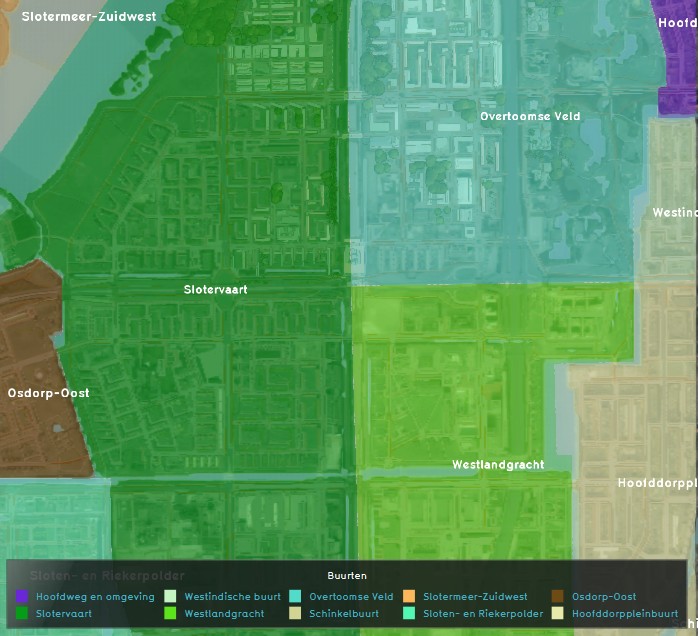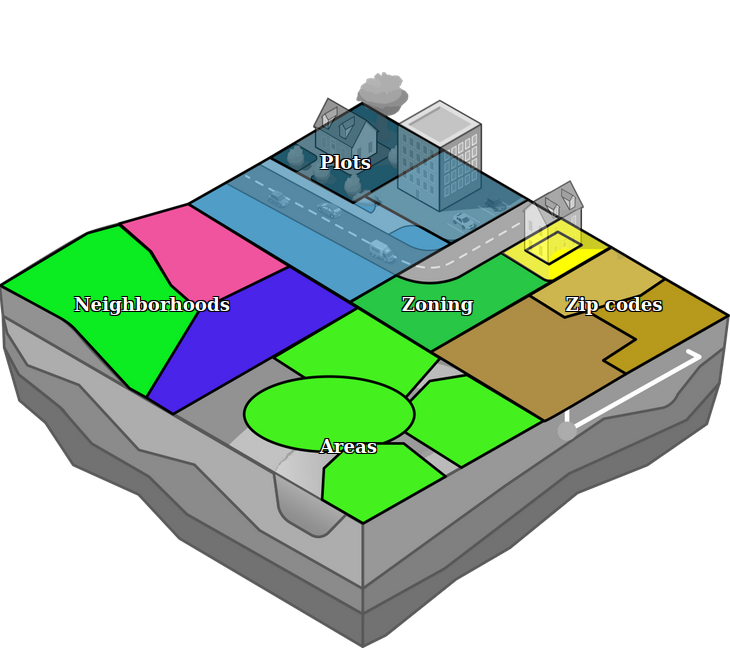|
|
| (24 intermediate revisions by 2 users not shown) |
| Line 1: |
Line 1: |
| [[File:neighborhoodstest1-screenshot-2016-11-02_10-16-03.jpg|thumb|The Neighborhoods of Amsterdam West, as depicted in the {{software}}.]] | | [[File:Api_current_situation_urban_subdiv.png|thumb|right|400px|[[Neighborhood]] in comparison to [[Area]]s, [[Zone]]s and [[Plot]]s]] |
| Neighborhoods in the {{software}} are mutual exclusive spatial areas that divide a city/ village. These areas do not overlap and are, when available, based on real (historical) data. This data is retrieved from CBS at the level of neighborhoods ("buurten"), as opposed to the larger districts ("wijken"). | | Neighborhoods in the {{software}} are mutual exclusive spatial areas that divide a city or village. These areas do not overlap and are, when available, based on real (historical) data. For projects situated in the Netherlands, this data is retrieved from CBS at the level of neighborhoods ("buurten"), as opposed to the larger districts ("wijken"). |
|
| |
|
| It is possible to build up a [[project session]], by not making all available neighborhoods active in a specific [[Scenario|scenario]]. This would facilitate an area of focus, with a small neighborhood only active, so that users can familiarize themselves with the {{software}} in a secluded area of the project, before progressing into the more complex spatial issues at hand.
| | For [[planning session]]s, it is possible to direct the focus to sub-regions within your project by [[Active attribute|deactivating]] certain neighborhoods in a specific [[Scenario|scenario]]. This helps stakeholders to familiarize themselves with the {{software}} in a secluded area of the project, before progressing into the more complex spatial issues at hand. |
|
| |
|
| {{Editor steps|title=(de)activate Neighborhoods per scenario|Load or create a project with existing Neighborhoods in the editor|From the [[Ribbon]] of the editor, select Multi-Scenario > Scenarios|On the [[Left Panel]] of the Editor, select (expand) the scenario where neighborhoods need to be (de)activated|On the bottom of the list the just expanded options for the selected level, select 'Events'|Press the Add button below the list on the [[Right Panel]] of the editor to add a new server event.|Select the event that has been added in the list above.|In the [[Bottom Panel]], select the LogicEventType '''NEIGHBORHOOD_SET_ATTRIBUTE'''.|For the selected event, select the neighborhood that you want to (de)activate.|Fill in the attribute '''ACTIVE''' for the ''Valid attribute name''.| Use the ''Attribute value'' 0 to deactivate and 1 to activate the neighborhood.}}
| | Neighborhoods can be visualized by using the [[Neighborhoods Overlay]]. |
| | [[File:neighborhoodstest1-screenshot-2016-11-02_10-16-03.jpg|thumb|left|The Neighborhoods of Amsterdam West, as visualized in the {{software}} using the [[Neighborhoods Overlay]].]] |
|
| |
|
| <gallery>
| |
| </gallery>
| |
| {{clear}}
| |
|
| |
|
| ==Adding and removing a Neighborhood from a project==
| | {{article end |
| | | |howtos= |
| ===Adding a Neighborhood===
| |
| It is common for the [[New Project Wizard]] of the {{software}} to read the location of existing neighborhoods from available data. A Project can also involve a new neighborhood (to be constructed) that does not exist in the available data sets yet. In such a case it is possible to add a new Neighborhood to a project. Please note that the new neighborhood will overwrite any existing neighborhoods where they overlap, as the areas are mutual exclusive.
| |
| | |
| {{Editor steps|title=add a Neighborhood to a project|Load or create a project in the editor|From the Ribbon of the editor, select Geo Data > Neighborhoods|On the Left panel of the Editor, click the 'Add' button|Select the newly appeared 'Neighborhood' entry on (the list of) the Left panel|Click the 'Adjust area' button on the bottom of the Right Panel|Use the brush to draw the new neighborhood in the project area}}
| |
| | |
| <gallery>
| |
| File:Neighborhoods-ProjectLoadedInEditor-161102-VVD-0.1.jpg|1. Load or create a project in the Editor
| |
| File:Neighborhoods-GeoDataNeighborhoods-161102-VVD-0.1.jpg|2. Select Geodata > Neighborhoods on the Ribbon of the Editor
| |
| File:Neighborhoods-AddNeighborhood-161102-VVD-0.1.jpg|3. On the bottom of the Left panel of the Editor click on 'Add'
| |
| File:Neighborhoods-SelectNewNeighborhood-161102-VVD-0.1.jpg|4. Highlight the newly created 'Neighborhood'
| |
| File:Neighborhoods-AdjustArea-161102-VVD-0.1.jpg|5. Click 'Adjust Area' button on the bottom of the Right Panel
| |
| File:Neighborhoods-AdjustAreaWithBrush-161102-VVD-0.1.jpg|6. Use the brush to draw the new neighborhood
| |
| </gallery>
| |
| {{clear}} | |
| | |
| ===Removing a Neighborhood===
| |
| In case an existing Neighborhood needs to be removed, the following steps need to be taken:
| |
| | |
| {{Editor steps|title=remove a Neighborhood from a project|Load or create a project with Neighborhoods in the editor|From the Ribbon of the editor, select Geo Data > Neighborhoods|On the Left panel of the Editor highlight the Neighborhood to be removed|Click the 'Remove' button on the bottom of the Left Panel|Confirm the action on the message pop up}}
| |
| | |
| <gallery>
| |
| File:Neighborhoods-ProjectLoadedInEditor-161102-VVD-0.1.jpg|1. Load or create a project in the Editor
| |
| File:Neighborhoods-GeoDataNeighborhoods-161102-VVD-0.1.jpg|2. Select Geodata > Neighborhoods on the Ribbon of the Editor
| |
| File:Neighborhoods-SelectNewNeighborhood-161102-VVD-0.1.jpg|3. Highlight the Neighborhood to be removed
| |
| File:Neighborhoods-RemoveNeighborhood-161102-VVD-0.1.jpg|4. Click 'Remove' button on the bottom of the Left Panel
| |
| File:Neighborhoods-ConfirmRemoveNeighborhood-161102-VVD-0.1.jpg|5. Confirm the action on the warning pop up
| |
| </gallery>
| |
| {{clear}}
| |
| | |
| ===Duplicating a Neighborhood===
| |
| For convenience purposes it is also possible to duplicate a Neighborhood. This duplicates the neighborhood entry and all its [[attribute]]s, except the actual location in the project area, since neighborhoods are mutual exclusive areas.
| |
| | |
| {{Editor steps|title=duplicate a Neighborhood from a project|Load or create a project with Neighborhoods in the editor|From the Ribbon of the editor, select Geo Data > Neighborhoods|On the Left panel of the Editor highlight the Neighborhood to be duplicated|Click the 'Duplicate' button on the bottom of the Left Panel|Find the duplicated Neighborhood in the list on the Left Panel}}
| |
| | |
| <gallery>
| |
| File:Neighborhoods-ProjectLoadedInEditor-161102-VVD-0.1.jpg|1. Load or create a project in the Editor
| |
| File:Neighborhoods-GeoDataNeighborhoods-161102-VVD-0.1.jpg|2. Select Geodata > Neighborhoods on the Ribbon of the Editor
| |
| File:Neighborhoods-SelectNewNeighborhood-161102-VVD-0.1.jpg|3. Highlight the Neighborhood to be duplicated
| |
| File:Neighborhoods-DuplicateNeighborhood-161102-VVD-0.1.jpg|4. Click 'Remove' button on the bottom of the Left Panel
| |
| File:Neighborhoods-FindDuplicateNeighborhood-161102-VVD-0.1.jpg|5. Find the duplicated Neighborhood
| |
| </gallery>
| |
| {{clear}}
| |
| | |
| ==How-to's==
| |
| * [[How to edit a Neighborhood in a project]]
| |
| * [[How to add, remove and duplicate a Neighborhood]] | | * [[How to add, remove and duplicate a Neighborhood]] |
| | | * [[How to edit Neighborhood properties]] |
| | * [[How to (de)activate a Neighborhood per Scenario]] |
| | |seealso= |
| | * [[Scenario]] |
| | }} |
| {{Template:Editor current situation nav}} | | {{Template:Editor current situation nav}} |
|
| |
|
| [[Category:Items]] | | [[Category:Items]][[Category:Neighborhood]] |