Global: Difference between revisions
| Line 18: | Line 18: | ||
[[File:Add_global.png|framed|left|The [[Left Panel]] allows you to add, duplicate, and remove globals.]] | [[File:Add_global.png|framed|left|The [[Left Panel]] allows you to add, duplicate, and remove globals.]] | ||
You can create a new global, which can then be added to [[Event Bundles | Event Bundles]]. | You can create a new global, which can then be added to [[Event Bundles | Event Bundles]]. | ||
{{Editor steps|title=add a global|In the ribbon header, select "Indicators".|In the ribbon bar, select " | {{Editor steps|title=add a global|In the ribbon header, select "Indicators".|In the ribbon bar, select "Globals".|In the left panel, select "Add".}} | ||
{{Editor steps|title=duplicate a global|In the ribbon header, select "Indicators".|In the ribbon bar, select " | {{Editor steps|title=duplicate a global|In the ribbon header, select "Indicators".|In the ribbon bar, select "Globals".|In the left panel, select the global you wish to duplicate.|In the left panel, select "Duplicate".}} | ||
{{Editor steps|title=remove a global|In the ribbon header, select "Indicators".|In the ribbon bar, select " | {{Editor steps|title=remove a global|In the ribbon header, select "Indicators".|In the ribbon bar, select "Globals".|In the left panel, select the global you wish to remove.|In the left panel, select "Remove".}}<br clear=all> | ||
==Global Uses== | ==Global Uses== | ||
When you have created a global the can be used communicate with a Microsoft Excel spreadsheet, when using such a spreadsheet for a (custom) [[Excel (Indicator)|Excel Indicator]]. | When you have created a global the can be used communicate with a Microsoft Excel spreadsheet, when using such a spreadsheet for a (custom) [[Excel (Indicator)|Excel Indicator]]. | ||
Also, globals are currently used to attatch to [[Events|Event Bundels]] and hereby influence the progress of indicators. Read more about how to connect the global to an [[Events|Event Bundel]] on the [[Events|Events]] page. | Also, globals are currently used to attatch to [[Events|Event Bundels]] and hereby influence the progress of indicators. Read more about how to connect the global to an [[Events|Event Bundel]] on the [[Events|Events]] page. | ||
Revision as of 13:27, 29 July 2016
Global
A globals ia a number that is intecrated in the project but is not nessccarelay assinged to a specifiche object. The global can be used for Excel calculations and therefor influence the projects outcome.
Type of globals
There are two types of globals.
Budget
One that can be attached to the budget of a certian stakeholder and can be used to influence the budget of that specific stakeholder during the session.
Event Bundle
The other one is a global that can be attatch to an Event Bundle and influence the (score) outcome of an indicator without influencing the budget.
Adding and removing Globals
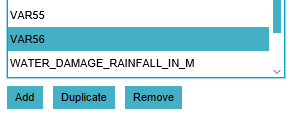
You can create a new global, which can then be added to Event Bundles.
- In the ribbon header, select "Indicators".
- In the ribbon bar, select "Globals".
- In the left panel, select "Add".
- In the ribbon header, select "Indicators".
- In the ribbon bar, select "Globals".
- In the left panel, select the global you wish to duplicate.
- In the left panel, select "Duplicate".
- In the ribbon header, select "Indicators".
- In the ribbon bar, select "Globals".
- In the left panel, select the global you wish to remove.
- In the left panel, select "Remove".
Global Uses
When you have created a global the can be used communicate with a Microsoft Excel spreadsheet, when using such a spreadsheet for a (custom) Excel Indicator. Also, globals are currently used to attatch to Event Bundels and hereby influence the progress of indicators. Read more about how to connect the global to an Event Bundel on the Events page.