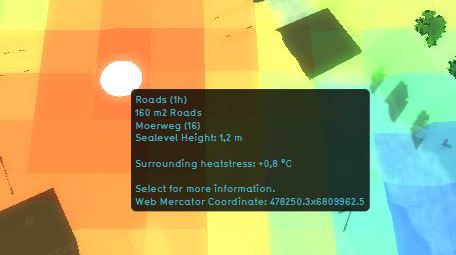Heat Stress Overlay: Difference between revisions
No edit summary |
|||
| Line 1: | Line 1: | ||
{{learned|what the Heat stress overlay is | {{learned|what the Heat stress overlay is|which information is displayed on the heat stress overlay|which additional information is displayed in the hover panel|}} | ||
==What the heat overlay is== | ==What the heat overlay is== | ||
[[File:Editor_overlay_heatstress.jpg|thumb|420px|left|Active heat stress overlay]] | [[File:Editor_overlay_heatstress.jpg|thumb|420px|left|Active heat stress overlay]] | ||
The heat stress overlay is an [[Overlay]] which displays the average temperature deviation (positive or negative) in different colors for the project area, indicating transitions in temperatures, resulting in heat | The heat stress overlay is an [[Overlay]] which displays the average temperature deviation (positive or negative) in different colors for the project area, indicating transitions in temperatures, resulting in heat stress. | ||
The default colors of the overlay generally mean the following: | |||
===Color: Blue=== | ===Color: Blue=== | ||
Blue indicates the coolest area's, compared to the surroundings. | Blue indicates the coolest area's, compared to the surroundings. | ||
| Line 19: | Line 19: | ||
==Additional information displayed in hover panel== | ==Additional information displayed in hover panel== | ||
[[File:Editor_overlay_heat_stress_hover.jpg|thumb| | [[File:Editor_overlay_heat_stress_hover.jpg|thumb|250px|left|Hover panel displays additional information]] | ||
The hover panel gives additional information when the overlay is active. | The hover panel gives additional information when the overlay is active. | ||
====Surrounding Heatstress==== | ====Surrounding Heatstress==== | ||
The amount of heat stress from the surroundings in °C. | The amount of heat stress from the surroundings in °C. | ||
==Calculation Model== | |||
Because the Heat Overlay is directly linked to the [[Heat Stress indicator]], it is currently not possible to load this Heat overlay separately. To activate the Heat overlay in you project, please see the documentation about [[Indicators#Adding/removing indicators|Adding/removing indicators]]. | |||
==Adding and removing== | ==Adding and removing== | ||
{{Editor ribbon|header=Geo Data|bar=Overlays}} | |||
{{Editor steps|title=add the Heat stress overlay|Select in the editor 'Geo Data' from the ribbon|Select 'Overlays' from the ribbon bar|Select the Heat stress overlay from the drop down menu}} | |||
<br clear=all> | |||
{{Editor steps|title=remove the Heat stress overlay|Select in the editor 'Geo Data' from the ribbon|Select 'Overlays' from the ribbon bar|Select the desired overlay from the list of active overlays on the left panel|Select 'remove' from the bottom of the left panel|Confirm the removal in the pop up confirmation message}} | |||
Revision as of 10:04, 7 August 2018
What the heat overlay is
The heat stress overlay is an Overlay which displays the average temperature deviation (positive or negative) in different colors for the project area, indicating transitions in temperatures, resulting in heat stress. The default colors of the overlay generally mean the following:
Color: Blue
Blue indicates the coolest area's, compared to the surroundings.
Color: Green
Green indicate cool area's, compared to the surroundings.
Color: Yellow
Yellow indicates warmer area's, compared to the surroundings.
Color: Red
Red indicates the hottest area's, compared to the surroundings.
Additional information displayed in hover panel
The hover panel gives additional information when the overlay is active.
Surrounding Heatstress
The amount of heat stress from the surroundings in °C.
Calculation Model
Because the Heat Overlay is directly linked to the Heat Stress indicator, it is currently not possible to load this Heat overlay separately. To activate the Heat overlay in you project, please see the documentation about Adding/removing indicators.
Adding and removing
- Select in the editor 'Geo Data' from the ribbon
- Select 'Overlays' from the ribbon bar
- Select the Heat stress overlay from the drop down menu
- Select in the editor 'Geo Data' from the ribbon
- Select 'Overlays' from the ribbon bar
- Select the desired overlay from the list of active overlays on the left panel
- Select 'remove' from the bottom of the left panel
- Confirm the removal in the pop up confirmation message