Function: Difference between revisions
| Line 24: | Line 24: | ||
===Adding new functions=== | ===Adding new functions=== | ||
{{Editor steps|title=add a new function|Select a function to use as template | {{Editor steps|title=add a new function|Select a function from the list to use as template.|Press "Duplicate".|Find the duplicated function at the bottom of the list.}} | ||
===Changing values=== | ===Changing values=== | ||
====Changing custom indicator values==== | ====Changing custom indicator values==== | ||
Revision as of 08:55, 22 August 2014
Functions
A function is a purpose or destination for something. In the context of spatial planning, a function specifically indicates the purpose of a building or other type of construction. A corporate skyscraper has an "office" function. A house has a residential function. A park has a leisure function.
How functions relate to the Tygron Engine
In the Tygron Engine, functions are used to refer to specific types of building. Every construction has assigned to it what type of construction it is, in the form of a function. Functions can also exist separately from constructions, as a definition of a type of building. Although many functions may exist in a game, not all functions need to be used.
Function usage
There are two ways functions can be used. Primarily, a function is used
Changing functions
This section deals with changing the values of the function itself. For changing the function of a construction, see changing constructions.
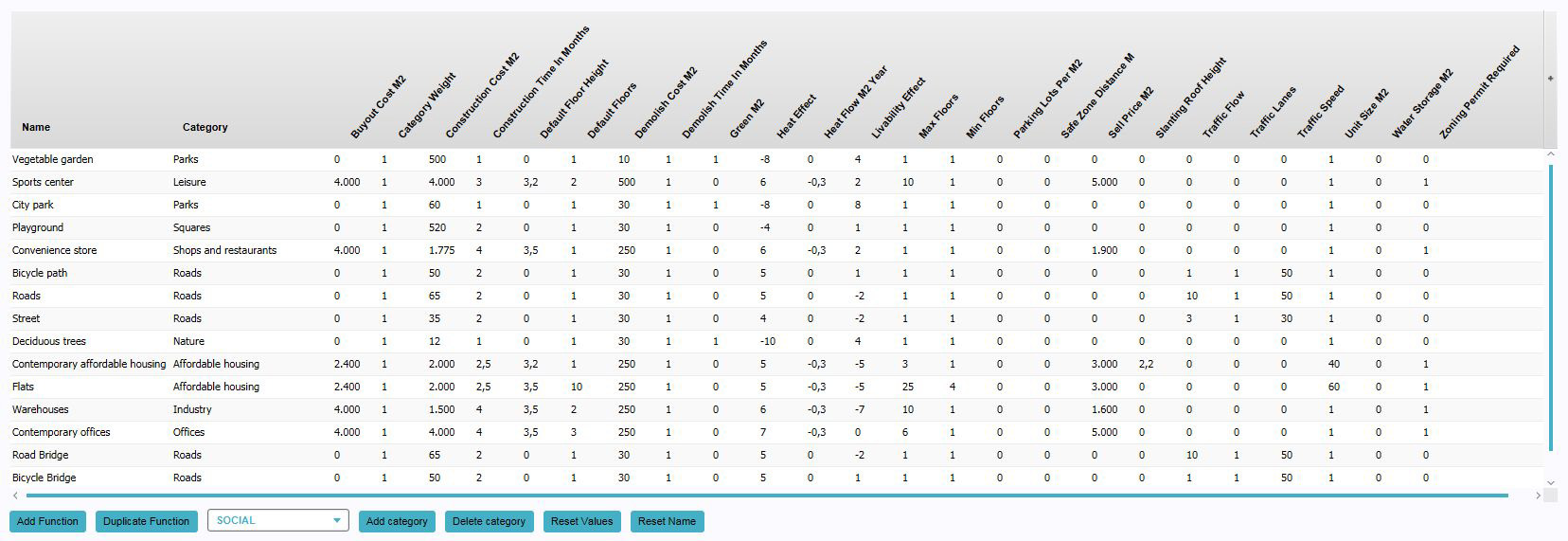
Adding functions for editing
- Click "Add".
- Select the desired function in the function selection window.
- Find the function in the list in the "Function Values" panel.
Adding new functions
- Select a function from the list to use as template.
- Press "Duplicate".
- Find the duplicated function at the bottom of the list.