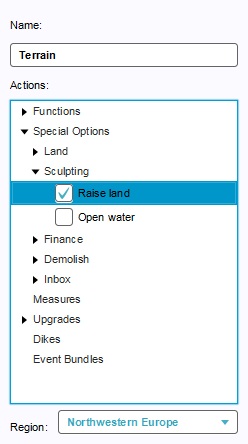How to add and remove actions: Difference between revisions
(Created page with "{{Editor location|actions}} <!--frame|left|Selecting the "Assigned Actions" option in the left panel.--> frame|left|The right panel allows you to select actions for the menu. To change which actions are included in an action menu, find the entry for the menu you wish to change, and select the sub-item "Assigned Actions". In the right panel, a list will be visible with several types of actions. Each acti...") |
No edit summary |
||
| Line 2: | Line 2: | ||
<!--[[File:Actions-left-actions.jpg|frame|left|Selecting the "Assigned Actions" option in the left panel.]]--> | <!--[[File:Actions-left-actions.jpg|frame|left|Selecting the "Assigned Actions" option in the left panel.]]--> | ||
[[File:Actions-right-actions.jpg|frame|left|The right panel allows you to select actions for the menu.]] | [[File:Actions-right-actions.jpg|frame|left|The right panel allows you to select actions for the menu.]] | ||
To change which actions are included in an action menu, find the entry for the menu you wish to change, and select the sub-item "Assigned Actions". In the right panel, a list will be visible with several types of actions. Each action type can be opened to reveal either a sub-list of action types, or a list of actual actions. By checking or unchecking the checkbox next to an action, the action is either added or removed. | To change which actions are included in an [[action menu]], find the entry for the menu you wish to change, and select the sub-item "Assigned Actions". In the right panel, a list will be visible with several types of actions. Each action type can be opened to reveal either a sub-list of action types, or a list of actual actions. By checking or unchecking the checkbox next to an action, the action is either added or removed. | ||
{{Editor steps|title=set the actions of an action menu|In the left panel, select the action menu for which you'd like to edit the actions.|In the right panel, select the appropriate action type.|If neccesary, select the appropriate subtype.|For a given action, check the checkbox next to the action to add it to the menu.}} | {{Editor steps|title=set the actions of an action menu|In the left panel, select the action menu for which you'd like to edit the actions.|In the right panel, select the appropriate action type.|If neccesary, select the appropriate subtype.|For a given action, check the checkbox next to the action to add it to the menu.}} | ||
Revision as of 11:14, 5 October 2022
To change which actions are included in an action menu, find the entry for the menu you wish to change, and select the sub-item "Assigned Actions". In the right panel, a list will be visible with several types of actions. Each action type can be opened to reveal either a sub-list of action types, or a list of actual actions. By checking or unchecking the checkbox next to an action, the action is either added or removed.
- In the left panel, select the action menu for which you'd like to edit the actions.
- In the right panel, select the appropriate action type.
- If neccesary, select the appropriate subtype.
- For a given action, check the checkbox next to the action to add it to the menu.
There is a quick way to reach the checkbox for an action that is already included in an action menu. In the left menu, Under the assigned actions of an action menu, a sub-list is available of the actions included in that menu. By selecting an action in the left panel, the same entry is also automatically selected in the right panel.
A few action types may be empty: Measures, Levees and Event Bundles. These are all user-defined. If these have not yet been defined in the project, they cannot be added to the action menu's.