Popup arrow panel: Difference between revisions
Jump to navigation
Jump to search
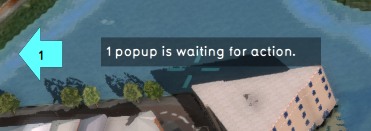
No edit summary |
No edit summary |
||
| Line 1: | Line 1: | ||
The "popup arrow panel" is a panel that shows up when there is a popup in the project area that requires attention but is currently not in view. Clicking on the arrow will move the [[camera]] to the location of the nearest [[popup]]. Multiple popups can be combined into this arrow. Arrow locations are updated according to the location of the camera in the [[3D Visualization]]. | The "popup arrow panel" is a panel that shows up when there is a popup in the project area that requires attention but is currently not in view. Clicking on the arrow will move the [[camera]] to the location of the nearest [[popup]]. Multiple popups can be combined into this arrow. Arrow locations are updated according to the location of the camera in the [[3D Visualization]]. | ||
A total of eight ''popup arrow panels'' can appear in the [[user interface]], one for each main direction. | |||
[[File:Popup_arrow_panel.png|left|thumb|A popup arrow panel on the left side of the screen, indicating that a [[popup]] requires attention.]] | |||
{{article end | {{article end | ||
| Line 7: | Line 8: | ||
* Not all [[popup]]s require attention. Generally ''waiting for an answer'' popups do not require attention, but the requesting popup for the other Stakeholder will. | * Not all [[popup]]s require attention. Generally ''waiting for an answer'' popups do not require attention, but the requesting popup for the other Stakeholder will. | ||
* Popups of [[Panel]] items have an attribute '''ATTENTION''', which indicates that it requires attention. A value larger than 0 means that it requires attention. | * Popups of [[Panel]] items have an attribute '''ATTENTION''', which indicates that it requires attention. A value larger than 0 means that it requires attention. | ||
}} | }} | ||
{{user interface nav}} | {{user interface nav}} | ||
Revision as of 13:41, 8 February 2023
The "popup arrow panel" is a panel that shows up when there is a popup in the project area that requires attention but is currently not in view. Clicking on the arrow will move the camera to the location of the nearest popup. Multiple popups can be combined into this arrow. Arrow locations are updated according to the location of the camera in the 3D Visualization. A total of eight popup arrow panels can appear in the user interface, one for each main direction.
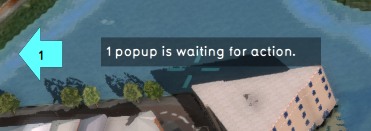
A popup arrow panel on the left side of the screen, indicating that a popup requires attention.
Notes
- Not all popups require attention. Generally waiting for an answer popups do not require attention, but the requesting popup for the other Stakeholder will.
- Popups of Panel items have an attribute ATTENTION, which indicates that it requires attention. A value larger than 0 means that it requires attention.