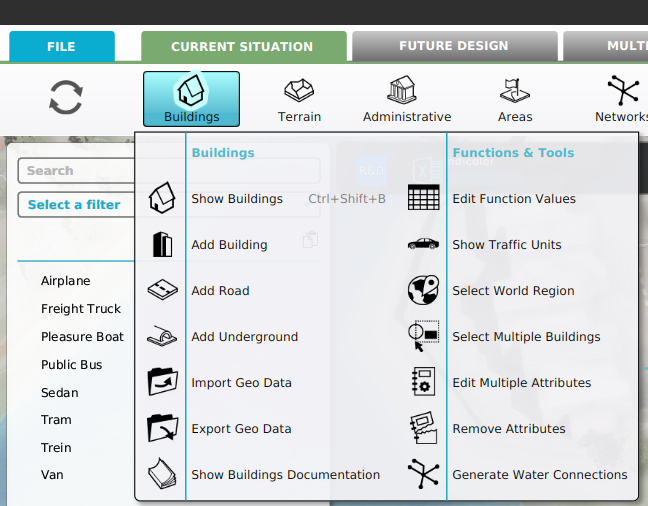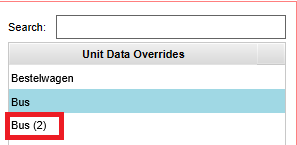How to duplicate a traffic unit: Difference between revisions
Jump to navigation
Jump to search
No edit summary |
No edit summary |
||
| Line 9: | Line 9: | ||
}} | }} | ||
<gallery | <gallery heights=200px widths=200px> | ||
File:Unit_type_ribbon.png|Select [[Current Situation]], hover [[Building]]s on the [[ribbon]] bar and select ''Show Traffic Units'' | File:Unit_type_ribbon.png|Select [[Current Situation]], hover [[Building]]s on the [[ribbon]] bar and select ''Show Traffic Units'' | ||
File:Duplicate3.png|Select 'Duplicate' from the bottom of the list | File:Duplicate3.png|Select 'Duplicate' from the bottom of the list | ||
Revision as of 15:59, 8 February 2023
By selecting the 'Duplicate' button on the bottom of list of Unit Types, a new units appears on the list with the followup number in parentheses. The list is alphabetical per units type. Whether the new unit is immediately visible in the 3D Visualization depends on the parent unit that is duplicated. It will copy the active or inactive state of the original unit.
How to duplicate units:
- Select Current Situation.
- Hover Buildings on the ribbon bar.
- Select Show Traffic Units in the popup.
- Select 'Duplicate' from the bottom of the list in the left panel
- Notice the new duplicated unit has been added to the unit data overrides list in the left panel
-
Select 'Duplicate' from the bottom of the list
-
Notice the new duplicated unit