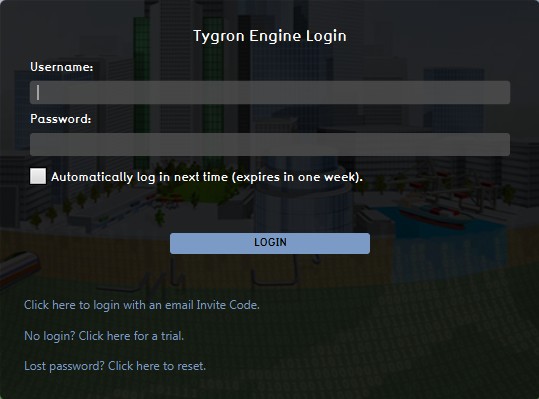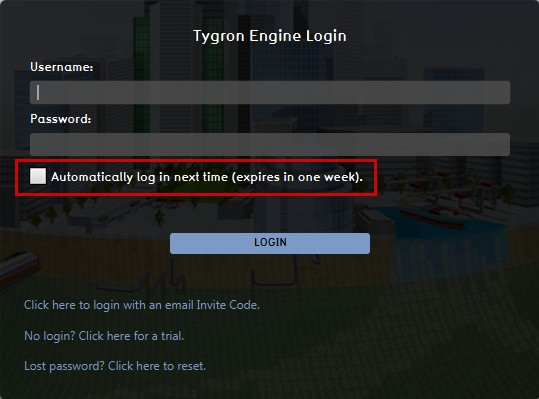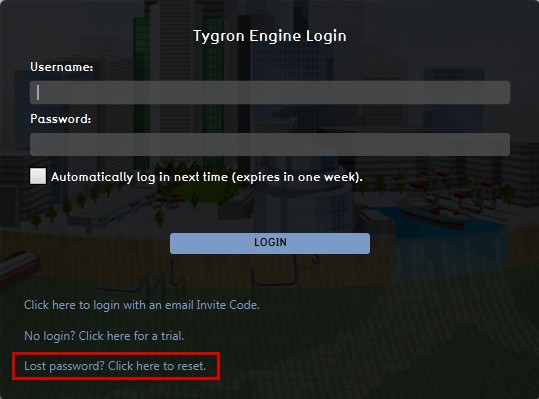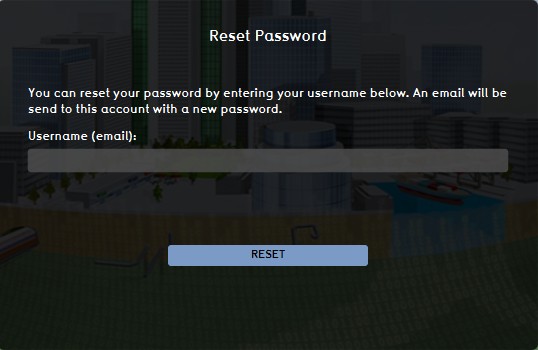Log in: Difference between revisions
No edit summary |
|||
| Line 1: | Line 1: | ||
[[File:LogInIcon.jpg|right|200px]] | [[File:LogInIcon.jpg|right|200px]] | ||
After reading this page | After reading this page | ||
Revision as of 10:02, 20 May 2015
After reading this page
- you've learned about the Tygron Engine log-in panel
- you've learned how to log-in to the Tygron Engine with a Tygron account
- you've learned how you can select to automatically log in each time you start the application
- you've learned how to log in with an email Invite Code
- you've learned how to request a free Trial Account from the login panel
- you've learned how you can reset your lost password
Login Panel of the Tygron Engine application
Go to https://www.tygronengine.com. The login screen appears.
How to log in to the Tygron Engine
In the Tygron Engine web application you need to login. After logging in you get access to the Tygron Engine and start editing your game. You need a user name and a password before you can login. You can sign up for an account on our website. You can also request a free trial account.
After entering your credentials, select the 'LOGIN' button to proceed to the main menu.
Automatically logging in
If you need to login often on the same system, you can select to save your password. You should be aware, that if you select this option, anyone who accesses the Tygron Engine application on your computer, has access to your account and project(s) without having to enter your log-in credentials. Also please note that this setting will expire after one week.
Logging in with an email Invite Code
It is now possible to invite someone to join a session, even when this person has no Tygron account yet. This person will receive an email with an access code. By selecting the option 'Click here to log in with an email Invite Code', the invited user will be given the option to log in with the received access code.
- VectorWizardUseInviteCode.jpg
Use the Invite Code option
- VectorWizardEnterInviteCodePanel.jpg
Enter the received Invite Code here
Requesting a Free Trail account
It is now also possible to request a free trial account directly from the Log-in panel. Select the option 'No login? Clock here for a trial' and fill in the requested fields on the next panel.
- VectorWizardLoginFreeTrialRequest.jpg
Select to request free trial account
- VectorWizardFreeTrialRequestPanel.jpg
Fill in the required fields
Reset lost password
In case you have lost your password, you can reset it by selecting the "Lost Password, click here to reset" option. When you enter your username (= email address), a new temporary password will be sent to your user e-mail. We recommend to reset the new password again, in the options section of the main menu, to something more memorable.