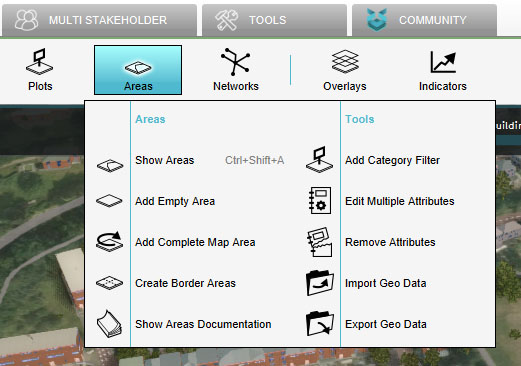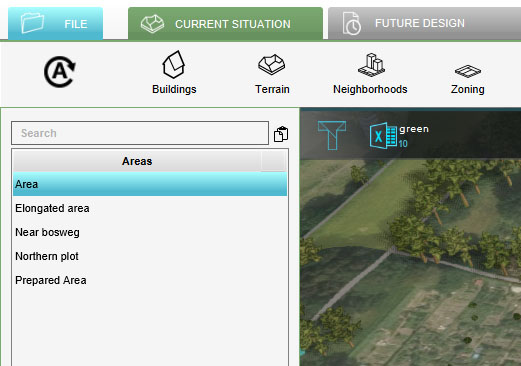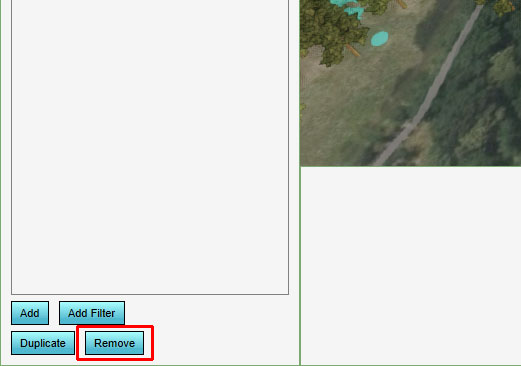How to remove an Area: Difference between revisions
Jump to navigation
Jump to search
No edit summary |
No edit summary |
||
| (3 intermediate revisions by 2 users not shown) | |||
| Line 1: | Line 1: | ||
{{Editor location|Areas}} | {{Editor location|Areas}} | ||
To remove an area, select an area in the left panel, and select "Remove" at the bottom of the panel. | To remove an [[area]], select an area in the left panel, and select "Remove" at the bottom of the panel. | ||
{{Editor steps|title=remove an area|Select "Areas" in the ribbon bar.|Select the area you wish to remove.|Select "Remove" in the [[Editor#Left_Panel|left panel]].}} | {{Editor steps|title=remove an area|Select "Areas" in the ribbon bar.|Select the area you wish to remove.|Select "Remove" in the [[Editor#Left_Panel|left panel]].}} | ||
| Line 10: | Line 10: | ||
File:Remove_area_001.jpg|Click on Remove | File:Remove_area_001.jpg|Click on Remove | ||
</gallery> | </gallery> | ||
[[Category:How-to]][[Category:Area]] | |||
{{article end | |||
|seealso= | |||
* [[Area]] | |||
}} | |||
[[Category:How-to's]][[Category:Area]] | |||
Latest revision as of 16:04, 30 January 2024
To remove an area, select an area in the left panel, and select "Remove" at the bottom of the panel.
How to remove an area:
- Select "Areas" in the ribbon bar.
- Select the area you wish to remove.
- Select "Remove" in the left panel.
-
Select "Areas"
-
Select Area to Remove
-
Click on Remove