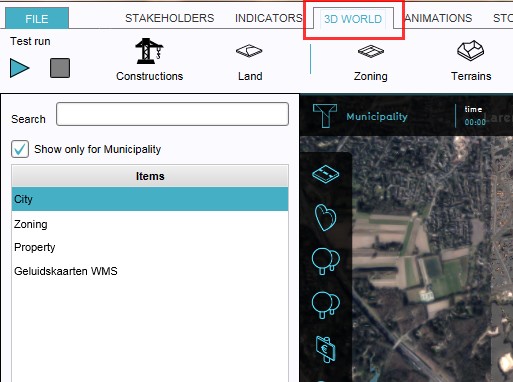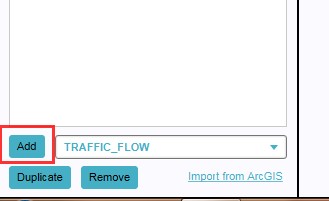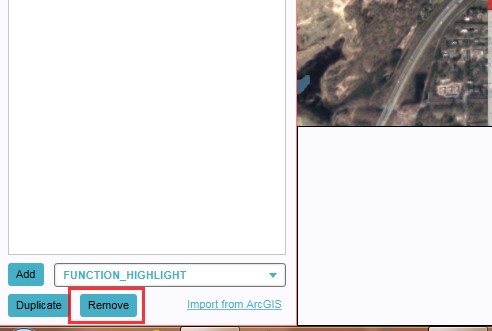Distance Overlay: Difference between revisions
m Vincent@tygron.com moved page Safety Zone (Overlay) to Distance Zone (Overlay) |
No edit summary |
||
| Line 1: | Line 1: | ||
{{being updated}} | {{being updated}} | ||
{{learned|what the | {{learned|what the distance zone overlay is.|which information is displayed on the distance zone overlay.|}} | ||
==What the | ==What the distance zone overlay is== | ||
[[File:Safety Zone-Overlay.jpg|thumb|left| | [[File:Safety Zone-Overlay.jpg|thumb|left|Distance Zone overlay]] | ||
The safety (distance) zone overlay is an [[Overlay]] which is used for displaying safety zones around constructions, like industry. The safety zone is situated around the affected construction(s) and has a maximum distance of 200 meters/ 656.16 feet. When added to your project, the safety zone overlay can be activated by clicking the corresponding icon under the minimap. | The safety (distance) zone overlay is an [[Overlay]] which is used for displaying safety zones around constructions, like industry. The safety zone is situated around the affected construction(s) and has a maximum distance of 200 meters/ 656.16 feet. When added to your project, the safety zone overlay can be activated by clicking the corresponding icon under the minimap. | ||
The | The distance zone overlay can be found as the DISTANCE_ZONE overlay in the editor'. | ||
<br clear=all> | <br clear=all> | ||
==Adding and removing== | ==Adding and removing== | ||
Revision as of 13:23, 15 January 2016
What the distance zone overlay is
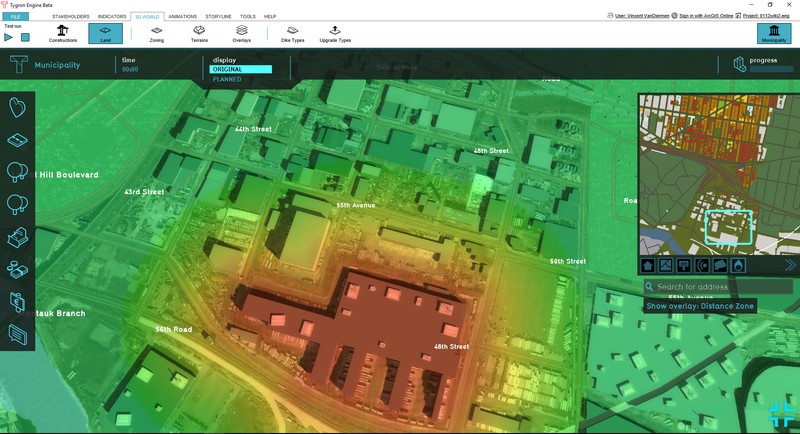
The safety (distance) zone overlay is an Overlay which is used for displaying safety zones around constructions, like industry. The safety zone is situated around the affected construction(s) and has a maximum distance of 200 meters/ 656.16 feet. When added to your project, the safety zone overlay can be activated by clicking the corresponding icon under the minimap.
The distance zone overlay can be found as the DISTANCE_ZONE overlay in the editor'.
Adding and removing
Adding and removing overlays is a generic process, however, certain overlays are dependent on other assets being present too, such as indicators, terrains, vacancy, images, etc. For more information please refer to the respective main articles for the specific overlays.
- Select in the editor '3D World' from the ribbon
- Select 'Overlays' > 'Edit overlays' from the ribbon bar
- Select the DISTANCE_ZONE overlay from the drop down menu on the bottom of the left panel
- Select 'Add' from the bottom of the left panel
- The overlay icon will now appear under the mini map
-
1. Select 3D World
-
2. Select Overlays > Edit overlays
-
3. Select desired overlay from drop down menu on the bottom of the left panel
-
4. Select 'Add' from the bottom of the left panel
-
5. The overlay icon will now appear under the mini map
- Select in the editor '3D World' from the ribbon
- Select 'Overlays' > 'Edit overlays' from the ribbon bar
- Select the desired overlay from the list of active overlays on the left panel
- Select 'remove' from the bottom of the left panel
- Confirm the removal in the pop up confirmation message
-
1. Select 3D World
-
2. Select Overlays > Edit overlays
-
3. Select desired overlay from the list of active overlays on the left panel
-
4. Select 'Remove' from the bottom of the left panel
-
5. Confirm the removal in the pop up confirmation message
Sometimes it can be convenient to duplicate an already existing overlay. To do so, follow the steps for removal, but select 'Duplicate' in stead of 'Remove'.