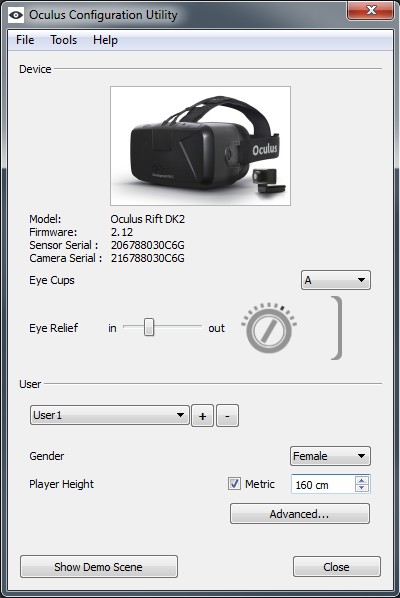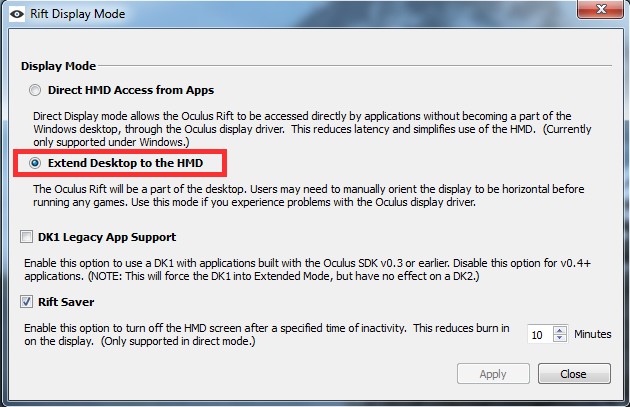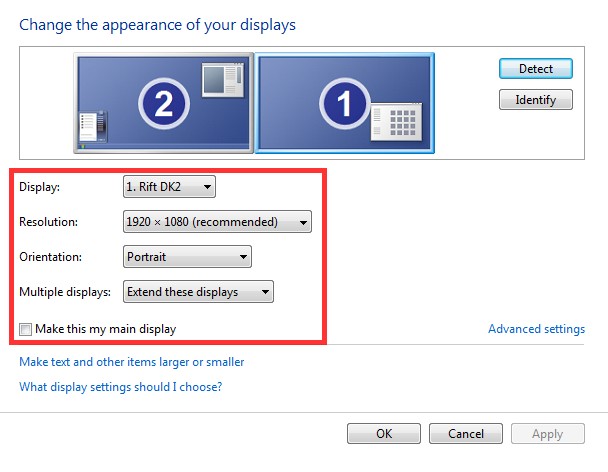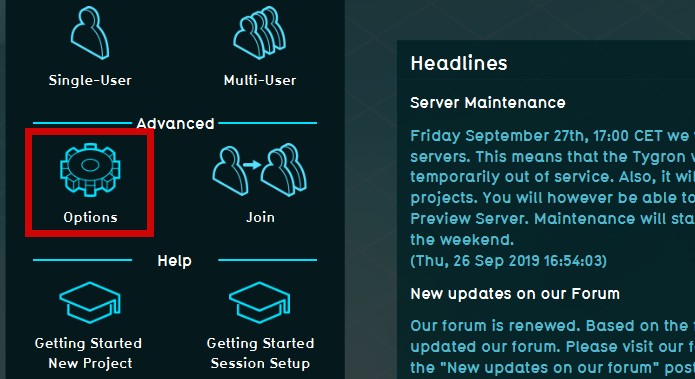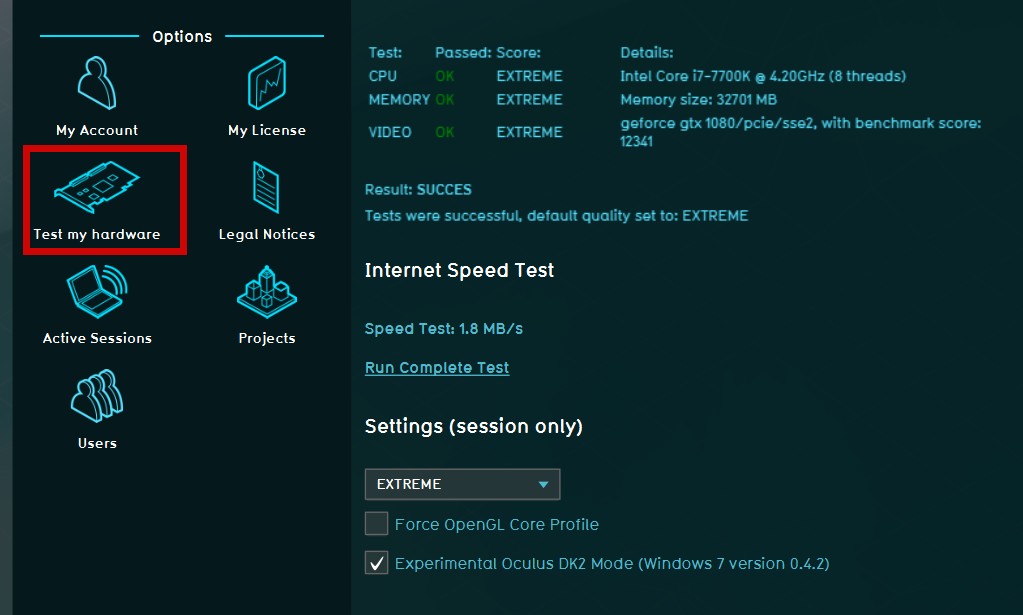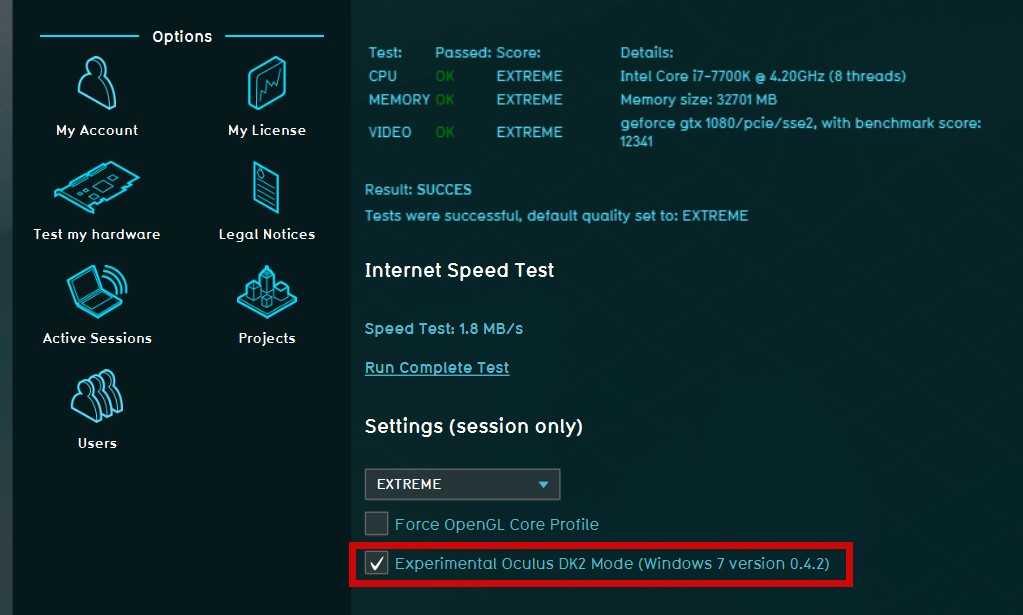Virtual Reality: Difference between revisions
No edit summary |
|||
| (19 intermediate revisions by 2 users not shown) | |||
| Line 1: | Line 1: | ||
{|class=wikitable | {|class=wikitable | ||
| style="padding: 10px; color:#e76700;"|''' | | style="padding: 10px; color:#e76700;"|'''Notice: VR functionality is not fully implemented yet in the Tygron Platform and is still experimental. It is not advised to use this functionality in critical projects. Please use only for testing purposes.''' | ||
|} | |} | ||
{|class=wikitable | {|class=wikitable | ||
|'''Warning:''' Stop Use If You Experience Adverse Health Symptoms. Using a VR viewer may lead to adverse health symptoms. Immediately discontinue use and consult a doctor if the following symptoms occur: seizures; loss of awareness; eye strain; eye or muscle twitching; involuntary movements; altered, blurred, or double vision or other visual abnormalities; dizziness; disorientation; impaired balance; impaired hand-eye coordination; excessive sweating; increased salivation; nausea; lightheadedness; discomfort or pain in the head or eyes; drowsiness; fatigue; or any symptoms similar to motion sickness. | |style="color:red"|'''Warning:''' | ||
|style="color:black"|Stop Use If You Experience Adverse Health Symptoms. Using a VR viewer may lead to adverse health symptoms. Immediately discontinue use and consult a doctor if the following symptoms occur: seizures; loss of awareness; eye strain; eye or muscle twitching; involuntary movements; altered, blurred, or double vision or other visual abnormalities; dizziness; disorientation; impaired balance; impaired hand-eye coordination; excessive sweating; increased salivation; nausea; lightheadedness; discomfort or pain in the head or eyes; drowsiness; fatigue; or any symptoms similar to motion sickness. ([https://www.oculus.com/legal/health-and-safety-warnings See also]) | |||
|} | |} | ||
==What is Virtual Reality (VR)?== | ==What is Virtual Reality (VR)?== | ||
From Wikipedia, the free encyclopedia | :''From Wikipedia, the free encyclopedia'' | ||
'''Virtual reality''' ('''VR''') is a simulated experience that can be similar to or completely different from the real world. Applications of virtual reality can include entertainment (i.e. gaming) and educational purposes (i.e. medical or military training). Other, distinct types of VR style technology include augmented reality and mixed reality. | '''Virtual reality''' ('''VR''') is a simulated experience that can be similar to or completely different from the real world. Applications of virtual reality can include entertainment (i.e. gaming) and educational purposes (i.e. medical or military training). Other, distinct types of VR style technology include augmented reality and mixed reality. | ||
| Line 12: | Line 13: | ||
Currently standard virtual reality systems use either virtual reality headsets or multi-projected environments to generate realistic images, sounds and other sensations that simulate a user's physical presence in a virtual environment. A person using virtual reality equipment is able to look around the artificial world, move around in it, and interact with virtual features or items. The effect is commonly created by VR headsets consisting of a head-mounted display with a small screen in front of the eyes, but can also be created through specially designed rooms with multiple large screens. Virtual reality typically incorporates auditory and video feedback, but may also allow other types of sensory and force feedback through haptic technology. | Currently standard virtual reality systems use either virtual reality headsets or multi-projected environments to generate realistic images, sounds and other sensations that simulate a user's physical presence in a virtual environment. A person using virtual reality equipment is able to look around the artificial world, move around in it, and interact with virtual features or items. The effect is commonly created by VR headsets consisting of a head-mounted display with a small screen in front of the eyes, but can also be created through specially designed rooms with multiple large screens. Virtual reality typically incorporates auditory and video feedback, but may also allow other types of sensory and force feedback through haptic technology. | ||
See also: https://en.wikipedia.org/wiki/Virtual_reality | :''See also: https://en.wikipedia.org/wiki/Virtual_reality'' | ||
==Implementation of VR in the Tygron Platform== | ==Implementation of VR in the Tygron Platform== | ||
| Line 18: | Line 19: | ||
'''VR''' is implemented on the Tygron Platform in an experimental setup. Currently the following is needed: | '''VR''' is implemented on the Tygron Platform in an experimental setup. Currently the following is needed: | ||
*A PC with '''HIGH''' or above settings ('''EXTREME''' settings are recommended) | *A PC with '''HIGH''' or above settings ('''EXTREME''' settings are recommended) | ||
*Windows 7 (Win 10 is NOT supported!) | *'''Windows 7''' (Win 10 is NOT supported!) | ||
*An Oculus Rift DK2 (consumer Rifts or other brands are not supported and tested) | *An '''Oculus Rift DK2''' (consumer Rifts or other brands are not supported and tested) | ||
*Oculus Runtime 0.4.2 | *Oculus Runtime '''0.4.2''' | ||
*Suppported Tygron Platform Client (LTS or Preview) | *Suppported '''Tygron Platform Client (LTS or Preview)''' | ||
<br clear=all> | <br clear=all> | ||
| Line 29: | Line 30: | ||
{{Editor steps|title=set up the Oculus Rift DK2|Download runtime|Execute installer|Connect Oculus Rift DK2|Use the '''Configuration Utility''' (right click on the hidden Oculus icon on the task bar) to set up the DK2 to the user specifications|Select '''Extended Desktop''' as display in the '''Rift Display Mode''' options (right click on the hidden Oculus icon on the task bar)|Ensure that the display output is set to '''Portrait''' in the '''Windows Display Settings''' (right click on desk top)}} | {{Editor steps|title=set up the Oculus Rift DK2|Download runtime|Execute installer|Connect Oculus Rift DK2|Use the '''Configuration Utility''' (right click on the hidden Oculus icon on the task bar) to set up the DK2 to the user specifications|Select '''Extended Desktop''' as display in the '''Rift Display Mode''' options (right click on the hidden Oculus icon on the task bar)|Ensure that the display output is set to '''Portrait''' in the '''Windows Display Settings''' (right click on desk top)}} | ||
< | <gallery mode="nolines"> | ||
File:OculusHiddenIcon1.jpg|Configuration Utility and Rift Display Mode | |||
File:OculusConfigUtil1.jpg|Configuration Utility window | |||
File:RiftDisplayMode1.jpg|Select Extended Desktop | |||
File:DisplaySettings1.jpg|Ensure that the display output is set to Portrait | |||
</gallery><br> | |||
{{Editor steps|title=run the Tygron Platform on the Oculus Rift DK2|Boot Tygron Platform client| In main menu, select Options|Select Test my Hardware|Check the Experimental Oculus DK2 Mode|Start a project in Single or Multi User mode|In the project main view, move to street level (zoom in)|Press '''''Control-Shift-O'''''|Drag the Tygron Platform window with stereoscopic view to the extended desktop}} | {{Editor steps|title=run the Tygron Platform on the Oculus Rift DK2|Boot Tygron Platform client| In main menu, select Options|Select Test my Hardware|Check the Experimental Oculus DK2 Mode|Start a project in Single or Multi User mode|In the project main view, move to street level (zoom in)|Press '''''Control-Shift-O'''''|Drag the Tygron Platform window with stereoscopic view to the extended desktop}} | ||
<gallery mode="nolines"> | |||
File:MainMenuOptions1.jpg|Select Options on Main Menu | |||
File:SelectDK2-1b.jpg|Select Test My Hardware | |||
File:SelectDK2-1c.jpg|Enable Experimental Oculus DK2 Mode | |||
File:StereoView1.jpg|Drag window with Stereo View to extended desktop | |||
</gallery><br> | |||
{{article end | |||
|seealso= | |||
* [[Oculus Rift]] | |||
}} | |||
Latest revision as of 17:05, 21 February 2023
| Notice: VR functionality is not fully implemented yet in the Tygron Platform and is still experimental. It is not advised to use this functionality in critical projects. Please use only for testing purposes. |
| Warning: | Stop Use If You Experience Adverse Health Symptoms. Using a VR viewer may lead to adverse health symptoms. Immediately discontinue use and consult a doctor if the following symptoms occur: seizures; loss of awareness; eye strain; eye or muscle twitching; involuntary movements; altered, blurred, or double vision or other visual abnormalities; dizziness; disorientation; impaired balance; impaired hand-eye coordination; excessive sweating; increased salivation; nausea; lightheadedness; discomfort or pain in the head or eyes; drowsiness; fatigue; or any symptoms similar to motion sickness. (See also) |
What is Virtual Reality (VR)?
- From Wikipedia, the free encyclopedia
Virtual reality (VR) is a simulated experience that can be similar to or completely different from the real world. Applications of virtual reality can include entertainment (i.e. gaming) and educational purposes (i.e. medical or military training). Other, distinct types of VR style technology include augmented reality and mixed reality.
Currently standard virtual reality systems use either virtual reality headsets or multi-projected environments to generate realistic images, sounds and other sensations that simulate a user's physical presence in a virtual environment. A person using virtual reality equipment is able to look around the artificial world, move around in it, and interact with virtual features or items. The effect is commonly created by VR headsets consisting of a head-mounted display with a small screen in front of the eyes, but can also be created through specially designed rooms with multiple large screens. Virtual reality typically incorporates auditory and video feedback, but may also allow other types of sensory and force feedback through haptic technology.
Implementation of VR in the Tygron Platform

VR is implemented on the Tygron Platform in an experimental setup. Currently the following is needed:
- A PC with HIGH or above settings (EXTREME settings are recommended)
- Windows 7 (Win 10 is NOT supported!)
- An Oculus Rift DK2 (consumer Rifts or other brands are not supported and tested)
- Oculus Runtime 0.4.2
- Suppported Tygron Platform Client (LTS or Preview)
Using VR on the Tygron Platform
To use VR on the Tygron Platform, please follow these instructions:
- Download runtime
- Execute installer
- Connect Oculus Rift DK2
- Use the Configuration Utility (right click on the hidden Oculus icon on the task bar) to set up the DK2 to the user specifications
- Select Extended Desktop as display in the Rift Display Mode options (right click on the hidden Oculus icon on the task bar)
- Ensure that the display output is set to Portrait in the Windows Display Settings (right click on desk top)
-
Configuration Utility and Rift Display Mode
-
Configuration Utility window
-
Select Extended Desktop
-
Ensure that the display output is set to Portrait
- Boot Tygron Platform client
- In main menu, select Options
- Select Test my Hardware
- Check the Experimental Oculus DK2 Mode
- Start a project in Single or Multi User mode
- In the project main view, move to street level (zoom in)
- Press Control-Shift-O
- Drag the Tygron Platform window with stereoscopic view to the extended desktop
-
Select Options on Main Menu
-
Select Test My Hardware
-
Enable Experimental Oculus DK2 Mode
-
Drag window with Stereo View to extended desktop