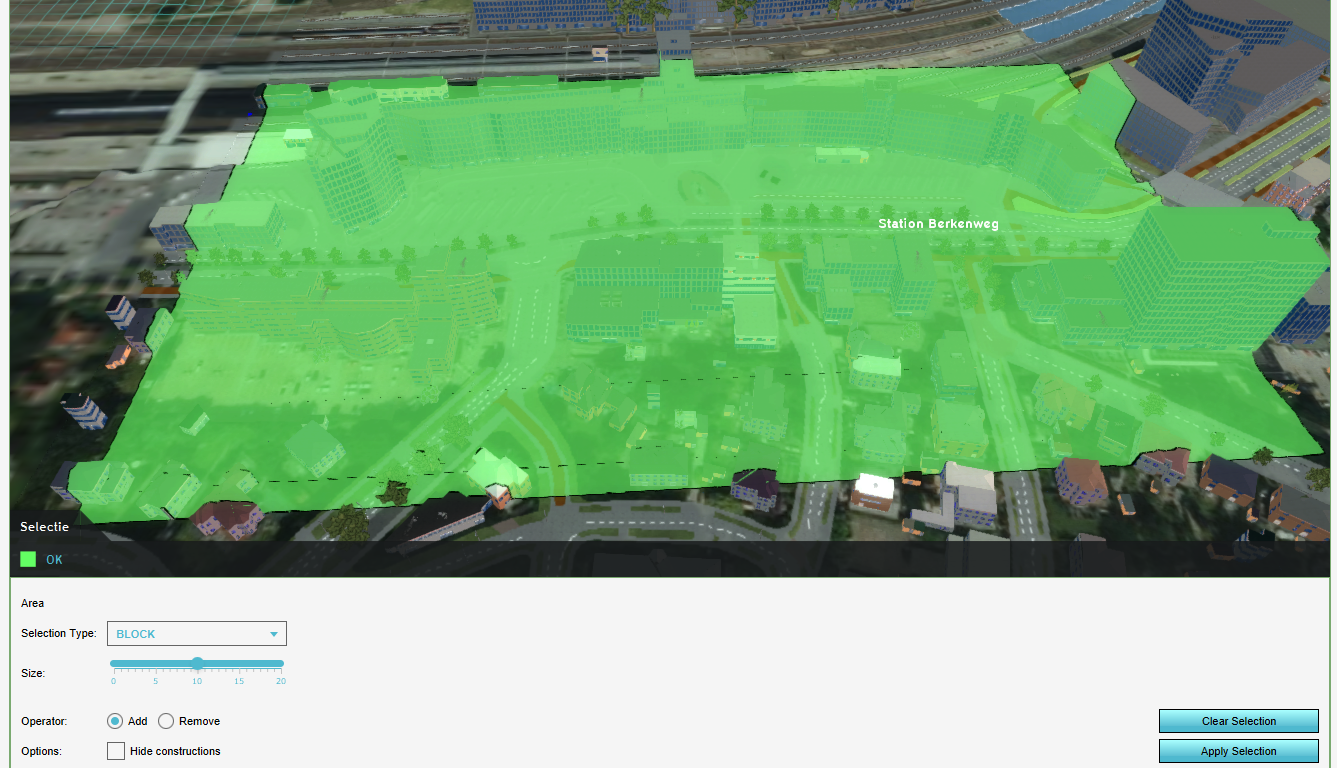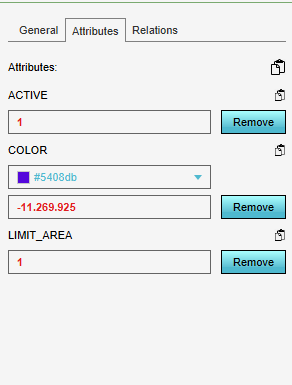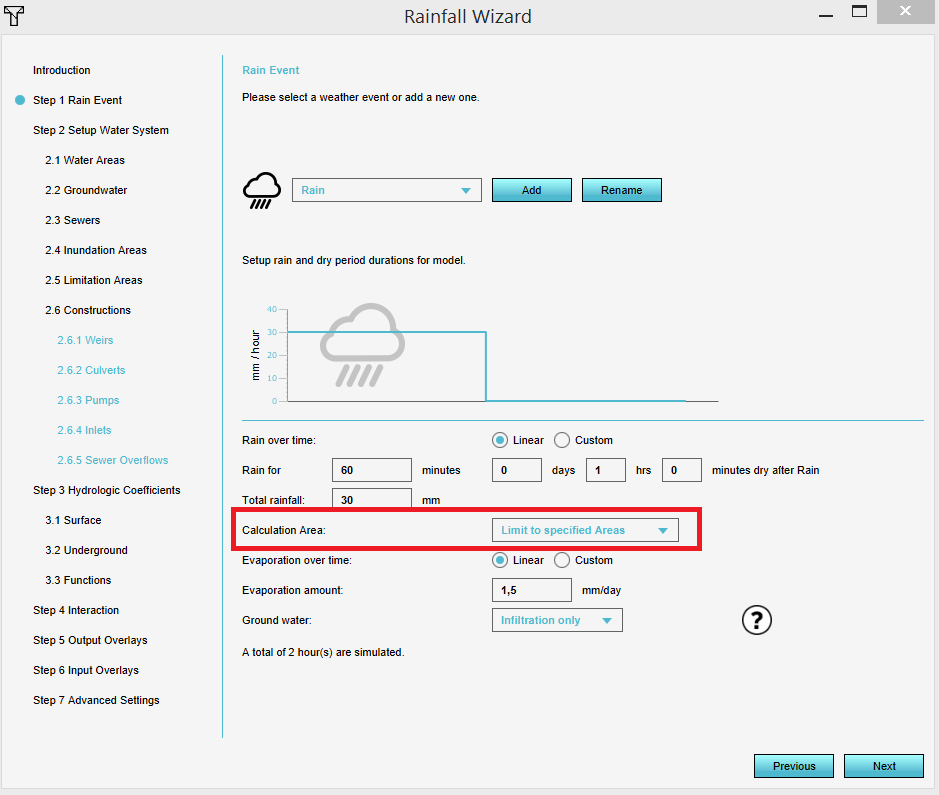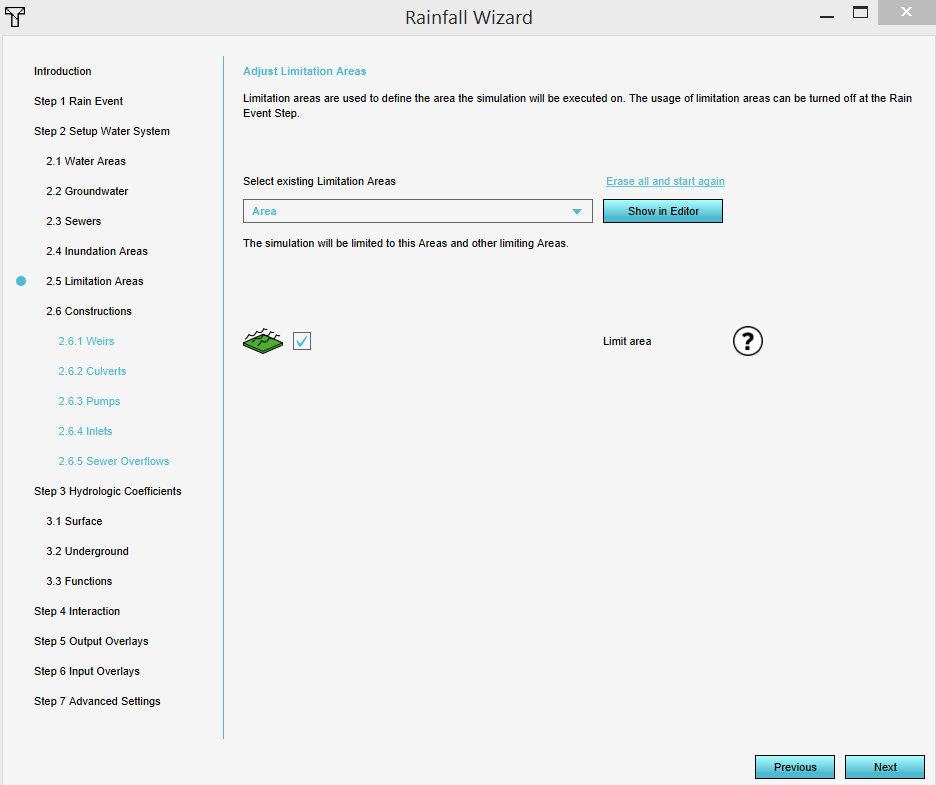How to add a limitation area: Difference between revisions
Jump to navigation
Jump to search
Created page with "{{Editor steps|title=add a limit area to a water overlay manually |Add an Area to the proj..." |
No edit summary |
||
| (11 intermediate revisions by 3 users not shown) | |||
| Line 1: | Line 1: | ||
{{Editor steps|title=add a [[ | {{Editor steps|title=add a [[Limitation area (Water_Overlay)|limitation area]] to a [[Water_Overlay|water overlay]] manually | ||
|[[How to add and remove an Area|Add an Area]] to the project. This will be the limit area. | |[[How to add and remove an Area|Add an Area]] to the project. This will be the limit area. | ||
|[[How to draw a feature|Draw]] the | |[[How to draw a feature|Draw]] the limitation area of the part of the [[project area]] you want to calculate with a [[Water_Overlay|water overlay]]. | ||
|[[How to add and remove an Attribute|Add an Attribute]] to the created [[Area]], with the [[ | |[[How to add and remove an Attribute|Add an Attribute]] to the created [[Area]], with the attribute name [[Limit_area_(Water_Overlay)|LIMIT_AREA]] and a value above 0. | ||
|Open the [[Water_Overlay_Wizard|Water overlay wizard]] and in step 1, choose for Calculation area the option Limit | |Open the [[Water_Overlay_Wizard|Water overlay wizard]] and in step 1, choose for Calculation area the option ''Limit to specified areas''. | ||
|In the wizard | |In the wizard an extra step will be added in where you will see that your created area is selected. | ||
|Continue with the wizard. | |Continue with the wizard. | ||
}} | }} | ||
<gallery mode=nolines> | <gallery mode=nolines> | ||
File:Draw_limit_area.PNG | |||
File:Area_attribute_limit_area.PNG | |||
File:Limit_area.PNG | |||
File:Limited_area.PNG | |||
</gallery> | </gallery> | ||
{{article end | |||
|notes= | |||
* It is also possible to add a different attribute name for the limitation area, but with a value above 0. In that case, in the extra step in the wizard, choose for the option ''Select existing limitation areas based on attribute'' and select the custom attribute name of your limitation area. | |||
* It is also possible to import a limitation area. In that case, select in the extra step in the wizard the option ''Import limitation areas (start Geo data wizard)'' and proceed with the Geo data wizard. | |||
|seealso= | |||
* [[Limit rain (Water Overlay)]] | |||
}} | |||
[[Category:How-to's]][[Category:Water]] | |||
Latest revision as of 16:53, 30 January 2024
How to add a limitation area to a water overlay manually:
- Add an Area to the project. This will be the limit area.
- Draw the limitation area of the part of the project area you want to calculate with a water overlay.
- Add an Attribute to the created Area, with the attribute name LIMIT_AREA and a value above 0.
- Open the Water overlay wizard and in step 1, choose for Calculation area the option Limit to specified areas.
- In the wizard an extra step will be added in where you will see that your created area is selected.
- Continue with the wizard.
Notes
- It is also possible to add a different attribute name for the limitation area, but with a value above 0. In that case, in the extra step in the wizard, choose for the option Select existing limitation areas based on attribute and select the custom attribute name of your limitation area.
- It is also possible to import a limitation area. In that case, select in the extra step in the wizard the option Import limitation areas (start Geo data wizard) and proceed with the Geo data wizard.