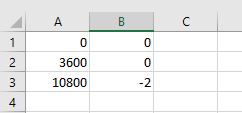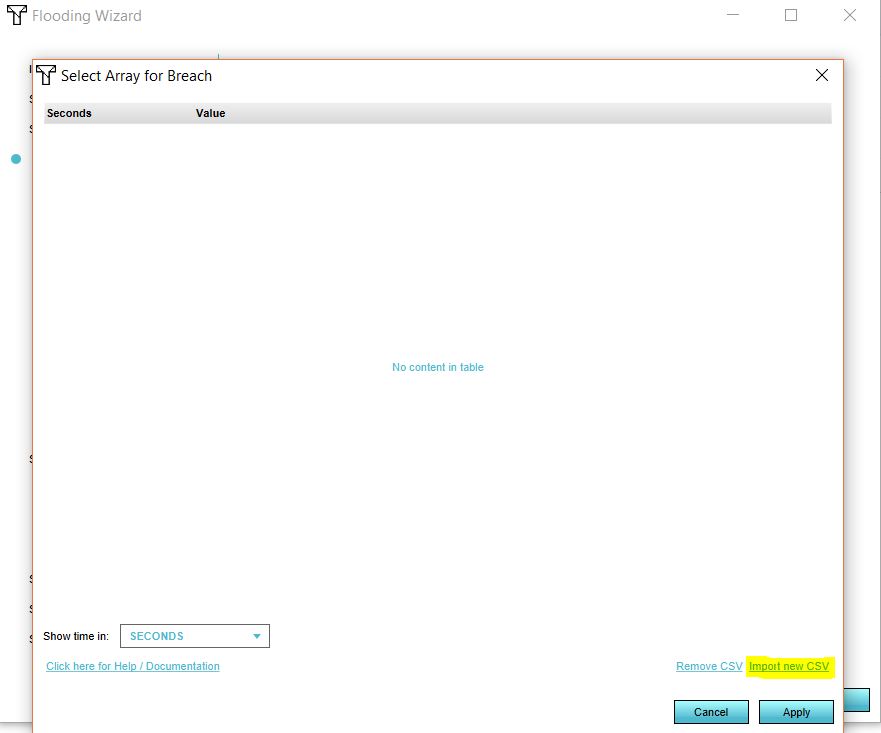How to set dynamic breach height: Difference between revisions
No edit summary |
No edit summary |
||
| (5 intermediate revisions by the same user not shown) | |||
| Line 19: | Line 19: | ||
</gallery> | </gallery> | ||
= | {{article end | ||
|notes= | |||
[[File:Breach_array.JPG|thumb|right|200px| Fill in the values for time and height in the breach height attribute.]] | |||
When preparing the [[CSV]] files for the breach, if the breach should be "open" from the beginning of the session, the first defined value for the breach height can immediately be a value low enough to allow water to flow in. If the breach should open up during the simulation but start "closed", the first defined value for the breach height should be equal to the [[elevation (Water Overlay)|terrain height]] in the breach's location. | When preparing the [[CSV]] files for the breach, if the breach should be "open" from the beginning of the session, the first defined value for the breach height can immediately be a value low enough to allow water to flow in. If the breach should open up during the simulation but start "closed", the first defined value for the breach height should be equal to the [[elevation (Water Overlay)|terrain height]] in the breach's location. | ||
A dynamic breach height can also be provided without a CSV. Therefore you can fill in the time and height values in the [[Breach height (Water Overlay)|breach height]] attribute of the [[Breach (Water Overlay)|breach]]. | A dynamic breach height can also be provided without a CSV. Therefore you can fill in the time and height values in the [[Breach height (Water Overlay)|breach height]] attribute of the [[Breach (Water Overlay)|breach]]. | ||
See also the image below. | See also the image below. | ||
|seealso= | |||
* [[Breach (Water Overlay)]] | |||
* [[Breach height (Water Overlay)]] | |||
}} | |||
[[Category:How-to's]] | |||
Latest revision as of 16:11, 30 January 2024
Breaches can be set to have a dynamic breach height, so that over time the terrain is heightened or lowered. This can allow a breach to appear or worsen at a later point during the simulated period. It can also allow a breach to be closed over time, or a levee breach to appear after a set period. See the breach height page for more information on how the breach is lowered to the provided values.
- Prepare a CSV file with the desired timing data for the breach height.
- Open the configuration wizard of the Flooding Overlay and continue to the step concerning breaches.
- Set the breach height's mode to dynamic, and select 'Select'. This will open the CSV importing tool.
- Select 'Import new CSV', and select the CSV file with the desired timing data.
- Answers the questions related to your data format, so that the file can be interpreted correctly.
- The imported values now appear in the CSV importing tool. The CSV importing tool can now be closed.
- Continue with the configuration wizard of the Flooding Overlay.
-
Example of a CSV file opened in Excel. In the left column the time in seconds is displayed. In the right column the terrain height.
-
Choose the option dynamic in the wizard and click on select.
-
Choose import CSV and import the created file.
Notes
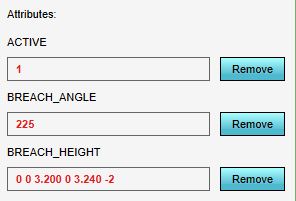
When preparing the CSV files for the breach, if the breach should be "open" from the beginning of the session, the first defined value for the breach height can immediately be a value low enough to allow water to flow in. If the breach should open up during the simulation but start "closed", the first defined value for the breach height should be equal to the terrain height in the breach's location.
A dynamic breach height can also be provided without a CSV. Therefore you can fill in the time and height values in the breach height attribute of the breach. See also the image below.