Permissions: Difference between revisions
No edit summary |
|||
| (12 intermediate revisions by 4 users not shown) | |||
| Line 2: | Line 2: | ||
Only the owner can change these permissions via the editor menu File->Permissions. | Only the owner can change these permissions via the editor menu File->Permissions. | ||
[[File:Q1-2016-EditorFilePaneRights.jpg|thumb|left|400px|Permissions settings]] | |||
=Types= | <br clear=all> | ||
==Types== | |||
The permission system has three main types: | The permission system has three main types: | ||
===Owner=== | ===Owner=== | ||
The owner is the user that originally created the project or has been made owner of the project by the administrator. | The owner is the user that originally created the project or has been made owner of the project by the [[Domain Admin (User Account Type)|administrator]]. | ||
The owner permission can be set to: | The owner permission can be set to: | ||
| Line 13: | Line 14: | ||
*WRITE: The owner can now also save the project in the editor. This is the DEFAULT setting for new Projects. | *WRITE: The owner can now also save the project in the editor. This is the DEFAULT setting for new Projects. | ||
=== | ===Other users in domain=== | ||
The domain setting allows other user in the same [[Account_management#Domain|Domain]] to interact with the project. | The domain setting allows other user in the same [[Account_management#Domain|Domain]] to interact with the project. | ||
| Line 21: | Line 22: | ||
*WRITE: Other users can also save the project in the editor. | *WRITE: Other users can also save the project in the editor. | ||
=== | ===Tygron Support=== | ||
This setting allows Tygron support read or write access to a project, after a support request has been made. | |||
The | The Tygron Support permission can be set to: | ||
* NONE: | * NONE: Tygron Support access Disabled. This is the DEFAULT setting for new Projects, to protect proprietary data and designs. | ||
* READ: | * READ: Tygron Support can access (view) the project, though Tygron Support cannot save (change) the project. | ||
* WRITE: Tygron Support can access (view) and save (change) the project. | |||
=Special settings= | ==Special settings== | ||
===Read Only=== | ===Read Only=== | ||
When all of the above settings are set to READ or NONE the project is marked as read only. Now mulitple user can view it in the editor and it can be used as a template project if set so by the [[Account_management#Domain|Domain]] administrator. | When all of the above settings are set to READ or NONE the project is marked as read only. Now mulitple user can view it in the editor and it can be used as a template project if set so by the [[Account_management#Domain|Domain]] administrator. | ||
An example of a read only project is a [[List of demo projects|Demo Project]]. | |||
{{Article end | |||
|seealso= | |||
* [[File Menu]] | |||
* [[Project]] | |||
}} | |||
[[Category:Project Metadata]] | |||
Latest revision as of 12:05, 1 February 2024
All projects have permission that determine which Users are allowed to see or edit the project.
Only the owner can change these permissions via the editor menu File->Permissions.
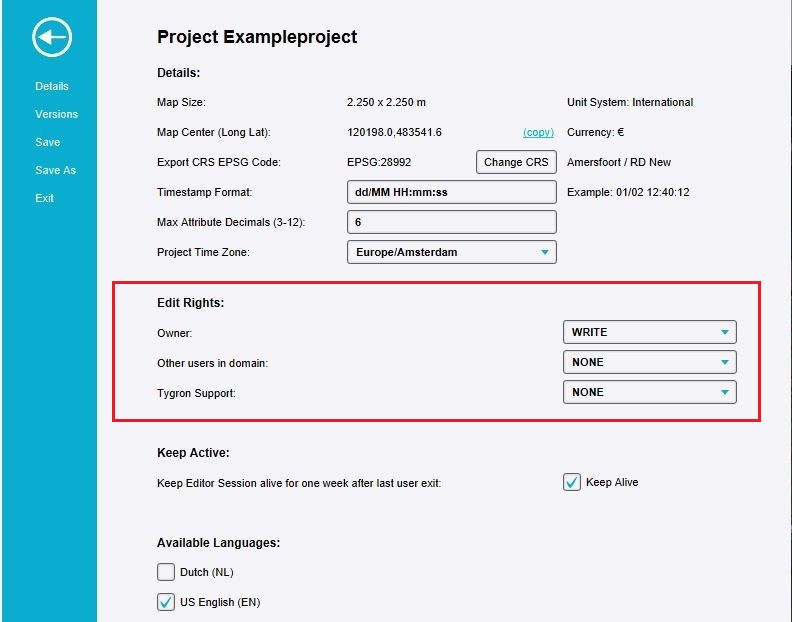
Types
The permission system has three main types:
Owner
The owner is the user that originally created the project or has been made owner of the project by the administrator.
The owner permission can be set to:
- READ: The owner can play and load the project in the editor, though not save it. (save as can be used instead)
- WRITE: The owner can now also save the project in the editor. This is the DEFAULT setting for new Projects.
Other users in domain
The domain setting allows other user in the same Domain to interact with the project.
The domain permission can be set to:
- NONE: Other user in the owners domain are not allowed to play, edit or save the project. This is the DEFAULT setting for new Projects.
- READ: Other user can play and load the project in the editor, though not save it. (save as can be used instead)
- WRITE: Other users can also save the project in the editor.
Tygron Support
This setting allows Tygron support read or write access to a project, after a support request has been made.
The Tygron Support permission can be set to:
- NONE: Tygron Support access Disabled. This is the DEFAULT setting for new Projects, to protect proprietary data and designs.
- READ: Tygron Support can access (view) the project, though Tygron Support cannot save (change) the project.
- WRITE: Tygron Support can access (view) and save (change) the project.
Special settings
Read Only
When all of the above settings are set to READ or NONE the project is marked as read only. Now mulitple user can view it in the editor and it can be used as a template project if set so by the Domain administrator.
An example of a read only project is a Demo Project.