How to change properties of a Scenario: Difference between revisions
Jump to navigation
Jump to search
No edit summary |
No edit summary |
||
| (3 intermediate revisions by the same user not shown) | |||
| Line 4: | Line 4: | ||
[[File:ScenarioLeftpanel.png|frame|left|Scenarios ([[Left Panel|left panel]])]] | [[File:ScenarioLeftpanel.png|frame|left|Scenarios ([[Left Panel|left panel]])]] | ||
====Name==== | ====Name==== | ||
[[File:ScenariosName.png|frame|right| | [[File:ScenariosName.png|frame|right|Scenario name and description field ([[Right Panel|right panel]])]] | ||
: In the Name field a more suitable name can be entered, if desired. Examples of this can be: "Tutorial", "Prologue", etc. | : In the Name field a more suitable name can be entered, if desired. Examples of this can be: "Tutorial", "Prologue", etc. | ||
{{Editor steps|title=change the name of a scenario|Select Multi-Scenario → Scenarios|Select scenario to be renamed from the left panel|Select Name field on right panel|Delete the previous name|Enter new name|Confirm by pressing the 'Enter' key}} | {{Editor steps|title=change the name of a scenario|Select Multi-Scenario → Scenarios|Select scenario to be renamed from the left panel|Select Name field on right panel|Delete the previous name|Enter new name|Confirm by pressing the 'Enter' key}} | ||
| Line 10: | Line 10: | ||
====Description==== | ====Description==== | ||
:The description field allows for describing the scenario in the Editor. This is convenient when the scenario has added complexity. | |||
: The description field allows for describing the scenario in the Editor. This is convenient when the scenario has added complexity. | |||
{{Editor steps|title=change the description of a scenario|Select Multi-Scenario → Scenarios|Select scenario to have description added from the left panel|Select Description field on right panel|Delete the previous text (if needed)|Enter new description|Text is instantly confirmed when typed ('Enter' key adds hard return to text)}} | {{Editor steps|title=change the description of a scenario|Select Multi-Scenario → Scenarios|Select scenario to have description added from the left panel|Select Description field on right panel|Delete the previous text (if needed)|Enter new description|Text is instantly confirmed when typed ('Enter' key adds hard return to text)}} | ||
<br clear=both> | <br clear=both> | ||
[[Category:Scenario]][[Category:How-to]] | [[Category:Scenario]][[Category:How-to's]] | ||
Latest revision as of 14:08, 7 October 2022
Scenario
By selecting a scenario entry on the left panel, the following properties become available on the right panel:
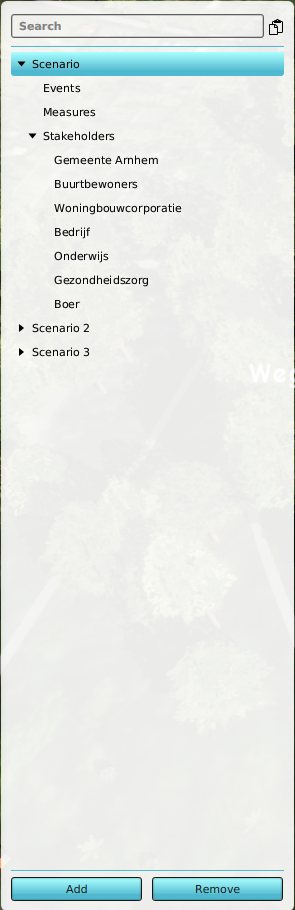
Name
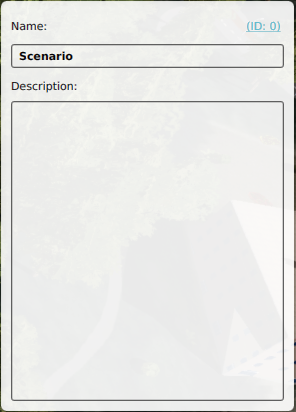
- In the Name field a more suitable name can be entered, if desired. Examples of this can be: "Tutorial", "Prologue", etc.
How to change the name of a scenario:
- Select Multi-Scenario → Scenarios
- Select scenario to be renamed from the left panel
- Select Name field on right panel
- Delete the previous name
- Enter new name
- Confirm by pressing the 'Enter' key
Description
- The description field allows for describing the scenario in the Editor. This is convenient when the scenario has added complexity.
How to change the description of a scenario:
- Select Multi-Scenario → Scenarios
- Select scenario to have description added from the left panel
- Select Description field on right panel
- Delete the previous text (if needed)
- Enter new description
- Text is instantly confirmed when typed ('Enter' key adds hard return to text)