How to edit an action menu: Difference between revisions
Jump to navigation
Jump to search
No edit summary |
No edit summary |
||
| (One intermediate revision by one other user not shown) | |||
| Line 1: | Line 1: | ||
<youtube>rBaxTPJMDxk</youtube> | |||
{{editor steps|title= | |||
| Click on the Future design tab in the editor ribbon bar. | |||
| Hover over and select Actions, | |||
| Click on the name field in the detail panel to change the name of this action menu. | |||
}} | |||
{{Editor location|action menus|The [[Action Menu]] to edit}} | {{Editor location|action menus|The [[Action Menu]] to edit}} | ||
[[File:Actions-right.jpg|framed|left|The right panel in the editor, when editing the [[Action Menu]]'s.]] | [[File:Actions-right.jpg|framed|left|The right panel in the editor, when editing the [[Action Menu]]'s.]] | ||
Latest revision as of 11:21, 29 October 2025
How to edit an action menu:
- Click on the Future design tab in the editor ribbon bar.
- Hover over and select Actions,
- Click on the name field in the detail panel to change the name of this action menu.
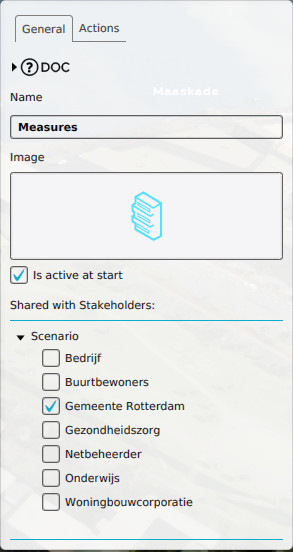
When you select an Action Menu, the right panel will automatically be filled with the information pertaining to that menu. A number of properties pertaining to a menu can be edited.
Name
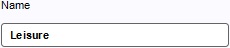
- This field is for the name of the menu. The menu name is displayed when a user hovers the mouse over a menu. You can change the name of the menu by editing the textfield.
Icon
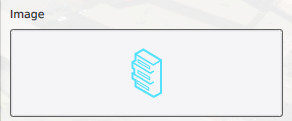
- The Menu image is a visual representation of a menu. The menu image is used to group several actions into. You can change the image by clicking the Menu image and choosing an image from the list of images that appears.
Active

- The "Active" property dictates whether the Action Menu is activated at the start of the project. You can change this by checking or unchecking the checkbox
Stakeholders
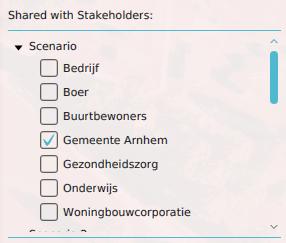
- The stakeholders with whom the Action Menu is shared, have access to the actions in the menu. In addition, this sharing can be defined by level, meaning that the availability of an Action Menu can change by stakeholder and by level. To give a stakeholder access to this Action Menu in a given level, find the level in the list, find the entry for the stakeholder listed under the entry for the level, and check the checkbox next to the stakeholder's entry.