Power line building id (Building Attribute): Difference between revisions
Jump to navigation
Jump to search
No edit summary |
No edit summary |
||
| (7 intermediate revisions by 2 users not shown) | |||
| Line 1: | Line 1: | ||
[[File:Transmission_tower.PNG|thumb|300px|right|Example of Tranmission Towers and powerlines]] | [[File:Transmission_tower.PNG|thumb|300px|right|Example of Tranmission Towers and powerlines]] | ||
{ | {{building attributes | ||
| | | <onlyinclude> | ||
{{building attributes | |||
|type=row | |||
|icon= | |||
| | |attribute=POWER_LINE_BUILDING_ID | ||
| | |unit=ItemID | ||
| | |Function value= | ||
|The [[ID]] of the next Transmission Tower [[Building]] to connect powerlines to.</ | |description=The [[ID]] of the next Transmission Tower [[Building]] to connect powerlines to.}}</onlyinclude> | ||
}} | |||
This [[Attribute]] can be added to a Transmission Tower [[Building]] to connect its powerlines to a subsequent Transmission Tower. The value of the attribute represents the [[ID]] of the subsequent Transmission Tower. When this attribute is added, the Transmission Tower will be oriented (rotated) to the tower it is connected to. | This [[Attribute]] can be added to a Transmission Tower [[Building]] to connect its powerlines to a subsequent Transmission Tower. The value of the attribute represents the [[ID]] of the subsequent Transmission Tower. When this attribute is added, the Transmission Tower will be oriented (rotated) to the tower it is connected to. | ||
[[File:Attribute_powerline.PNG|200px|thumb|left|[[Building]] attributes in the [[right panel]] showing the POWER_LINE_BUILDING_ID]] | |||
{{article end | {{article end | ||
| Line 24: | Line 22: | ||
|howtos= | |howtos= | ||
* [[How to add an Attribute]] | * [[How to add an Attribute]] | ||
* [[ | * [[How to find the ID of specific data in your project]] | ||
| | |videos= | ||
{{video|link=https://www.youtube.com/watch?v=fjIG38ZyoU0|language=dutch|description=More information on Transmission Tower Buildings}.}} | |||
}} | }} | ||
Latest revision as of 08:13, 5 October 2023
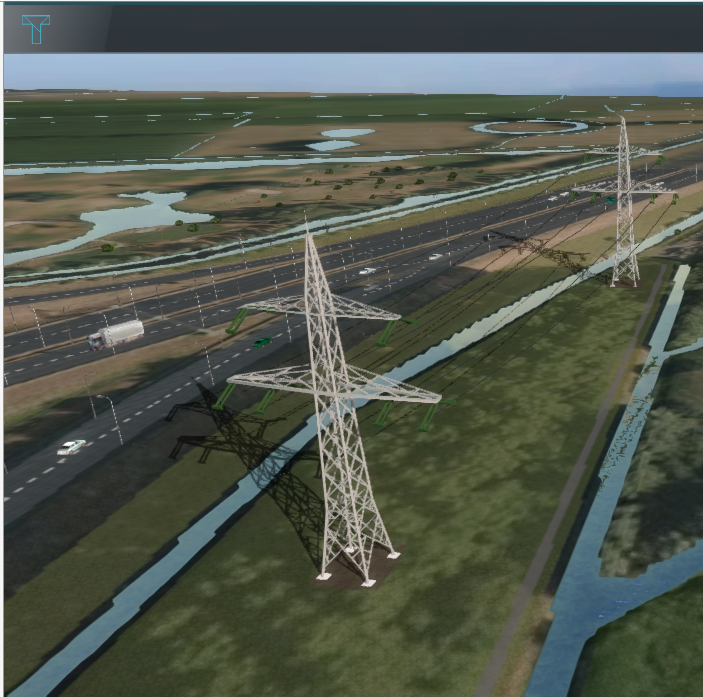
| Icon | Attribute | Unit | Range | Description |
|---|---|---|---|---|
| POWER_LINE_BUILDING_ID | ItemID | The ID of the next Transmission Tower Building to connect powerlines to. |
This Attribute can be added to a Transmission Tower Building to connect its powerlines to a subsequent Transmission Tower. The value of the attribute represents the ID of the subsequent Transmission Tower. When this attribute is added, the Transmission Tower will be oriented (rotated) to the tower it is connected to.
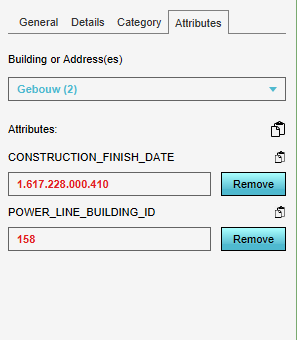
Notes
- It is only possible to connect to one other tower.
- When importing or drawing new Transmission Towers, make sure that each new Transmission Tower is a separate Building. This to prevent an incorrect representation of the connected Transmission towers.
