Install: Difference between revisions
Jump to navigation
Jump to search
No edit summary |
|||
| (22 intermediate revisions by 5 users not shown) | |||
| Line 1: | Line 1: | ||
{{ | [[File:preview_download_installer.png|thumb|right|Preview installer download.]] | ||
The {{software|client}} is an application that allows users to connect with the {{software|server}}. It needs to be installed on a local machine. The installer guides users through this process, ensuring easy setup. It can be downloaded from {{install url}}. | |||
Once the installer has completed you can launch the {{software|client}}. See the following page to learn how to [[log in]]. | |||
If you encounter any problems, please view the [[requirements]] for the {{software|client}} first. | |||
===Installation parameters=== | |||
When necessary, the installer also provides options to help automate or script the installation process. The installer can be run from the command line as follows to obtain a list of available flags: | |||
= | {{code|1=./TygronClient-Win64.exe -c -h}} | ||
This allows for a silent/unattended install as well, with the followng parameters: | |||
= | {{code|1=./TygronClient-Win64.exe -q o}} | ||
{{ | {{article end | ||
|notes= | |||
* When your user account has access to the preview server, you can download an installer at {{install url|preview}} | |||
|seealso= | |||
* [[Log in]] | |||
* [[Requirements]] | |||
}} | |||
[[Category:How-to's]] | |||
: | |||
Latest revision as of 09:40, 11 September 2025
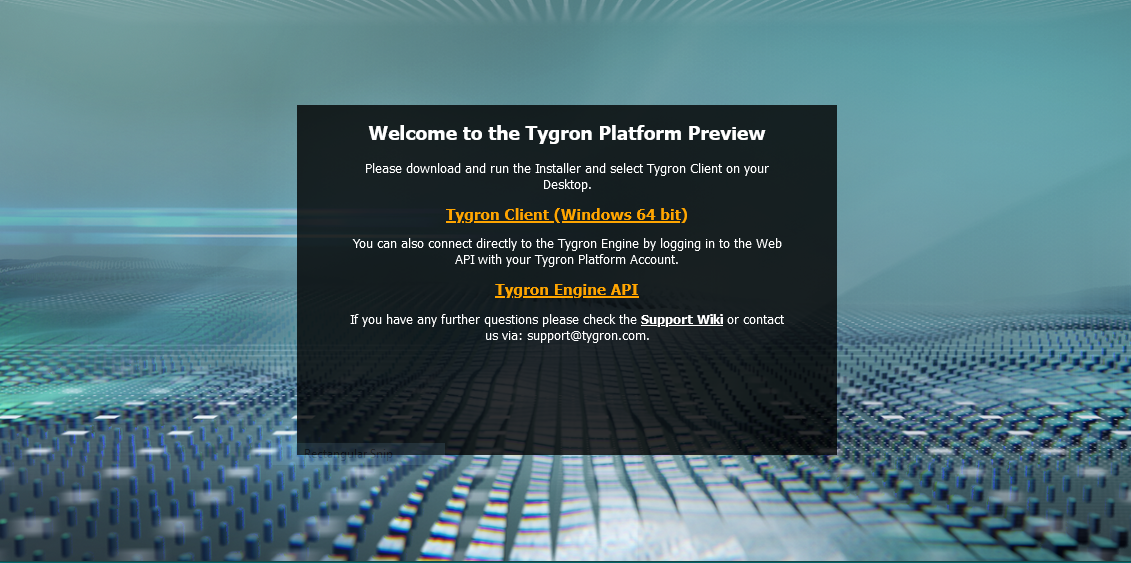
The Tygron Client is an application that allows users to connect with the Tygron Engine. It needs to be installed on a local machine. The installer guides users through this process, ensuring easy setup. It can be downloaded from https://engine.tygron.com.
Once the installer has completed you can launch the Tygron Client. See the following page to learn how to log in.
If you encounter any problems, please view the requirements for the Tygron Client first.
Installation parameters
When necessary, the installer also provides options to help automate or script the installation process. The installer can be run from the command line as follows to obtain a list of available flags:
./TygronClient-Win64.exe -c -h
This allows for a silent/unattended install as well, with the followng parameters:
./TygronClient-Win64.exe -q o
Notes
- When your user account has access to the preview server, you can download an installer at https://preview.tygron.com