How to add an Inference Overlay: Difference between revisions
Jump to navigation
Jump to search
Created page with "thumb|Adding an [[Inference Overlay using the Overlay popup in the Current Situation ribbon]] {{editor location|overlays|}} {{editor steps|title=add a satellite overlay | Select current situation in the ribbon bar. | Hover over ''Overlays'' to open the Overlay popup menu. | In the overlay popup menu, hover over ''Grid Calculation'' and click on the option '''AI Inference'''. }} {{article end |howtos=*How to add a Satellite Overlay..." |
No edit summary |
||
| (2 intermediate revisions by the same user not shown) | |||
| Line 2: | Line 2: | ||
{{editor location|overlays|}} | {{editor location|overlays|}} | ||
{{editor steps|title=add a | {{editor steps|title=add a Inference Overlay | ||
| Select current situation in the ribbon bar. | | Select current situation in the ribbon bar. | ||
| Hover over ''Overlays'' to open the Overlay popup menu. | | Hover over ''Overlays'' to open the Overlay popup menu. | ||
| Line 10: | Line 10: | ||
{{article end | {{article end | ||
|howtos=*[[How to add a Satellite Overlay]] | |howtos=*[[How to add a Satellite Overlay]] | ||
*[[How to import trees based on an Inference Overlay]] | |||
|seealso=*[[Inference Overlay]] | |seealso=*[[Inference Overlay]] | ||
}} | }} | ||
Latest revision as of 08:54, 11 October 2024
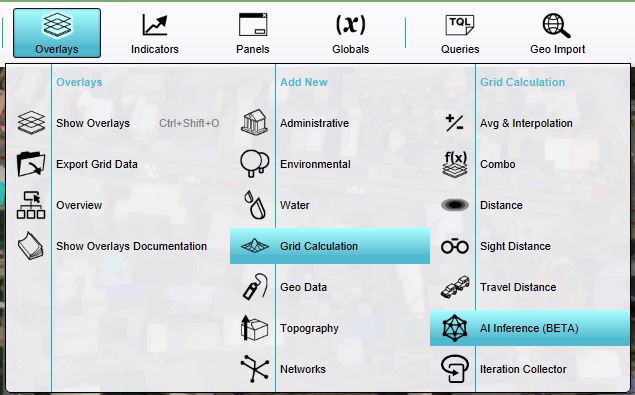
How to add a Inference Overlay:
- Select current situation in the ribbon bar.
- Hover over Overlays to open the Overlay popup menu.
- In the overlay popup menu, hover over Grid Calculation and click on the option AI Inference.