Global: Difference between revisions
| Line 12: | Line 12: | ||
===Input=== | ===Input=== | ||
By making use of the <code>UPDATE_GLOBAL</code> | By making use of the <code>UPDATE_GLOBAL</code> statement in generating a [[TQL|query]] for an Excel, the global is used to generate input by an [[Excel|Excel calculation]]. | ||
The second way of using a global as input is by connecting the global to an [[Events|Event Bundel]]. The value of the global can be used in the [[Events|event]] to influence an indicator. | The second way of using a global as input is by connecting the global to an [[Events|Event Bundel]]. The value of the global can be used in the [[Events|event]] to influence an indicator. | ||
Revision as of 11:50, 1 August 2016
Global
A global is a number that is integrated in the project but is not necessarily assigned to a specific construction. The global can be used for example, in Excel calculations and influence the calculation of an Excel indicator.
Type of globals
There is one type of global that can be applied in different ways. A global is always made up of a name of the global and a number. Based on the purpose of the global the number represent an amount or a value which is specified by the name of the global. The global name is also the global ID which is used in queries.
Output
By making use of the SELECT_GLOBAL_WHERE_NAME_IS_GLOBALID query in an Excel you can use globals to create output.
It is also possible to connect the global to the budget of a specific stakeholder to directly influence the budget during a session.
Input
By making use of the UPDATE_GLOBAL statement in generating a query for an Excel, the global is used to generate input by an Excel calculation.
The second way of using a global as input is by connecting the global to an Event Bundel. The value of the global can be used in the event to influence an indicator.
Add and remove Globals
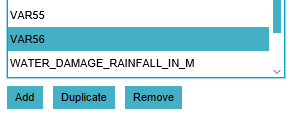
- In the ribbon header, select "Indicators".
- In the ribbon bar, select "Globals".
- In the left panel, select "Add".
- In the ribbon header, select "Indicators".
- In the ribbon bar, select "Globals".
- In the left panel, select the global you wish to duplicate.
- In the left panel, select "Duplicate".
- In the ribbon header, select "Indicators".
- In the ribbon bar, select "Globals".
- In the left panel, select the global you wish to remove.
- In the left panel, select "Remove".
Global Uses
When you have created a global the can be used communicate with a Microsoft Excel spreadsheet, when using such a spreadsheet for a (custom) Excel Indicator. Also, globals are currently used to attach to event bundels and hereby influence the progress of indicators. Read more about how to connect the global to an Event Bundel on the events page.