Difference (Overlay): Difference between revisions
Jump to navigation
Jump to search
No edit summary |
|||
| Line 10: | Line 10: | ||
==Additional information displayed in hover panel== | ==Additional information displayed in hover panel== | ||
[[File:Additional_info.jpg|thumb|250px|left|Hover panel displays additional information]] | [[File:Additional_info.jpg|thumb|250px|left|Hover panel displays additional information in de map with an active Difference overlay]] | ||
When clicking on a specific location in the map, the hover panel gives additional information over the difference in units related to the Grid overlay on that specific cell. | When clicking on a specific location in the map, the hover panel gives additional information over the difference in units related to the Grid overlay on that specific cell. | ||
<br clear=all> | <br clear=all> | ||
Revision as of 13:24, 26 January 2018
Please note: This page is currently being updated.
What the Difference overlay is
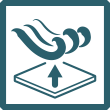
The Difference overlay is an Overlay which displays the difference between the original and the maquette state of a specific Grid overlay. The Difference overlay is therefore always linked to a specific Grid (dynamic) overlay. This overlay is usefull to see the impact of built constructions in the 3D-world.
Additional information displayed in hover panel
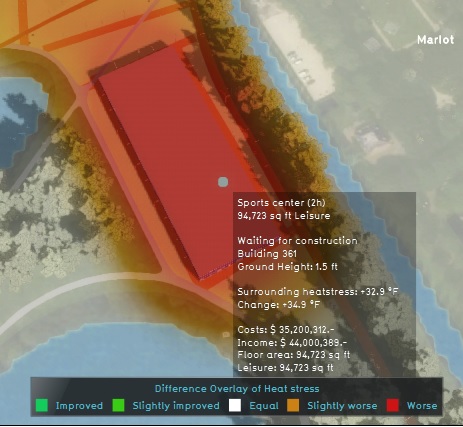
When clicking on a specific location in the map, the hover panel gives additional information over the difference in units related to the Grid overlay on that specific cell.
Adding and removing
How to add the Difference overlay:
- Select in the editor 'Geo Data' from the ribbon
- Select 'Overlays' from the ribbon bar
- Select the specific overlay from the drop down menu from where you want to see the difference
- In the panel on the right side of the Overlay check the Show Difference Option Box
- In the Overlay ribbon, click on see Difference Map
How to remove the Difference overlay:
- Select in the editor 'Geo Data' from the ribbon
- Select 'Overlays' from the ribbon bar
- Select the desired overlay from the list of active overlays on the left panel
- Select 'remove' from the bottom of the left panel
- Confirm the removal in the pop up confirmation message