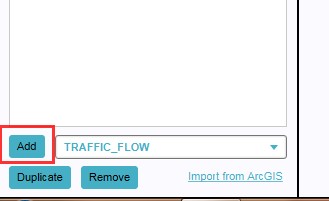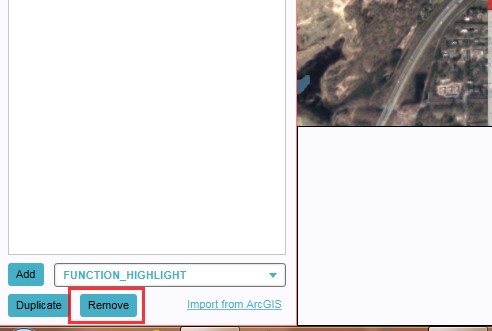Distance Overlay: Difference between revisions
No edit summary |
|||
| Line 1: | Line 1: | ||
{{learned|what the | {{learned|what the Distance Zone Overlay is|which information is displayed on the distance Zone Overlay|}} | ||
==What the | ==What the Distance Zone Overlay is== | ||
[[File:Safety Zone-Overlay.jpg|thumb|left|Distance Zone | [[File:Safety Zone-Overlay.jpg|thumb|left|Distance Zone Overlay]] | ||
The Distance Zone Overlay is an [[Overlay]] which is used for displaying distance zones around constructions, like industry. The distance zone is situated around the affected construction(s). The distance you want to set for a construction can be adjusted in the [[Function_Values|function value tabel]]. There also exists | The Distance Zone Overlay is an [[Overlay]] which is used for displaying distance zones around constructions, like industry. The distance zone is situated around the affected construction(s). The distance you want to set for a construction can be adjusted in the [[Function_Values|function value tabel]]. There also exists a "Count Hits instead of Distance" option to count the number of occurrences of the construction(s) in the zones. When added to your project, the distance zone overlay can be activated by clicking the corresponding icon in the overlay panel on the right site of the [[3D World]]. | ||
The Distance Zone Overlay can be found as the DISTANCE_ZONE Overlay in the editor. | The Distance Zone Overlay can be found as the DISTANCE_ZONE Overlay in the editor. | ||
<br clear=all> | <br clear=all> | ||
==Adding and removing== | ==Adding and removing the Distance Zone Overlay== | ||
{{Editor ribbon|header=GEO DATA|bar=Overlays}} | {{Editor ribbon|header=GEO DATA|bar=Overlays}} | ||
| Line 13: | Line 13: | ||
Adding and removing overlays is a generic process, however, certain overlays are dependent on other assets being present too, such as indicators, terrains, vacancy, images, etc. For more information please refer to the respective main articles for the specific overlays. | Adding and removing overlays is a generic process, however, certain overlays are dependent on other assets being present too, such as indicators, terrains, vacancy, images, etc. For more information please refer to the respective main articles for the specific overlays. | ||
{{Editor steps|title=add the Distance Zone | {{Editor steps|title=add the Distance Zone Overlay|Select in the editor 'GEO DATA' from the ribbon|Select 'Overlays' > 'Edit overlays' from the ribbon bar|Select the DISTANCE_ZONE Overlay from the drop down menu on the bottom of the [[left panel]] or pick directly from the menu that opens when you select Overlays|Select 'Add' from the bottom of the [[left panel]]|The overlay icon will now appear in the right overlay bar}} | ||
<gallery> | <gallery> | ||
| Line 34: | Line 34: | ||
''Sometimes it can be convenient to duplicate an already existing overlay. To do so, follow the steps for removal, but select 'Duplicate' in stead of 'Remove'.'' | ''Sometimes it can be convenient to duplicate an already existing overlay. To do so, follow the steps for removal, but select 'Duplicate' in stead of 'Remove'.'' | ||
==Selecting Count Hits instead of Distance option== | |||
{{Editor steps|title=Select the Count Hits instead of Distance option|Select in the editor 'GEO DATA' from the ribbon| Select 'Overlays' from the ribbon bar|Select the DISTANCE_ZONE overlay from the drop down menu on the bottom of the [[left panel]]| Select General in the [[right panel]]|Check-mark the "Count Hits instead of Distance" option in the [[right panel]]}} | |||
Revision as of 14:47, 24 September 2018
What the Distance Zone Overlay is
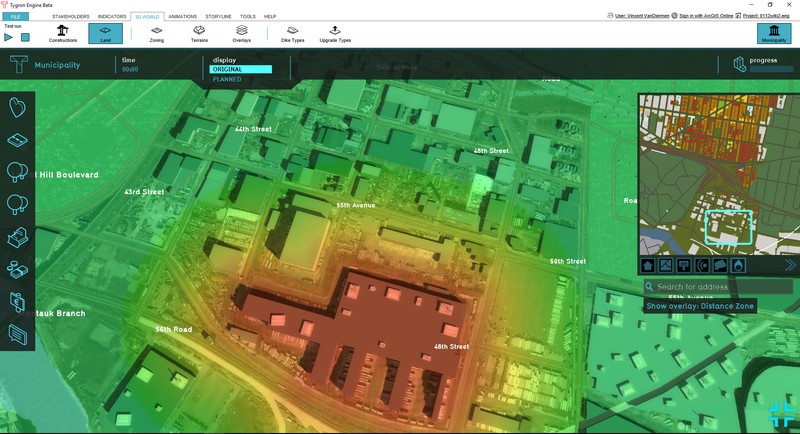
The Distance Zone Overlay is an Overlay which is used for displaying distance zones around constructions, like industry. The distance zone is situated around the affected construction(s). The distance you want to set for a construction can be adjusted in the function value tabel. There also exists a "Count Hits instead of Distance" option to count the number of occurrences of the construction(s) in the zones. When added to your project, the distance zone overlay can be activated by clicking the corresponding icon in the overlay panel on the right site of the 3D World.
The Distance Zone Overlay can be found as the DISTANCE_ZONE Overlay in the editor.
Adding and removing the Distance Zone Overlay
Adding and removing overlays is a generic process, however, certain overlays are dependent on other assets being present too, such as indicators, terrains, vacancy, images, etc. For more information please refer to the respective main articles for the specific overlays.
- Select in the editor 'GEO DATA' from the ribbon
- Select 'Overlays' > 'Edit overlays' from the ribbon bar
- Select the DISTANCE_ZONE Overlay from the drop down menu on the bottom of the left panel or pick directly from the menu that opens when you select Overlays
- Select 'Add' from the bottom of the left panel
- The overlay icon will now appear in the right overlay bar
-
1. Select GEO DATA
-
2. Select Overlays
-
3. Select desired overlay from drop down menu on the bottom of the left panel or pick directly from the menu that opens when you select Overlays
-
4. Select 'Add' from the bottom of the left panel
-
5. The overlay icon will now appear in the right overlay bar
- Select in the editor 'GEO DATA' from the ribbon
- Select 'Overlays' > 'Edit overlays' from the ribbon bar
- Select the desired overlay from the list of active overlays on the left panel
- Select 'remove' from the bottom of the left panel
- Confirm the removal in the pop up confirmation message
-
1. Select GEO DATA
-
2. Select Overlays
-
3. Select desired overlay from the list of active overlays on the left panel
-
4. Select 'Remove' from the bottom of the left panel
-
5. Confirm the removal in the pop up confirmation message
Sometimes it can be convenient to duplicate an already existing overlay. To do so, follow the steps for removal, but select 'Duplicate' in stead of 'Remove'.
Selecting Count Hits instead of Distance option
- Select in the editor 'GEO DATA' from the ribbon
- Select 'Overlays' from the ribbon bar
- Select the DISTANCE_ZONE overlay from the drop down menu on the bottom of the left panel
- Select General in the right panel
- Check-mark the "Count Hits instead of Distance" option in the right panel