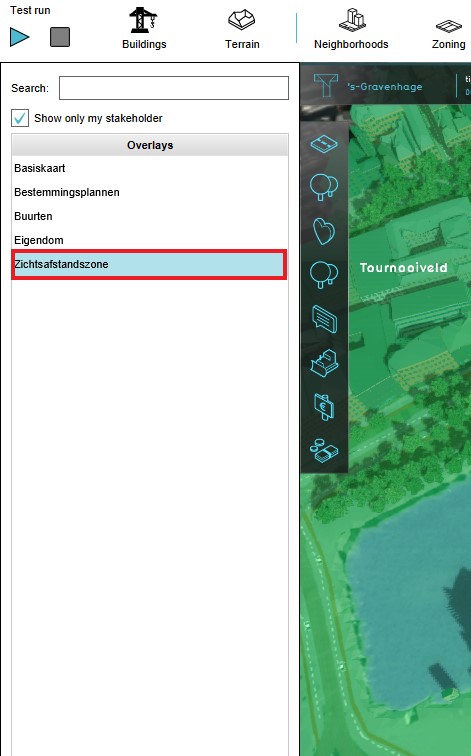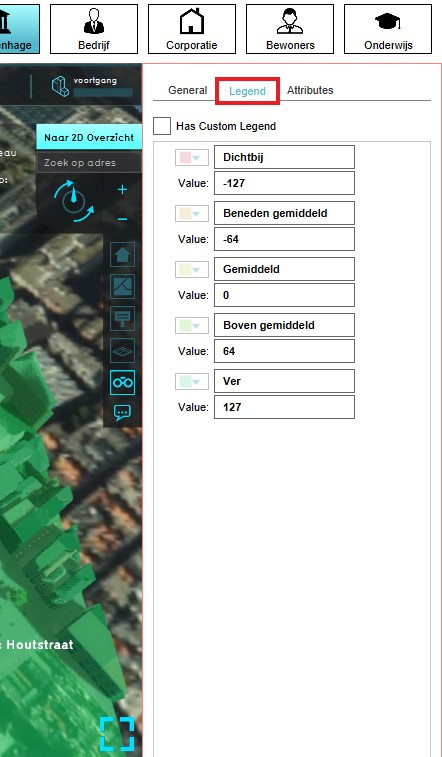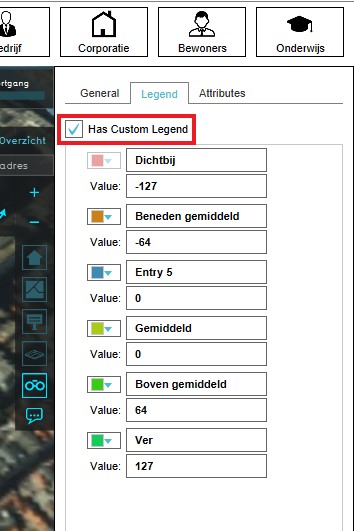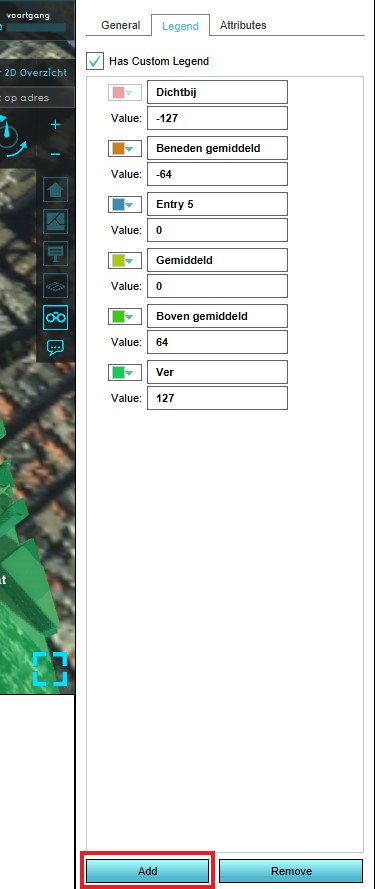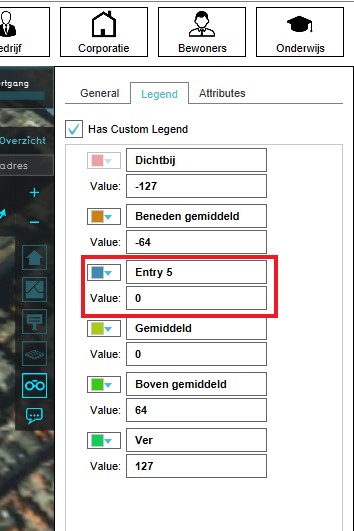How to edit an overlay legend: Difference between revisions
Jump to navigation
Jump to search
No edit summary |
No edit summary |
||
| Line 4: | Line 4: | ||
<gallery> | <gallery> | ||
Image:Select_the_overlay.jpg|Select Distance Sight Overlay | Image:Select_the_overlay.jpg|Select Distance Sight Overlay | ||
Image:Legend_bar.jpg|Select Legend | Image:Legend_bar.jpg|Select Legend tab | ||
Image:Has_custom_legend.jpg|Select "Has Custom Legend" | Image:Has_custom_legend.jpg|Select "Has Custom Legend" | ||
Image:Add_new_entry.jpg|Add new entry | Image:Add_new_entry.jpg|Add new entry | ||
Revision as of 11:37, 3 April 2019
How to Modify the Legend of an Overlay:
- Select the desired Overlay from list of overlays on the left panel
- Select the Legend tab in the right panel
- Notice the sets of values with corresponding colors
- Select the "Has Custom Legend" option
- Select "Add" at the bottom of the right panel
- A new Entry will appear
- Edit the name, value and color of the new entry
- Notice that the new entry is automatically sorted
-
Select Distance Sight Overlay
-
Select Legend tab
-
Select "Has Custom Legend"
-
Add new entry
-
Edit the name, value and color of the entry