Geo Data: Difference between revisions
| Line 13: | Line 13: | ||
==When to use your own data== | ==When to use your own data== | ||
* The project takes place in a location for which there are no data sources available to create the project | * The project takes place in a location for which there are no data sources available to create the project | ||
* The default data sources are not accurate or up-to-date enough | * The default data sources are not accurate or up-to-date enough | ||
| Line 20: | Line 19: | ||
* To use in combination with an Excel Indicator or Panel | * To use in combination with an Excel Indicator or Panel | ||
* For creating more overview in your project, for example by highlighting areas | * For creating more overview in your project, for example by highlighting areas | ||
In these situations, | In these situations, it might be useful to overwrite or import data by the user. | ||
==Which data can be uploaded to the {{software}}== | ==Which data can be uploaded to the {{software}}== | ||
Revision as of 14:22, 30 April 2019
What is Geo data
Geographical data or geo data are data which have a location component. Almost all data are linked to a location or a place and are, therefore, geo data. Geo data can be, for example, a paper map, a digital web map or just a simple text file with coordinates. Geo datasets are either vectors (that is, features which are points, lines or polygons) or raster data (that is, data in grid cells). The features in vector data can have multiple attributes with values. Raster data mostly consist of a value and a color.
How do Geo datasets relate to the Tygron Platform
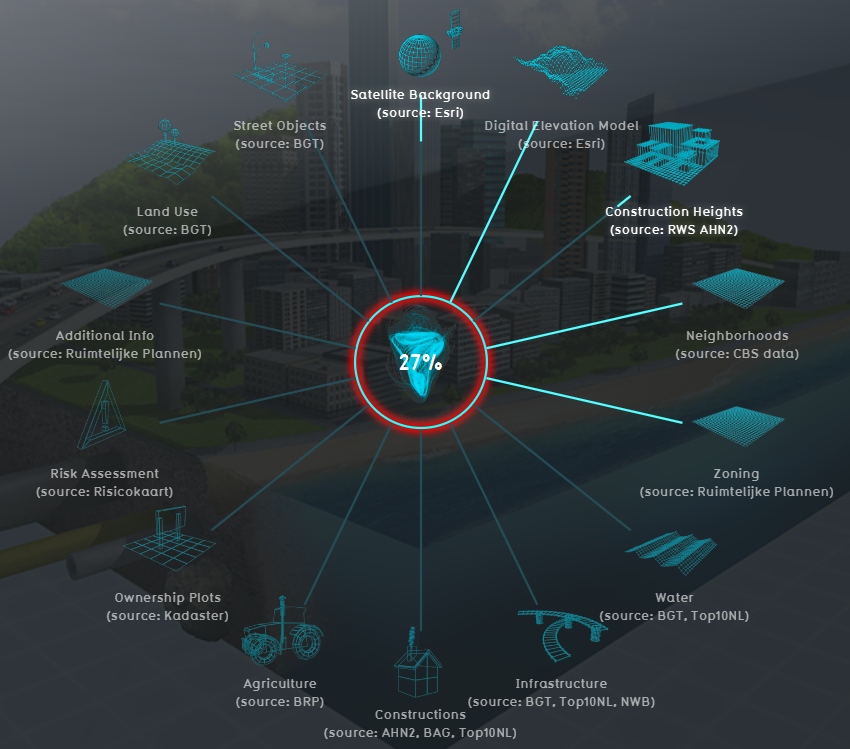
The Tygron Platform uses Geo data (vector and raster data) for creating the 3D-model world. For this, the Tygron Platform automatically connects to (Open) Datasets (see image), based on the availability of the data for the chosen location of the project. For example the Base Registers in the Netherlands and Open Street Maps worldwide. For a whole overview of all the connected datasets, see this table.
A principle that generally applies: if your 3D World lacks certain information, then it is not available in the used datasets.
For more information on which data is used for your generating your project, see the project sources page.
To add missing Geo data you can add additional Geo data manually (see below for options).
When to use your own data
- The project takes place in a location for which there are no data sources available to create the project
- The default data sources are not accurate or up-to-date enough
- The default datasets are not detailed enough
- To do a more extendend analysis in the Tygron Platform
- To use in combination with an Excel Indicator or Panel
- For creating more overview in your project, for example by highlighting areas
In these situations, it might be useful to overwrite or import data by the user.
Which data can be uploaded to the Tygron Platform
Almost all data can be imported in the Tygron Platform, as long as the data is about a specific location and has a geometry. Thus basically when the data is geo data. This means that also spatial plans can be imported in the Tygron Platform.
Requirements on Geo data
There are several requirements for loading in Geo data. The Data Wizard helps you to transform your data to the proper format for importing.
- Geo Data in the Tygron Platform are always polygons. Line and point features are not allowed by the Tygron Platform. The wizards helps you by buffering the line and point features to polygons.
- All desired attributes must be numerical, so that they can be loaded as valid attribute values. Non-numeric attributes are ignored when attempting to load them as attributes.
How to import Geo data
There are different methods for importing Geo Data with the Geo data wizard. These methods can be divided into two: uploading data from a file to the Tygron Platform and the other is downloading data through an URL to the Tygron Platform.
Vector
- with a GeoJSON file
- through a Web Feature Service (WFS)
- through a Catalogue Service for the Web (CSW)
Raster
- through a Web Map Service (WMS).
- as a Geotiff overlay
The method to choose is based on how you have your data available, as vector or raster