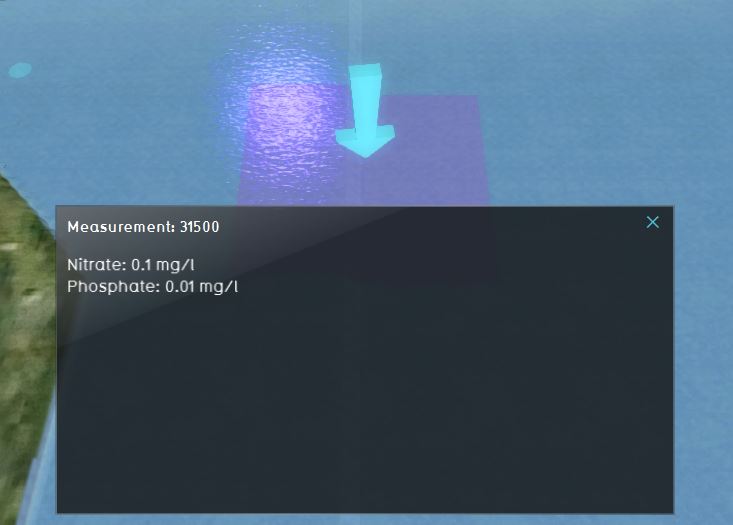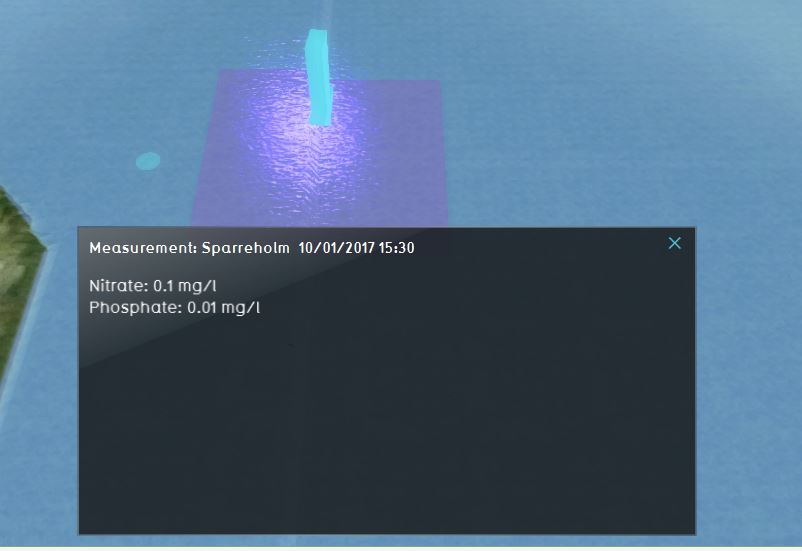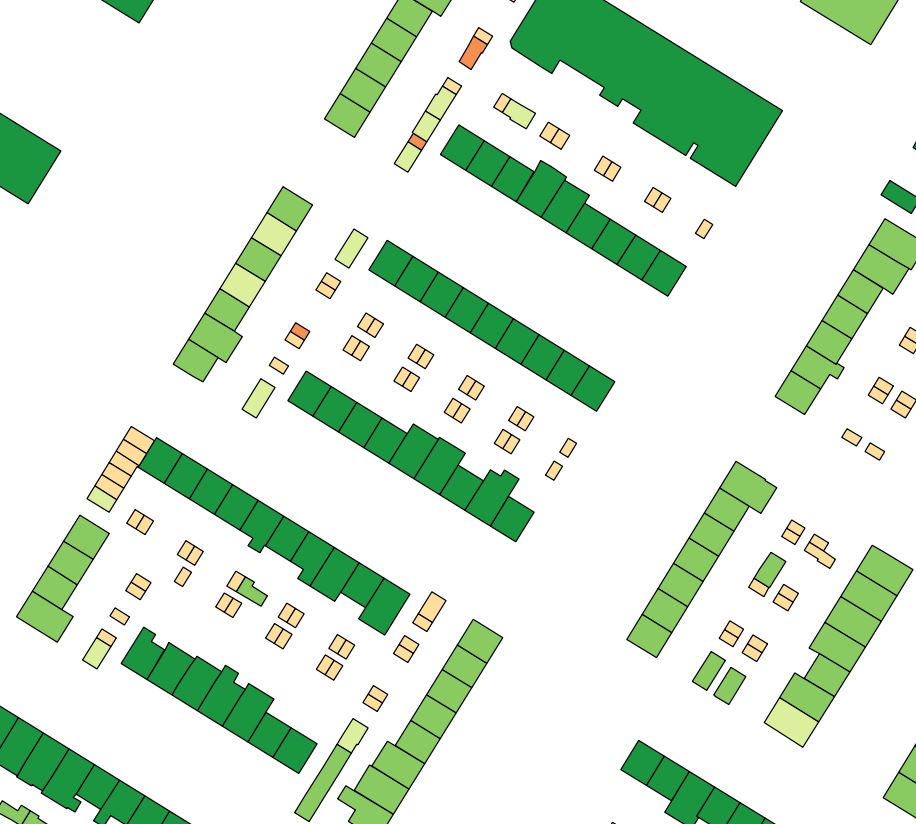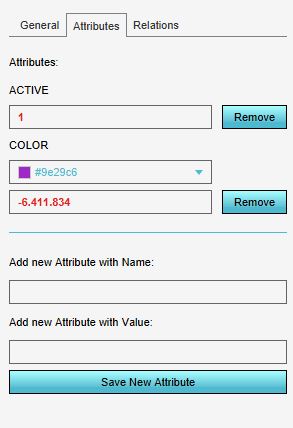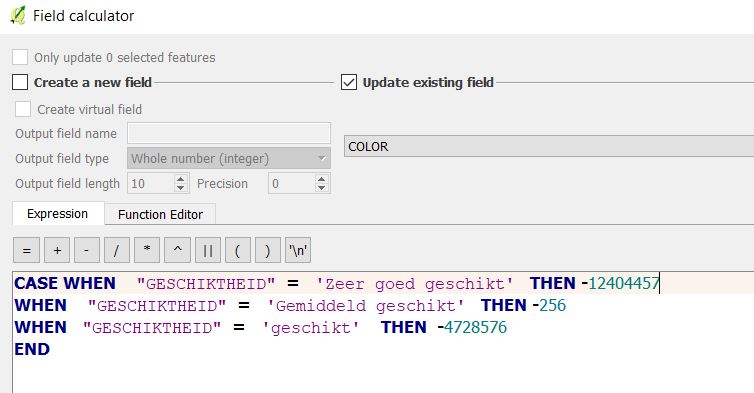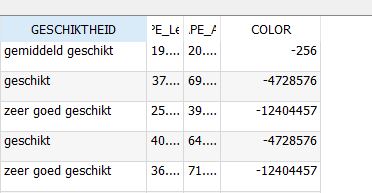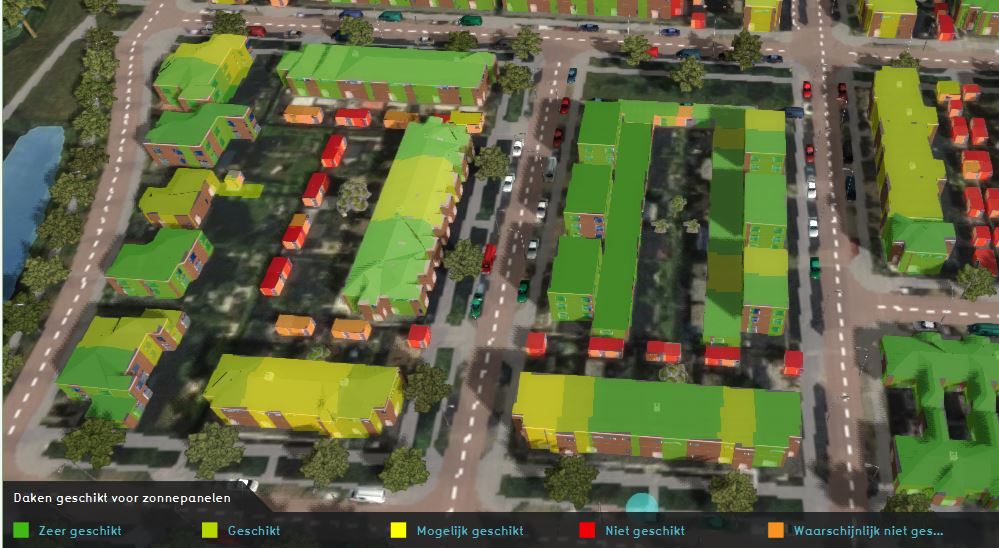Data preparation: Difference between revisions
| Line 47: | Line 47: | ||
</gallery> | </gallery> | ||
===Service or file | ===Service or file=== | ||
If possible, the best way to publish the data for use in the {{software}} is as a [[WFS]]. This is desirable, because you only have to provide an URL in the [[Geo_Data_Wizard]] to import the data from. This URL can be saved in a [[Project_Template|Template project]] and makes it easier for users to import the data, since they only have to select the right URL in the [[Geo_Data_Wizard]] and import the datasets they want to use. | |||
In a WFS, the data provider can publish multiple datasets that are already prepared for use in the {{software}}. | |||
format | format | ||
===Polygons=== | ===Polygons=== | ||
polygons/buffer | polygons/buffer | ||
Revision as of 10:06, 20 August 2019
Why preparing data?
Preparing data is useful when you have datasets available which you always use and need in your projects. For example, if you take the MKP of the Province of Utrecht. For their indicators and alerts to work, they need to import into every new project a lot of their datasets. It can save a lot of time if you prepare these datasets once and then easily import them into every new project. Read below for some considerations on various topics and apply the ones useful for you.
Attributes
Text attributes
Since the Tygron Platform can only import numerical attributes, it might be convenient to already look at the data to see if there are any text values you want to use later on in for example a indicator or to show in an overlay. If you would like to use these text attributes, consider a mapping from text to numbers. See below for an example
Naming of the data
Text attributes in the data can only be used for naming polygons (relate to areas for creating an overlay) in the Tygron Platform. Naming of data is done in step 5 of the Geo data wizard. In this step it is possible to choose an attribute value for naming each polygon. It is important to give each area a fitting name, so if you have a lot of areas imported it is easy to distinguish between them. Also, when creating an overlay of these areas and clicking on them, the name value can provide more information by choosing an informative attribute for the name.
Consider the following example: Suppose you have a dataset with measurement locations and values. A name could be for example the id of the measurements. However more informative would be to have the location and date of the measurements as a name for each measurement area. These are text values and can not be imported in the Tygron Platform as such. By using them as name they can still be used to provide information to the user. Since you can only choose one column for naming, consider (if needed) to concatenate multiple attribute values to one value per feature (in this use case the location and the datetime were concatenated).
-
ID of the measurement as name
-
Location and date time as name
Extra attributes
It also might be convenient to add an extra attribute to your data.
Legend and colors
In the Tygron Platform every polygon gets a random color. This will be visible in the legend. It might be desirable for different use cases to have every polygon of the same category have the same color.
For example, if you have a dataset with which houses are suitable for solar panels in where evere house is a polygon, you might want to have the different suitability classes the same color so the map is better readable. It is possible, after importing the data to manually change the color of one or multiple areas. However, if you use the same dataset for multiple projects, it is more convenient to prepare the data first.
A solution could be to merge the polygons of the same classes so you will end up with one big multi polygon of suitable houses, one big multi polygon of less suitable houses etc. However, you will then not have access anymore to the induivudual attributes of each house polygon, such as the possible amount of solar panels on the house. In this situation (and numerous others), it might be helpful to add a column to the data with the color code to use by the Tygron Platform. Read below for the steps:
- Open the vector dataset in a GIS
- Open the attribute table and click on Edit
- Add a new column, named COLOR with datatype Integer and length 10
- In the Tygron Platform, Click on the Current tab and then Areas.
- Add a new area and click on the Attributes tab. Change the color of the area to colors you want to use for each category, and copy these numerical color codes to another file
- Now in a GIS, use the field calculator to update the COLOR attribute with the color codes (without separators) for the corresponding categories
- Save the file and import the data
-
The dataset in a GIS
-
Example of a color code used in the Tygron Platform
-
Example of using the field calculator
-
Service or file
If possible, the best way to publish the data for use in the Tygron Platform is as a WFS. This is desirable, because you only have to provide an URL in the Geo_Data_Wizard to import the data from. This URL can be saved in a Template project and makes it easier for users to import the data, since they only have to select the right URL in the Geo_Data_Wizard and import the datasets they want to use. In a WFS, the data provider can publish multiple datasets that are already prepared for use in the Tygron Platform.
format
Polygons
polygons/buffer