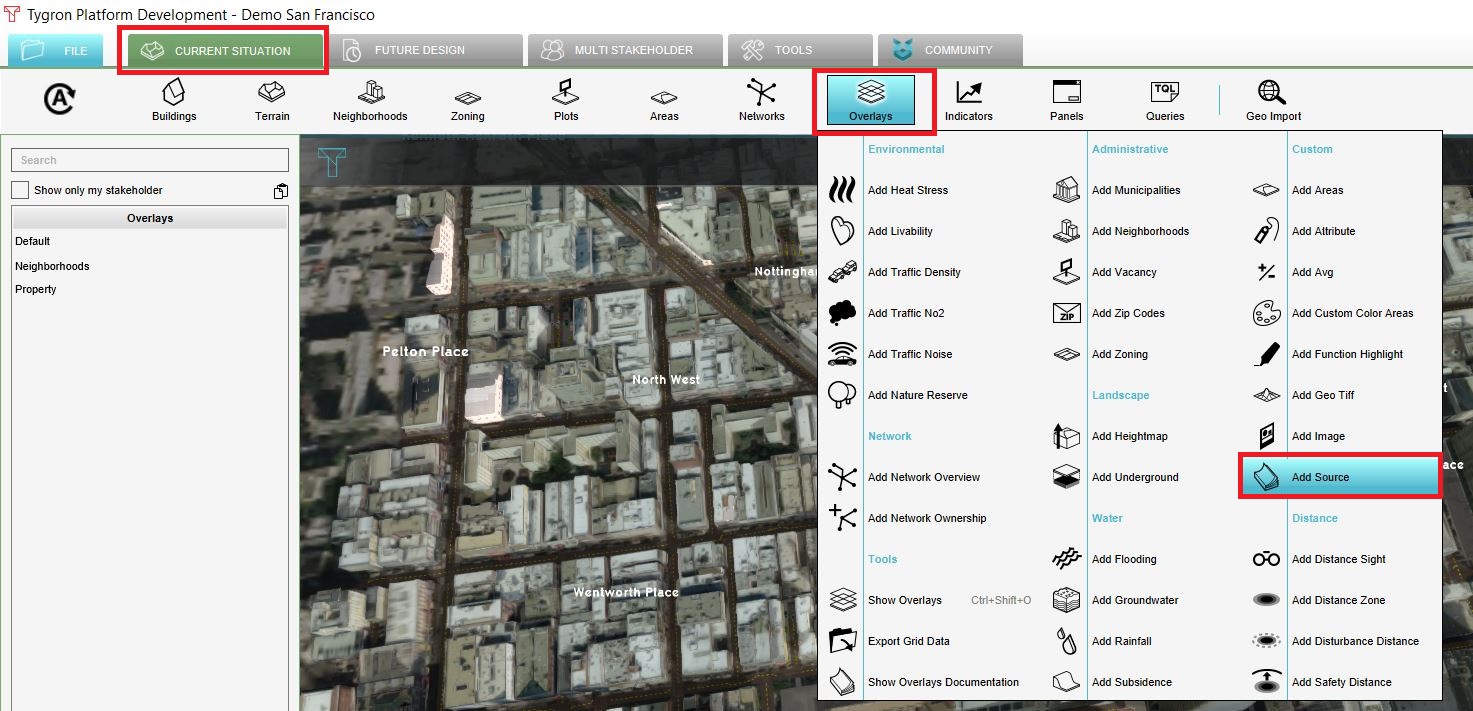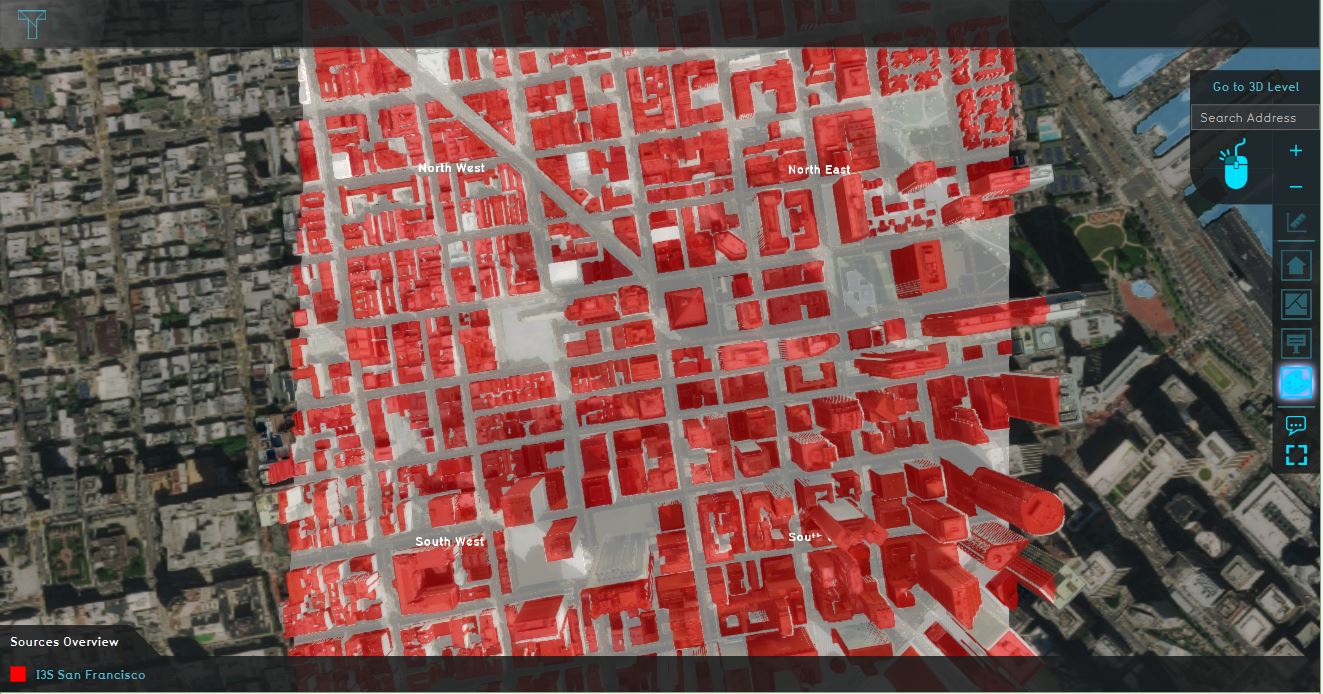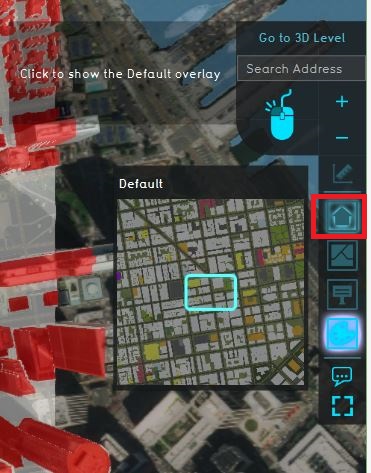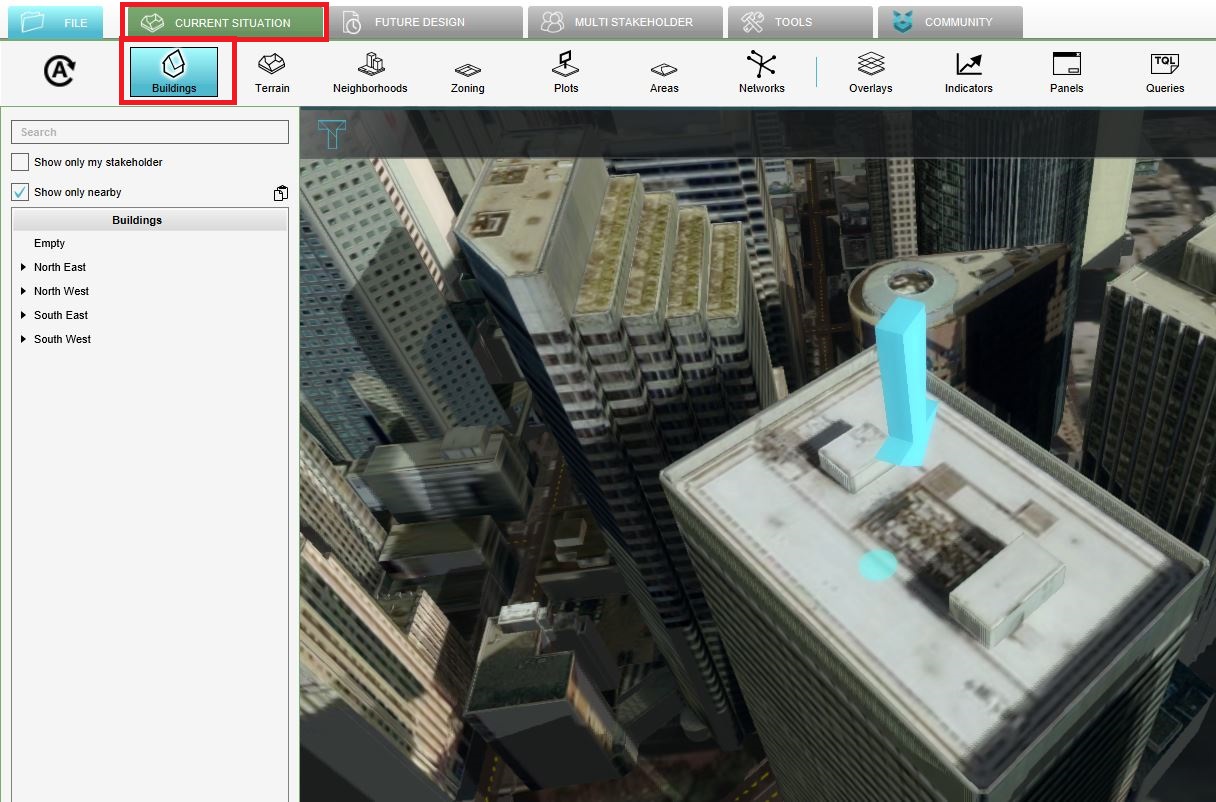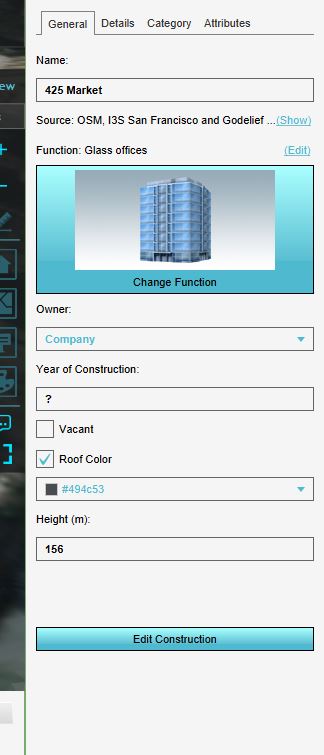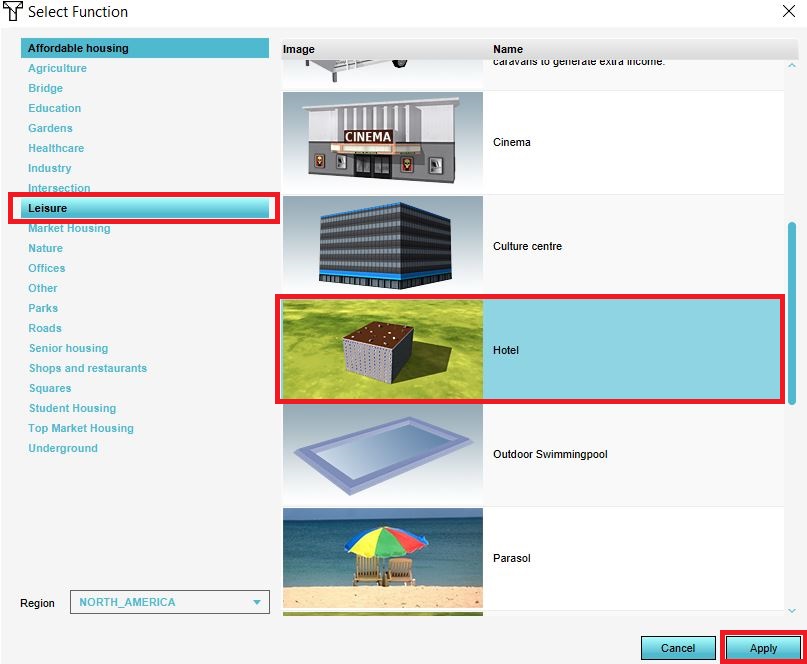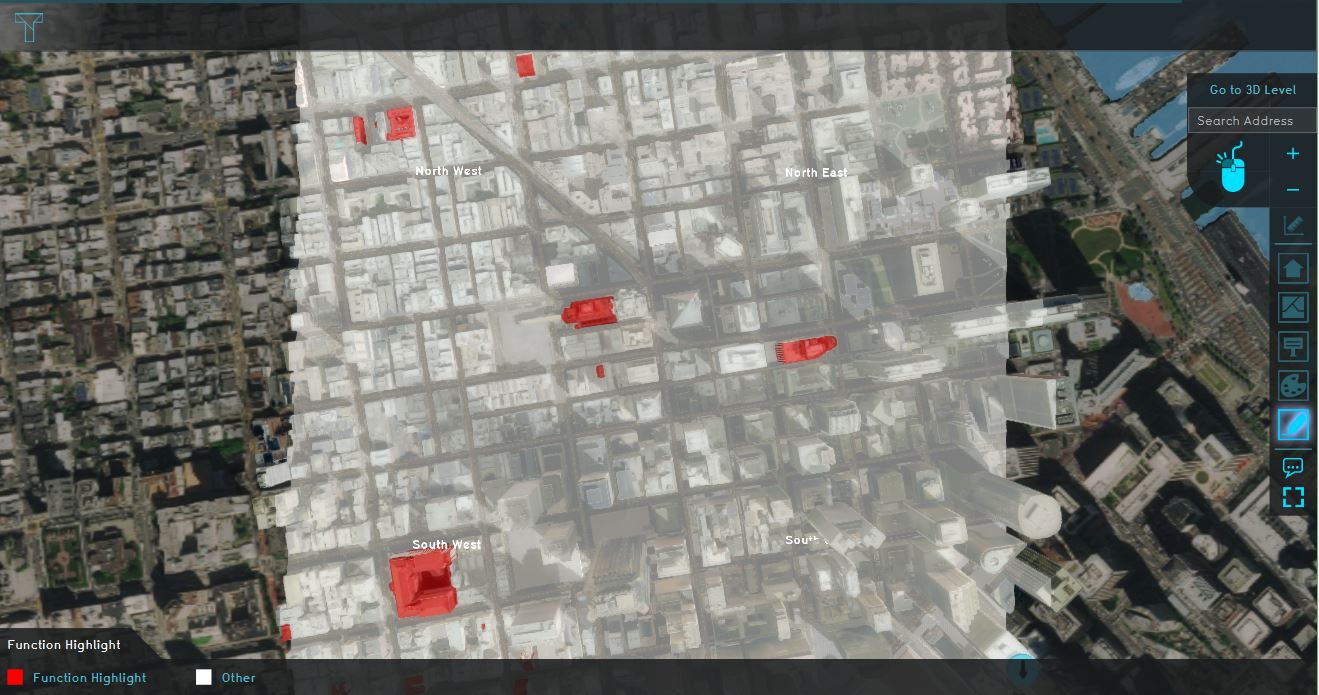Tutorial SF Project: Difference between revisions
Jump to navigation
Jump to search
| Line 11: | Line 11: | ||
The project shows an area in the San Francisco financial district, created from an I3S Scene Layer and [[Project_Sources|OSM]] data. In this demo we will explore the contents of the 3D model, the used data to generate the model and add a map to analyze the different type of buildings. | The project shows an area in the San Francisco financial district, created from an I3S Scene Layer and [[Project_Sources|OSM]] data. In this demo we will explore the contents of the 3D model, the used data to generate the model and add a map to analyze the different type of buildings. | ||
=== | ===Analyze the project=== | ||
# Zoom and click around in the project to inspect the 3D model. | # Zoom and click around in the project to inspect the 3D model. | ||
# To see from which datasets the 3D model is constructed, [[How_to_add_and_remove_an_Overlay|add]] the [[Source_(Overlay)|Source overlay]]. An overlay is a 2D map on top of the 3D world. The [[Source_(Overlay)|Source overlay]] highlights the used datasets in a map. First check the I3S San Francisco dataset. Notice most of the buildings in the 3D model are highlighted. This means data from the I3S Scene Layer is used to create these buildings. | # To see from which datasets the 3D model is constructed, [[How_to_add_and_remove_an_Overlay|add]] the [[Source_(Overlay)|Source overlay]]. An overlay is a 2D map on top of the 3D world. The [[Source_(Overlay)|Source overlay]] highlights the used datasets in a map. First check the I3S San Francisco dataset. Notice most of the buildings in the 3D model are highlighted. This means data from the I3S Scene Layer is used to create these buildings. | ||
Revision as of 14:03, 15 January 2020
This page provides an overview and explanation about the Demo San Francisco project, available for all users.
About the project
The Demo San Francisco project is available for all users in the trial version and can be found in the main menu under Edit projects. The demo is a working project in which an I3S Scene Layer is used in the new project generation wizard to create the 3D buildings. This project can serve to further explore the 3D model and its contents.
Demo San Francisco
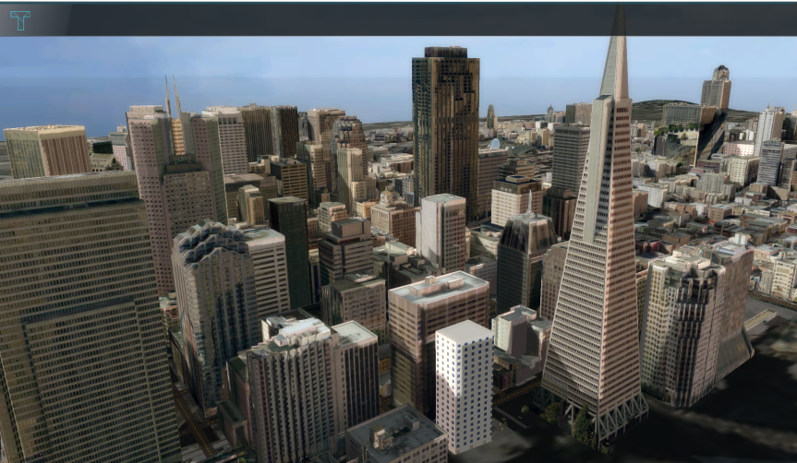
The project shows an area in the San Francisco financial district, created from an I3S Scene Layer and OSM data. In this demo we will explore the contents of the 3D model, the used data to generate the model and add a map to analyze the different type of buildings.
Analyze the project
- Zoom and click around in the project to inspect the 3D model.
- To see from which datasets the 3D model is constructed, add the Source overlay. An overlay is a 2D map on top of the 3D world. The Source overlay highlights the used datasets in a map. First check the I3S San Francisco dataset. Notice most of the buildings in the 3D model are highlighted. This means data from the I3S Scene Layer is used to create these buildings.
- Uncheck the I3S San Francisco dataset and check the OSM dataset. Notice that again almost all buildings are highlighted. This accentuates the effect that the Tygron Platform uses multiple data sources to create the 3D model. Take a look at the project sources page to see all the (open) data we use to generate a new project.
- Click on the default overlay to see the default 3D model without a map.
- Click on the Current situation tab on the Buildings button and select the building that is referred to with the arrow icon. In the right panel, the attributes such as the name of the building and its function are displayed. Notice that this building has the function office, which is known from the OSM dataset.
- Select the Details tab and scroll through the different attributes and values. These attributes are called function values. Notice that some attributes have values and some attributes have a value of 0. These values are used in our calculation models.
- Add the Function highlight overlay. This overlay can highlight one or more functions in the 3D world. When added, the overlay consists of a white map.
- We will now select the function we want to highlight. Therefore click in the right panel on the add button. A new panel pops up.
- In the new panel, select the category Leisure and select the Hotel function. Then click on apply.
- The Function highlight overlay will now show the buildings with the function hotel highlighted red.
- Zoom out a bit so that the whole 3D world is visible and click on the highlighted red buildings. Notice that a hover panel pops up which also contains some information about the building.
-
2. Add the Source overlay. An overlay is a 2D map on top of the 3D model.
-
2. Check the I3S San Francisco data.
-
2. Notice that almost all buildings are created from this dataset.
-
4. Click on the City overlay to go to the default view.
-
5. Click in the Current tab on the Buildings button and click on the building with the arrow.
-
5. The attributes of the building.
-
6. Click on the Details tab to see the Function values.
-
8. Click on the Add button in the right panel.
-
9. Select from th category Leisure the Hotel function.
-
10. A map with the hotels in the project.
FAQ
- Can I change the texture, color or shape of a 3D model?
- How do I import new 3D models?
- How do I delete 3D models?
- Why do the 3D models float in the 3D world?
See also
- How to create a new project
- How to use I3S data for creating a new project
- Video tutorial on creating a new project
- How to highlight data