Video recording: Difference between revisions
| Line 8: | Line 8: | ||
==How to record a video== | ==How to record a video== | ||
{{Editor location|Video}} | {{Editor location|Video}} | ||
{{Editor steps|title=record a Video|Select in the editor the 'Tools' | {{Editor steps|title=record a Video|Select in the editor the 'Tools' tab|Click on the 'Screenshot' button in the ribbon bar|Select the 'Start a Video Recording' option| Notice that a video recording has started immediately}<br> | ||
File:Video.JPG|Select the Tools tab and select the Screenshot button in the ribbon bar. Click on the 'Start a Video Recording' | [[File:Video.JPG|thumb|500px|left|Select the Tools tab and select the Screenshot button in the ribbon bar. Click on the 'Start a Video Recording']] | ||
To stop the video recording, select the 'Stop' button in the bottom panel. | To stop the video recording, select the 'Stop' button in the bottom panel. | ||
<br clear=all> | <br clear=all> | ||
Revision as of 10:26, 31 January 2020
What a Video is
From Wikipedia, the free encyclopedia
A video is an electronic medium for recording, copying, playback, broadcasting and display of moving visual media.
The Tygron Platform has an option to record a video of the current state of the 3D World. Example use cases of this option could be to create a movie or a tutorial video.
How to record a video
{{Editor steps|title=record a Video|Select in the editor the 'Tools' tab|Click on the 'Screenshot' button in the ribbon bar|Select the 'Start a Video Recording' option| Notice that a video recording has started immediately}

To stop the video recording, select the 'Stop' button in the bottom panel.
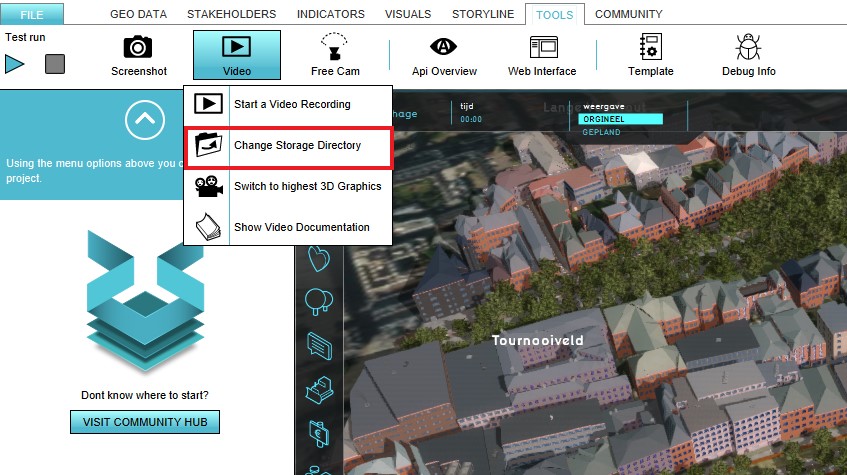
The directory where the video is saved is displayed in the bottom panel of the screen. This directory can be changed by selecting the 'Change Storage Directory' option in the Video ribbon bar.
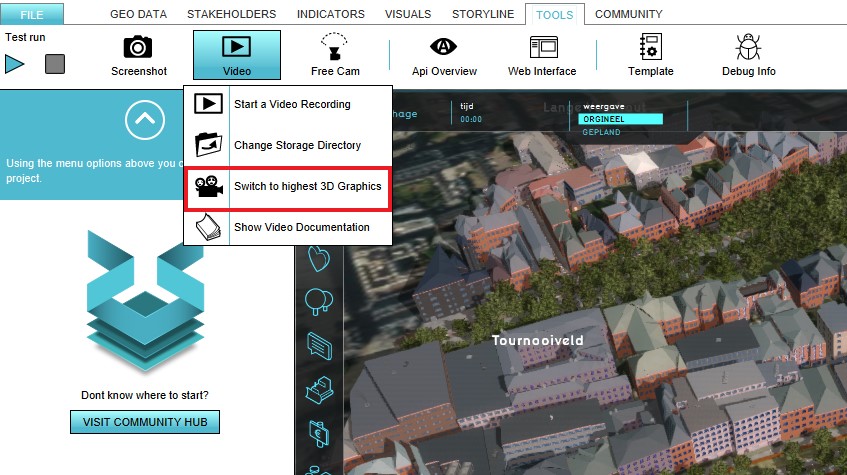
The 3D Graphics can also be modified in the Tygron Platform. To modify the 3D Graphics the 'Switch to Highest 3D Graphics' option should be selected. This option can be found in the Video ribbon bar.