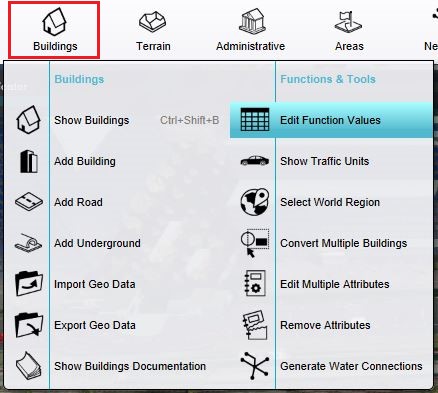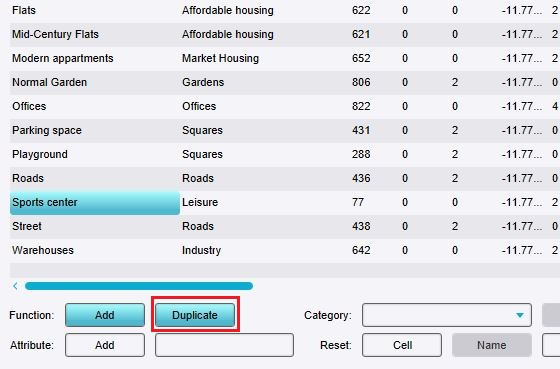How to create Functions: Difference between revisions
Jump to navigation
Jump to search
No edit summary |
No edit summary |
||
| Line 8: | Line 8: | ||
|Select "Duplicate". | |Select "Duplicate". | ||
|Find the newly created [[Function]] at the bottom of the list.}} | |Find the newly created [[Function]] at the bottom of the list.}} | ||
<gallery | <gallery widths=300px> | ||
File:function-values-location.jpg|The Function Values window can be opened here. | File:function-values-location.jpg|The Function Values window can be opened here. | ||
File:function-values-duplicate-function.jpg|Select a [[Function]] in the table and click on the ''duplicate'' button. | File:function-values-duplicate-function.jpg|Select a [[Function]] in the table and click on the ''duplicate'' button. | ||
Revision as of 13:23, 1 February 2024
It's possible to create new Functions based on existing Functions by duplicating an existing Function. The properties of the new Function can then be changed independently of the old Function.
How to create a new Function through duplication:
- Ensure the Function you wish to duplicate is present in the Function Values window
- Select the Function which you want to duplicate from the list.
- Select "Duplicate".
- Find the newly created Function at the bottom of the list.
-
The Function Values window can be opened here.
-
Select a Function in the table and click on the duplicate button.
-
The duplicated function indicated by blue and with a much higher ID number.
Notes
- Duplication of Functions which already exist is currently the only way to create additional Functions.
- A duplicated Function will have the same Function values as the Function it was based on, unless it explicitly has that Function Value set.
- If a Function is duplicated to create an additional Function, and without setting a Function Value for the new Function, a Function Value on the old Function is changed, the new Function will reflect the new value for the Function Values set on the original Function.