Heightmap Overlay: Difference between revisions
Jump to navigation
Jump to search
No edit summary |
No edit summary |
||
| Line 3: | Line 3: | ||
[[File:Heightmap_overlay.jpg|thumb|420px|left|Example of the Heightmap Overlay]]<br> | [[File:Heightmap_overlay.jpg|thumb|420px|left|Example of the Heightmap Overlay]]<br> | ||
The Heightmap Overlay displays the height of the terrain. The overlay becomes available for all stakeholders when added to a project. | The Heightmap Overlay displays the height of the terrain. The overlay becomes available for all stakeholders when added to a project. | ||
There exist two model types: Digital Terrain Model and Digital Surface Model. | There exist two model types: Digital Terrain Model and Digital Surface Model. | ||
::- Digital Terrain Model type: displays the height of the terrain at the selected location on the map. | |||
::- Digital Surface Model type: displays the height of the terrain and the height of the object that is located on the selected location on the map. | |||
<br clear=all> | <br clear=all> | ||
==Additional information displayed in hover panel== | ==Additional information displayed in hover panel== | ||
[[File:Hover_panel_terrain.jpg|thumb|320px|left|Digital Terrain Model: Hover panel displays additional information about the height of the terrain]]<br> | [[File:Hover_panel_terrain.jpg|thumb|320px|left|Digital Terrain Model: Hover panel displays additional information about the height of the terrain]]<br> | ||
When clicking on a specific location on the map, the hover panel displays additional information about the height of that specific location.<br> | When clicking on a specific location on the map, the hover panel displays additional information about the height of the terrain at that specific location.<br> | ||
<br clear=all> | <br clear=all> | ||
[[File:Hover_panel_heightmap_overlay_.jpg|thumb|320px|left|Digital Surface Model: Hover panel displays additional information about the height of the terrain and the object that is located on it]]<br> | [[File:Hover_panel_heightmap_overlay_.jpg|thumb|320px|left|Digital Surface Model: Hover panel displays additional information about the height of the terrain and the object that is located on it]]<br> | ||
When clicking on a specific location on the map, the hover panel displays additional information about the height of the terrain and the object that is | When clicking on a specific location on the map, the hover panel displays additional information about the height of the terrain and the object that is located on that specific location. | ||
<br clear=all> | <br clear=all> | ||
Revision as of 15:17, 21 November 2018
What the Heightmap Overlay is
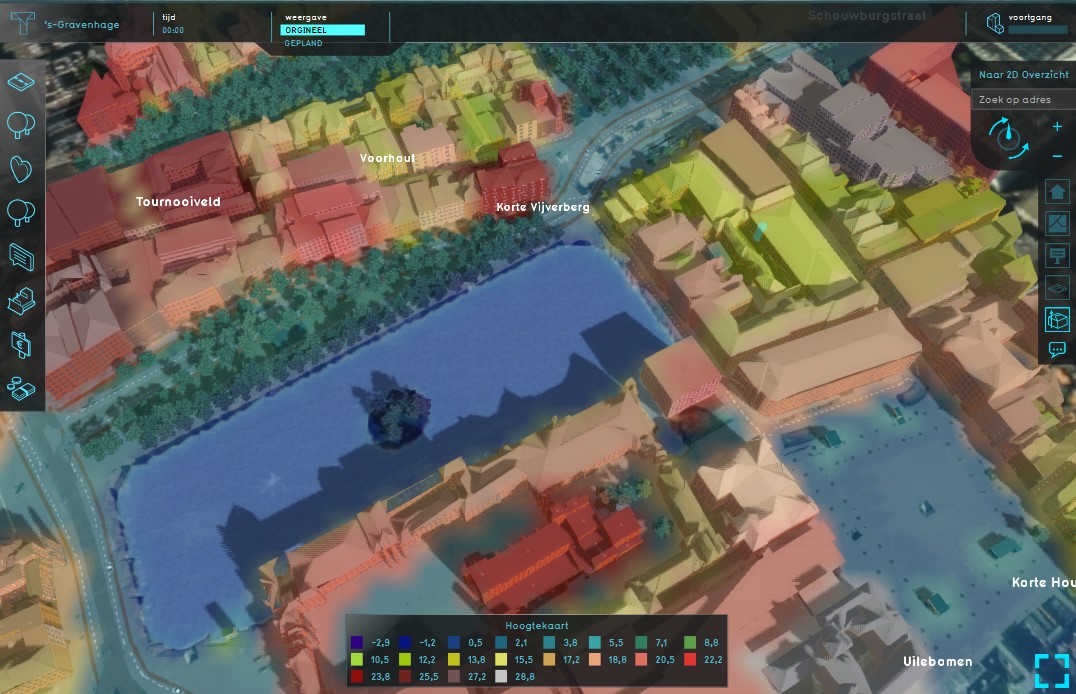
The Heightmap Overlay displays the height of the terrain. The overlay becomes available for all stakeholders when added to a project. There exist two model types: Digital Terrain Model and Digital Surface Model.
- - Digital Terrain Model type: displays the height of the terrain at the selected location on the map.
- - Digital Surface Model type: displays the height of the terrain and the height of the object that is located on the selected location on the map.
Additional information displayed in hover panel
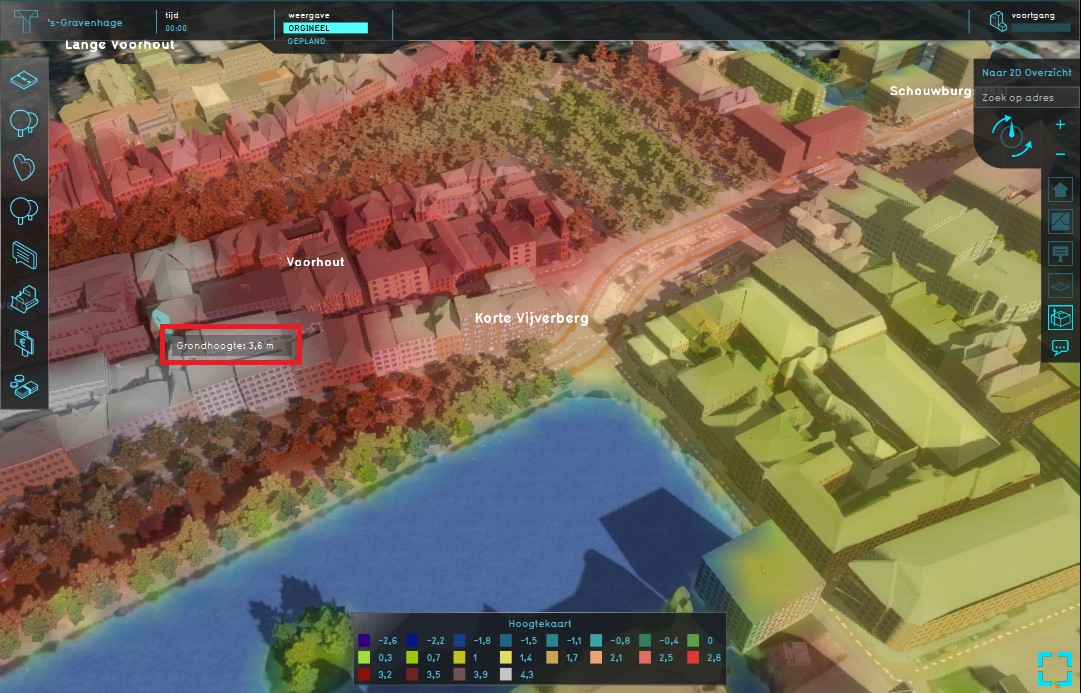
When clicking on a specific location on the map, the hover panel displays additional information about the height of the terrain at that specific location.
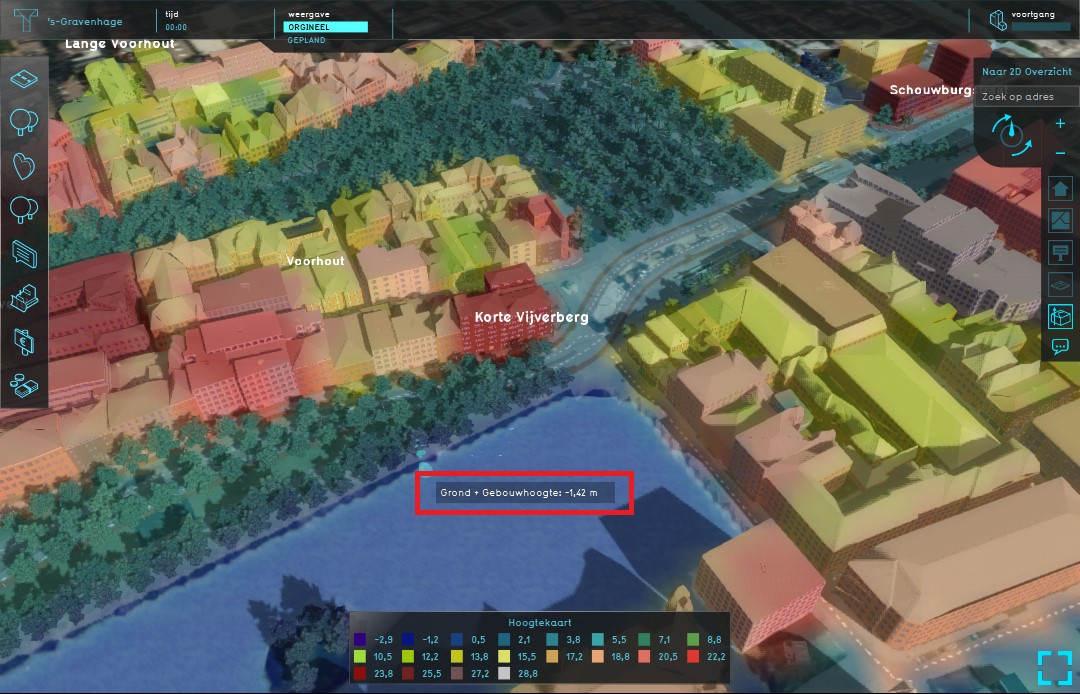
When clicking on a specific location on the map, the hover panel displays additional information about the height of the terrain and the object that is located on that specific location.
Adding and removing
The Heightmap Overlay is not added by default when creating a new project.
How to add the Heightmap Overlay:
- Select in the editor 'Geo Data' from the ribbon
- Select 'Overlays' from the ribbon bar
- Select the Heightmap Overlay from the drop down menu
How to remove the Heightmap Overlay:
- Select in the editor 'Geo Data' from the ribbon
- Select 'Overlays' from the ribbon bar
- Select the Heightmap Overlay from the list of active overlays on the left panel
- Select 'remove' from the bottom of the left panel
- Confirm the removal in the pop up confirmation message