Terrain height brush: Difference between revisions
mNo edit summary |
mNo edit summary |
||
| Line 5: | Line 5: | ||
[[File:terrain height brush bottom.jpg|framed|left|The terrain height brush panel.]] | [[File:terrain height brush bottom.jpg|framed|left|The terrain height brush panel.]] | ||
{{clear}} | |||
{{Editor location|Terrain elevation}} | {{Editor location|Terrain elevation}} | ||
For the general usage and application of brushes in the [[editor]], see [[brush]]. | For the general usage and application of brushes in the [[editor]], see [[brush]]. | ||
==Brush options== | ==Brush options== | ||
Revision as of 15:53, 21 February 2020
Terrain height brush
The terrain height brush is a specific variation on the regular brush, optimized for drawing elevation model modifications. It allows for two drawing modes: selection drawing, which uses the traditional brush functions to create an intermediate selection, and live sculpting, which allows for a more direct affecting of terrain heights.
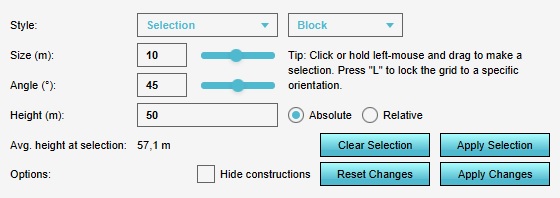
For the general usage and application of brushes in the editor, see brush.
Brush options
The terrain height brush features a number of options to configure how to (re)draw the elevation model.
Style

What draw mode to use to modify the elevation model.
Selection
Draw a polygonal selection in the 3D world. When applied, the terrain in the selected region is shown to be modified in accordance with the specified options. Starting from the edge of the selection moving inwards, terrain is raised or lowered at the specified angle, until the specified height is reached. Multiple selections can be created and applied, compounding additional modifications. At this point, all changes are still temporary and the actual elevation model data has not been changed yet. If the resulting, total modification is appropriate, the changes can be applied to the elevation model.
Live sculpting
Clicking and dragging in the 3D world will modify the indicated location, as well as the specified radius around it, to the specified height, creating a flat plateau. The terrain around it is raised or lowered at the specified angle. Multiple such modifications can be made and are visible instantly, but do not change the actual elevation model data yet. If the resulting, total modification is appropriate, the changes can be applied to the elevation model.
Size

How large the brush should be. When using selection mode, this is the normal brush's size setting. When using live sculpting mode, it is the radius of the created plateau.
Angle

The angle of the incline created by terrain modifications. Between the specified height of the modification and the existing height of the elevation model (along with any pending modifications), the terrain will raise or lower at this angle.
Height

The target height for the modification. When using selection mode, this height can be set to be either absolute (relative to datum), or relative (relative to the elevation model, along with any pending modifications). In live sculpting mode, the height is only absolute.
Hide constructions

To facilitate modifications for the elevation model without the clutter of an (urban) environment, it is possible to hide constructions from the visualization.
