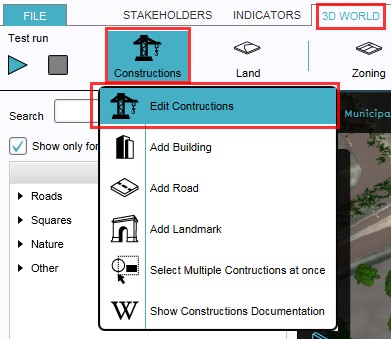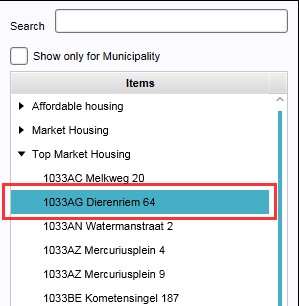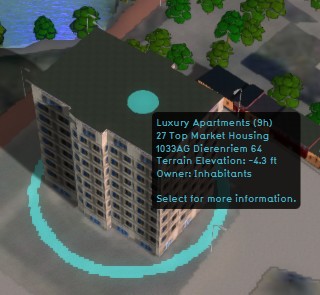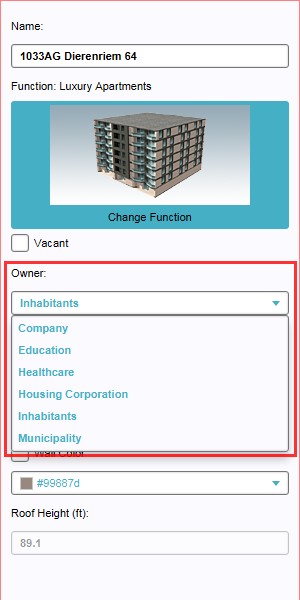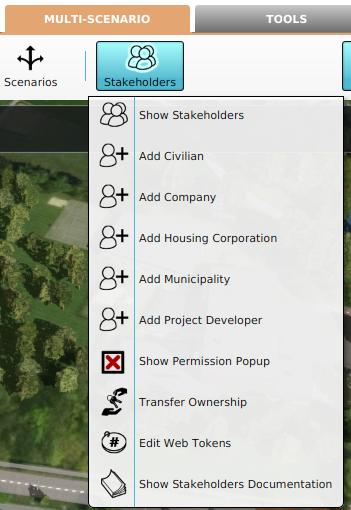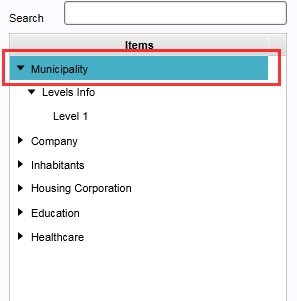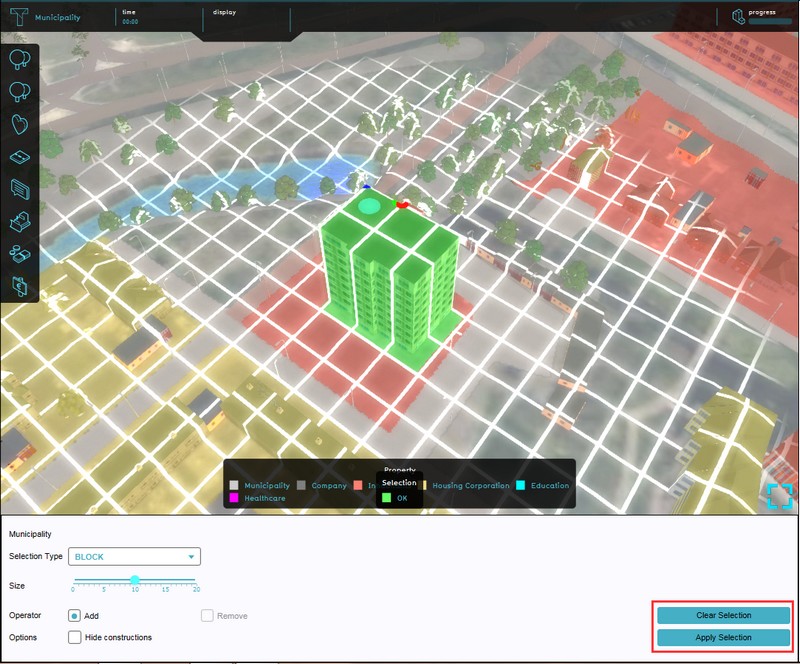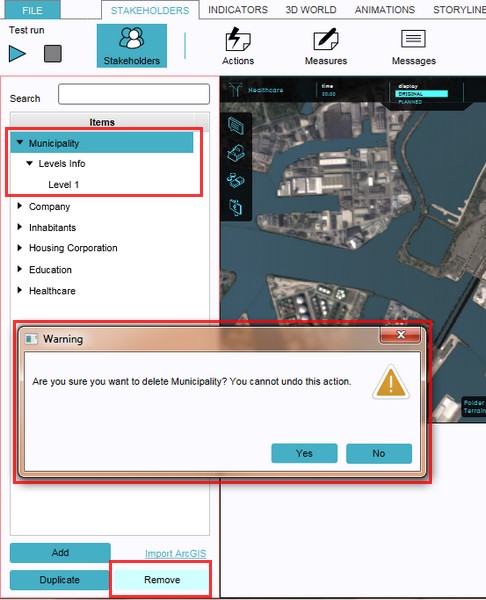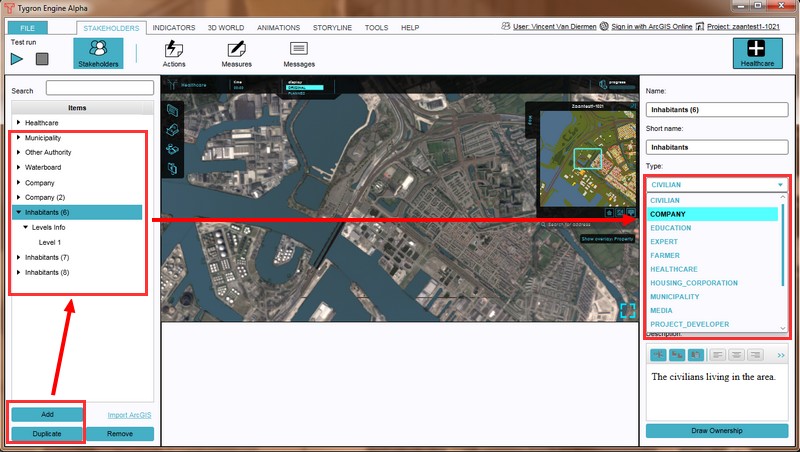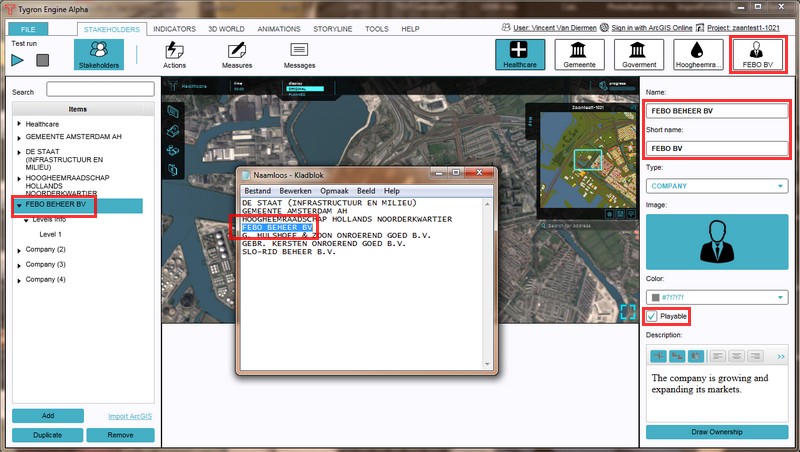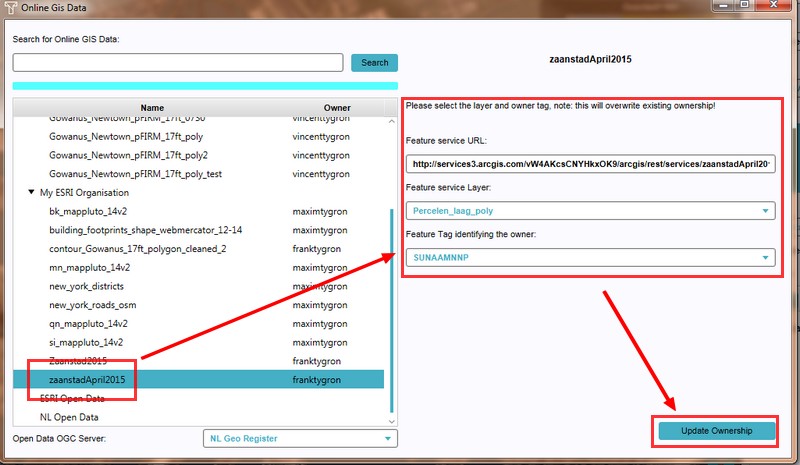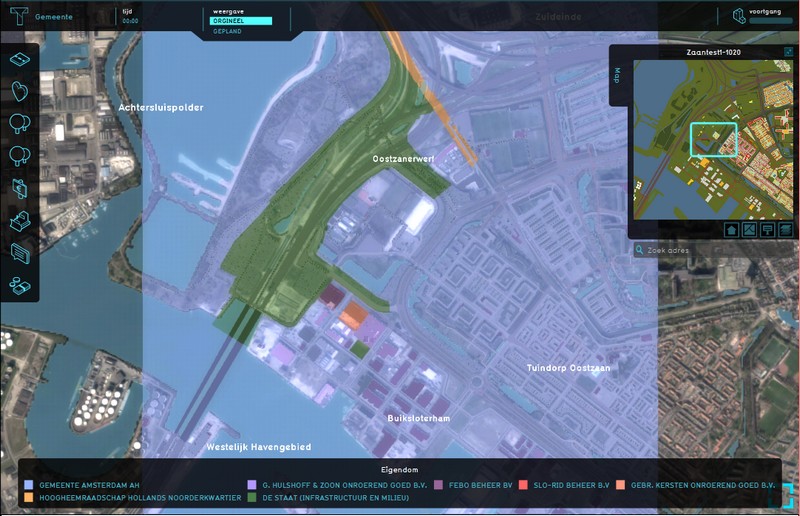Ownership: Difference between revisions
No edit summary |
No edit summary Tag: Reverted |
||
| Line 1: | Line 1: | ||
: [[Actions]] can normally only be performed on | : [[Actions]] can normally only be performed on [[plot]]s that is owned by the acting [[stakeholders|stakeholder]], or with permission from the actual owner. To accommodate this, stakeholders can buy and sell land from and to each other, opening all new ways to approach the [[objective]]s. It is one of the mechanics that can force players to communicate and cooperate directly with each other. See also [[land transactions]]. | ||
: Ownership can be assigned on two levels in the {{software}}; on the level of individual [[constructions]], or as complete areas. Ownership can be assigned to both playable as non playable stakeholders; in case of the latter, the non playable stakeholder can be represented by the session [[facilitator]]. | : Ownership can be assigned on two levels in the {{software}}; on the level of individual [[constructions]], or as complete areas. Ownership can be assigned to both playable as non playable stakeholders; in case of the latter, the non playable stakeholder can be represented by the session [[facilitator]]. | ||
Revision as of 15:56, 5 October 2022
- Actions can normally only be performed on plots that is owned by the acting stakeholder, or with permission from the actual owner. To accommodate this, stakeholders can buy and sell land from and to each other, opening all new ways to approach the objectives. It is one of the mechanics that can force players to communicate and cooperate directly with each other. See also land transactions.
- Ownership can be assigned on two levels in the Tygron Platform; on the level of individual constructions, or as complete areas. Ownership can be assigned to both playable as non playable stakeholders; in case of the latter, the non playable stakeholder can be represented by the session facilitator.
How to change ownership in the Tygron Platform
- Ownership can be assigned on two levels; individual constructions and complete areas. The individual ownership assignment takes place on the Edit Construction panel, with a drop down menu on the properties panel (right panel) of a selected construction (left panel). Assigning ownership of a whole area takes place in the stakeholder panel (See below). A mix of these two levels can occur when assigning ownership based on Online GIS data, because the available data here determines the level (See below).
Changing individual construction ownership
- Select 3D World > Constructions > Edit Constructions
- Select the construction of which ownership needs to be changed from the list of constructions on the left panel, or by directly selecting the construction in the 3D world
- Select on the right panel, from the properties of the selected construction, the desired owner from the drop down menu of field named "Owner"
-
1. Select to edit constructions
-
2a. Select from the list the construction to be edited
-
2b. ...or select directly the construction to be edited in the 3D world
-
3. Select new owner from drop down menu
Changing area ownership
- Select Stakeholders > Stakeholders > Edit Stakeholders
- Select on the left panel the stakeholder to which ownership of an area will be assigned
- Select the "Draw Ownership" button from the bottom of the right panel with the properties of the selected stakeholder, the ownership overlay will become visible
- Use the Brush Panel to draw the area in the 3D world and Apply the selection
-
1. Select to Edit Stakeholders
-
2. Select the stakeholder from the list on the left panel
-
3. Select 'Draw Ownership' from the bottom of the right panel
-
4. Use the brush to draw the area and confirm with 'Apply Selection'
Assigning ownership based on Online GIS data
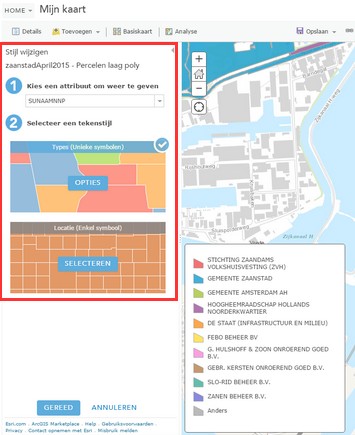
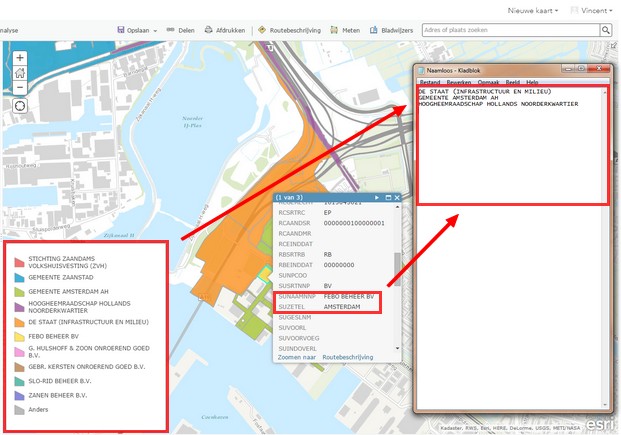
It is also possible to assign ownership to real life stakeholders based on available online GIS data. For this an ArcGIS account is required to upload and access a proper data set, unless a suitable public data set is already available.
First ensure that the data service is uploaded to ArcGIS, then make a list of all actual stakeholder names in the project area. These names can be copied directly from the ArcGIS viewer, after setting up the correct attribute and style. All default stakeholders will be replaced by the stakeholders from the list, therefore it is important that the full names of these new stakeholders match with the data set, so that ownership will be automatically assigned when importing the data from ArcGIS. The short names can be set up as is convenient.
After setting up the data set and copying the actual stakeholder names, load or create the project and remove all default stakeholders except the selected stakeholder for editing. This remaining stakeholder can be removed later, but best is to select a stakeholder type that does not exist in the project yet, to avoid any mishaps.
Now create the same amount of new stakeholders that match the types of stakeholder from the actual data set. In the example, there are 3 companies, a municipality, a governmental department (infrastructure & environment)and a water authority (hoogheemraadschap) active in the project area. Therefore 3 Company stakeholders, A Municipality stakeholder, an Other Authority stakeholder and a Water Authority stakeholder need to be created. On the stakeholder property panels (right panel) the full names need to be copied over from the list. A convenient short name can be set up too, otherwise all companies will be displayed in this example as the generic 'company' for short.
Besides the minimal steps to import ArcGIS ownership, it is of course also possible to configure other stakeholder properties, such as the image, playability, property overlay colors and description. See also the main article about Stakeholders .
When all stakeholders are set up as described, select 'Import ArcGIS' from the bottom of the left panel. The Online GIS Data window will now open. Use the search bar, or scroll through available data sets to select the proper GIS data service. After a short while the new Online GIS based ownership will be present in the project.
- Make a list of actual stakeholder names in the project area, based on the Online GIS data service
- Load or create the project and Select Stakeholders > Stakeholders> Edit Stakeholders
- Remove all default stakeholders, but keep selected stakeholder for editing purposes (can be removed later)
- Create the stakeholder and types according to the list from the ArcGIS service
- Change the full stakeholder names ad verbatim to the names from the ArcGIS service
- Select 'Import ArcGIS'(bottom left panel)
- Search and select the desired ArcGIS service
- The new ownership will now appear in the project
-
1. Make a list of actual stakeholder names in the project area
-
2. Select Stakeholders > Stakeholders> Edit Stakeholders
-
3. Remove all default stakeholders
-
4. Create the stakeholders and types according to the ArcGIS service
-
5. Change the full stakeholder names ad verbatim
-
6. Select 'Import ArcGIS'(bottom left panel)
-
7. Search, configure and select the desired ArcGIS service
-
8. The new ownership will now appear in the project