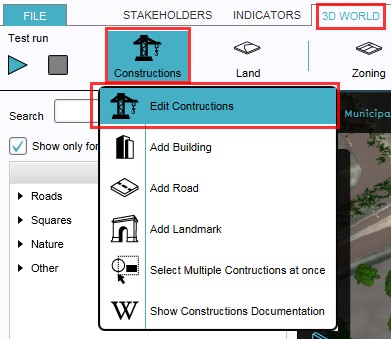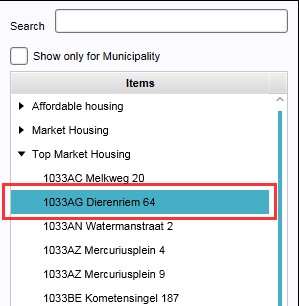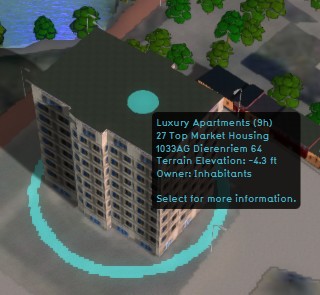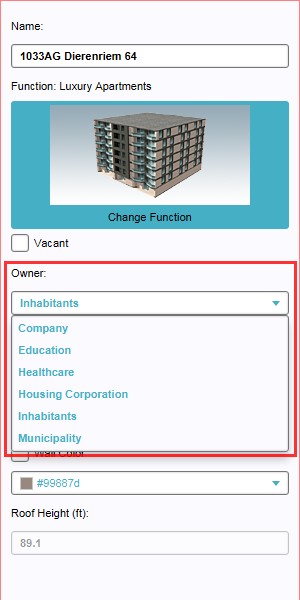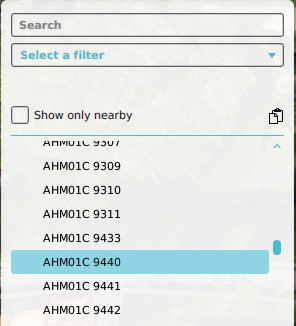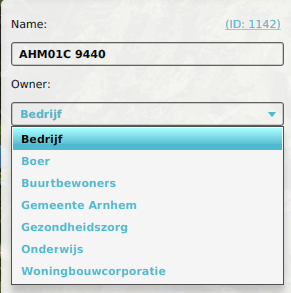How to change individual ownership: Difference between revisions
Jump to navigation
Jump to search
No edit summary |
No edit summary |
||
| Line 1: | Line 1: | ||
{{Editor location|Buildings}} | {{Editor location|Buildings}} | ||
{{Editor steps|title=change [[ownership]] of individual buildings|Select [[Current Situation]] > [[Building]]s > Show Buildings|Select the building of which ownership needs to be changed from the list of buildings on the left panel, or by directly selecting the building in the 3D | {{Editor steps|title=change [[ownership]] of individual buildings|Select [[Current Situation]] > [[Building]]s > Show Buildings|Select the building of which ownership needs to be changed from the list of buildings on the left panel, or by directly selecting the building in the [[3D Visualization]]|Select on the right panel, from the properties of the selected building, the desired owner from the drop down menu of field named "Owner"}}<br> | ||
<gallery> | <gallery> | ||
File:SelectEditConstructions.jpg|1. Select to edit buildings | File:SelectEditConstructions.jpg|1. Select to edit buildings | ||
File:SelectConstructionList.jpg|2a. Select from the list the building to be edited | File:SelectConstructionList.jpg|2a. Select from the list the building to be edited | ||
File:SelectConstruction3dWorld.jpg|2b. ...or select directly the building to be edited in the 3D | File:SelectConstruction3dWorld.jpg|2b. ...or select directly the building to be edited in the 3D Visualization | ||
File:OwnerDropDownMenu.jpg|3. Select new owner from drop down menu | File:OwnerDropDownMenu.jpg|3. Select new owner from drop down menu | ||
</gallery> | </gallery> | ||
{{Editor location|Plots}} | {{Editor location|Plots}} | ||
{{Editor steps|title=change [[ownership]] of individual plots|Select [[Current Situation]] > [[Administrative]] >Show [[Plot]]s|Select the plot of which ownership needs to be changed from the list of plots on the left panel, or by directly selecting the plot in the 3D | {{Editor steps|title=change [[ownership]] of individual plots|Select [[Current Situation]] > [[Administrative]] >Show [[Plot]]s|Select the plot of which ownership needs to be changed from the list of plots on the left panel, or by directly selecting the plot in the [[3D Visualization]]|Select on the right panel, from the properties of the selected plot, the desired owner from the drop down menu of field named "Owner"}}<br> | ||
<gallery> | <gallery> | ||
File:SelectShowPlots.png|1. Select to edit plots | File:SelectShowPlots.png|1. Select to edit plots | ||
File:SelectListPlot.png|2a. Select from the list the plot to be edited | File:SelectListPlot.png|2a. Select from the list the plot to be edited | ||
File:Select3dWorldPlot.png|2b. ...or select directly the plot to be edited in the 3D | File:Select3dWorldPlot.png|2b. ...or select directly the plot to be edited in the 3D Visualization | ||
File:OwnerDropDownMenuPlot.png|3. Select new owner from drop down menu | File:OwnerDropDownMenuPlot.png|3. Select new owner from drop down menu | ||
</gallery> | </gallery> | ||
Revision as of 13:31, 30 January 2023
How to change ownership of individual buildings:
- Select Current Situation > Buildings > Show Buildings
- Select the building of which ownership needs to be changed from the list of buildings on the left panel, or by directly selecting the building in the 3D Visualization
- Select on the right panel, from the properties of the selected building, the desired owner from the drop down menu of field named "Owner"
-
1. Select to edit buildings
-
2a. Select from the list the building to be edited
-
2b. ...or select directly the building to be edited in the 3D Visualization
-
3. Select new owner from drop down menu
How to change ownership of individual plots:
- Select Current Situation > Administrative >Show Plots
- Select the plot of which ownership needs to be changed from the list of plots on the left panel, or by directly selecting the plot in the 3D Visualization
- Select on the right panel, from the properties of the selected plot, the desired owner from the drop down menu of field named "Owner"
-
1. Select to edit plots
-
2a. Select from the list the plot to be edited
-
2b. ...or select directly the plot to be edited in the 3D Visualization
-
3. Select new owner from drop down menu