Budget panel: Difference between revisions
Created page with "250px|right|The budget panel. It displays the incomes and expenses for your budget. The budget panel can be accessed in two ways. You can open the indicator panel for your budget, and then press the button "To budget". Alternatively, when a finances category is available in the category panel, one of the available actions may be "Finance view". By selecting "Finance view, the budget panel is opened. The budget panel displays an o..." |
No edit summary |
||
| Line 1: | Line 1: | ||
[[File:Interface_game_budget_panel.jpg|250px|right|The budget panel. It displays the incomes and expenses for your budget.]] | [[File:Interface_game_budget_panel.jpg|250px|right|The budget panel. It displays the incomes and expenses for your budget.]] | ||
The budget panel can be accessed in two ways. You can open the indicator panel for your budget, and then press the button "To budget". Alternatively, when a finances category is available in the category panel, one of the available actions may be | The budget panel can be accessed in two ways. You can open the indicator panel for your budget, and then press the button "To budget". Alternatively, when a finances category is available in the category panel, one of the available actions may be [[Finance view]]. By selecting [[Finance view]], the budget panel is opened. | ||
The budget panel displays an overview of your expenses and incomes. The left side of the panel displays the list of expenses. The expenses are collected in categories, which can be expanded by clicking the arrow next to a category. This displays all expenses within that category. At the bottom, in red, the total expenses are displayed. The right side of the panel displays the incomes in a similar fashion. Sources of income are categorized together, and can be expanded where desired to see what sources of income exist in a particular category. At the bottom, in green, the total amount of income is displayed. | The budget panel displays an overview of your expenses and incomes. The left side of the panel displays the list of expenses. The expenses are collected in categories, which can be expanded by clicking the arrow next to a category. This displays all expenses within that category. At the bottom, in red, the total expenses are displayed. The right side of the panel displays the incomes in a similar fashion. Sources of income are categorized together, and can be expanded where desired to see what sources of income exist in a particular category. At the bottom, in green, the total amount of income is displayed. | ||
Revision as of 14:45, 7 February 2023
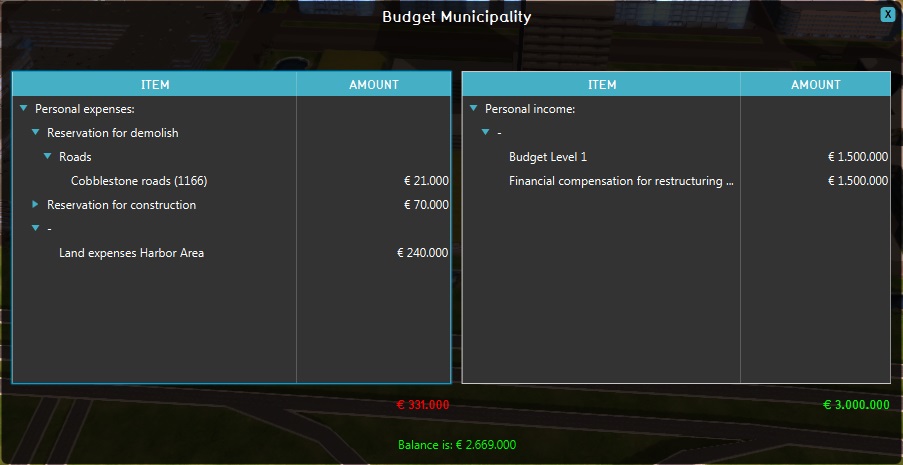
The budget panel can be accessed in two ways. You can open the indicator panel for your budget, and then press the button "To budget". Alternatively, when a finances category is available in the category panel, one of the available actions may be Finance view. By selecting Finance view, the budget panel is opened.
The budget panel displays an overview of your expenses and incomes. The left side of the panel displays the list of expenses. The expenses are collected in categories, which can be expanded by clicking the arrow next to a category. This displays all expenses within that category. At the bottom, in red, the total expenses are displayed. The right side of the panel displays the incomes in a similar fashion. Sources of income are categorized together, and can be expanded where desired to see what sources of income exist in a particular category. At the bottom, in green, the total amount of income is displayed.
At the bottom of the panel, the net balance is displayed. This is the amount of money the stakeholder has at that moment. The net balance is calculated by taking the total income and subtracting the total expenses from this value.