How to add a Template Panel: Difference between revisions
Jump to navigation
Jump to search
No edit summary |
No edit summary |
||
| Line 14: | Line 14: | ||
{{clear}} | {{clear}} | ||
{{article end | |||
|notes= | |||
* Adding a [[Template Panel]] does not yet result in a [[Panel]] which is accessible to the end-user. It must be applied first to create accessible instances. | * Adding a [[Template Panel]] does not yet result in a [[Panel]] which is accessible to the end-user. It must be applied first to create accessible instances. | ||
}} | |||
[[Category:How-to's]] | |||
Latest revision as of 13:12, 30 January 2024
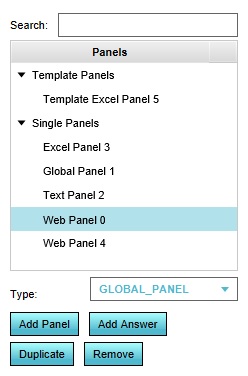
Template Panels allow similar Panels to be easily and automatically created. To use a Template Panel, it must first be added to the Project.
How to add a Template Panel:
- Open the list of Panels.
- At the bottom of the left panel, select the desired type of Template Panel.
- Click on "Add Panel".
- The Template Panel is now added.
Notes
- Adding a Template Panel does not yet result in a Panel which is accessible to the end-user. It must be applied first to create accessible instances.