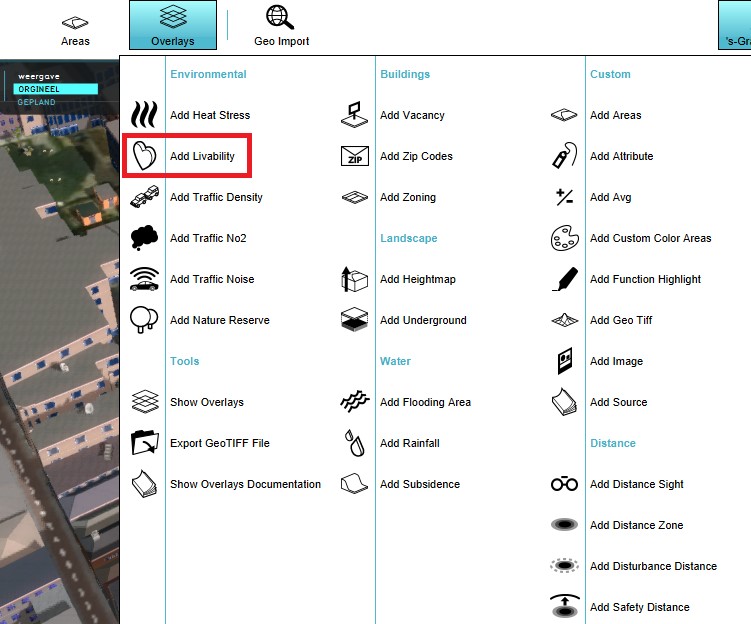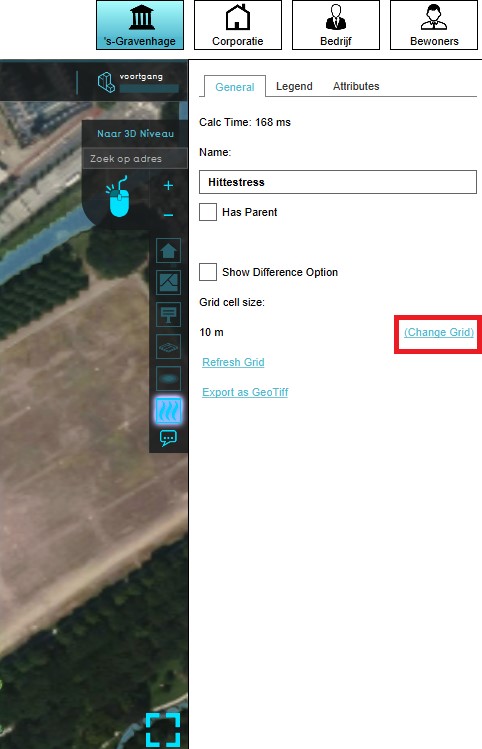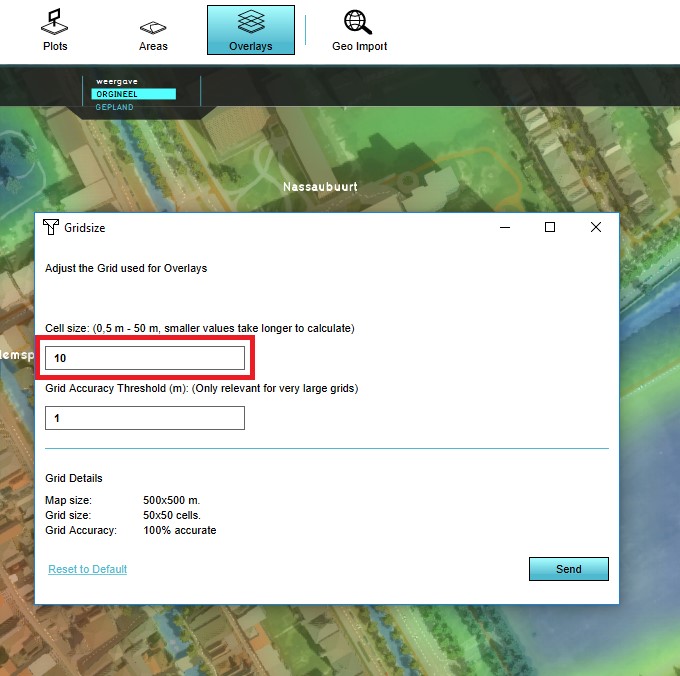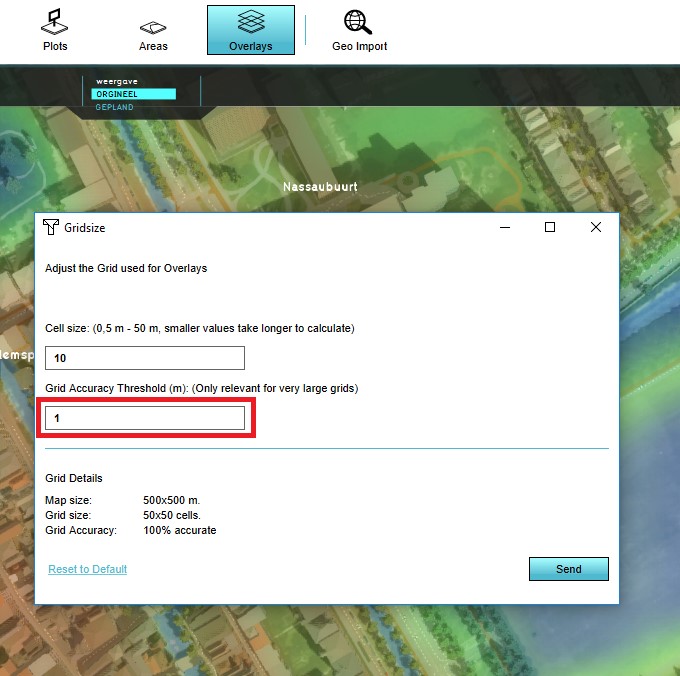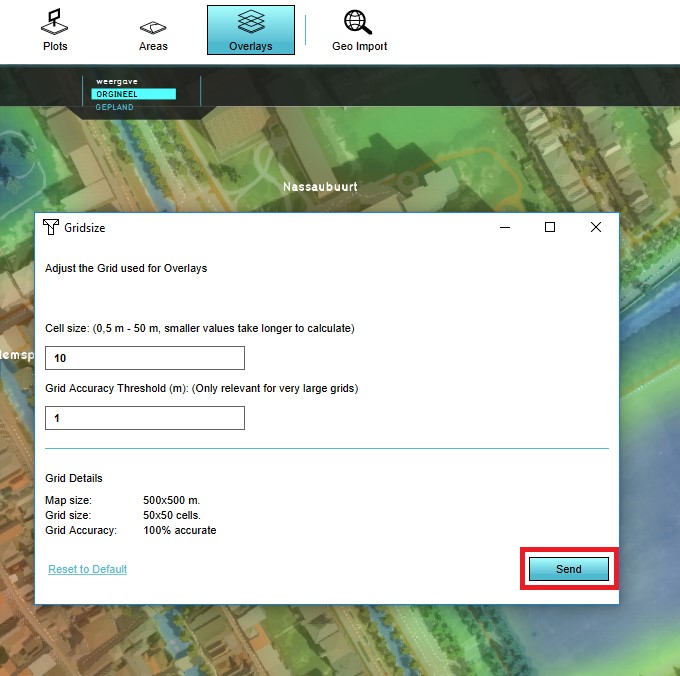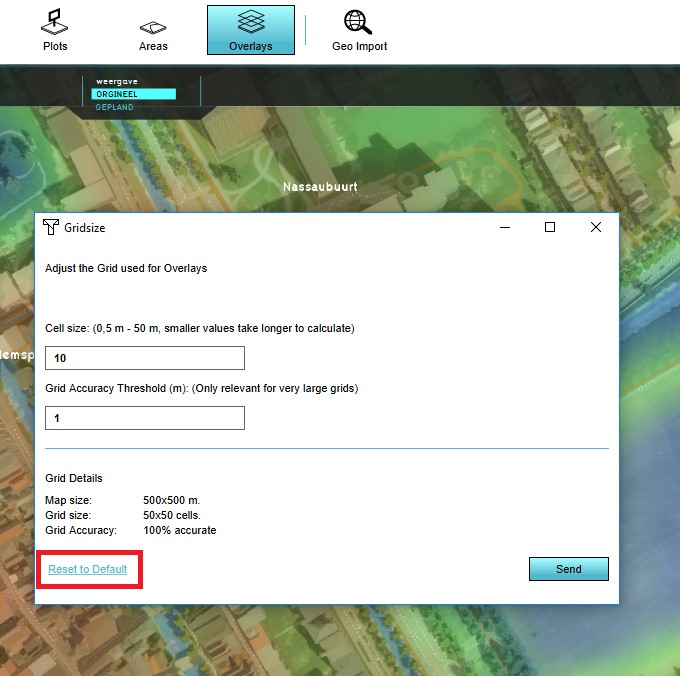How to adjust a project's Grid Settings: Difference between revisions
Jump to navigation
Jump to search
Created page with "When any grid overlay has been added to a project, it is possible to change the settings for the grid calculations. The grid settings are shared across all overlays, so adjusting the settings via one grid overlay will affect all grid overlays in the project. {{Editor steps|title=configure the Grid Overlay settings|Select any grid overlay in the editor.|On the right panel, select "Change Grid".|Change the cell size to the desired size.|Change accuracy threshold to the..." |
No edit summary |
||
| Line 21: | Line 21: | ||
*[[Grid Overlay]] | *[[Grid Overlay]] | ||
}} | }} | ||
[[Category:How-to's]] | |||
Latest revision as of 13:21, 30 January 2024
When any grid overlay has been added to a project, it is possible to change the settings for the grid calculations. The grid settings are shared across all overlays, so adjusting the settings via one grid overlay will affect all grid overlays in the project.
How to configure the Grid Overlay settings:
- Select any grid overlay in the editor.
- On the right panel, select "Change Grid".
- Change the cell size to the desired size.
- Change accuracy threshold to the desired threshold.
- Select "Send".
-
Select a grid overlay
-
Select Change Grid in the right panel
-
Change the cell size
-
Change the accuracy threshold
-
Select Send
How to revert the Grid Overlay settings to default values:
- Select any grid overlay in the editor.
- On the right panel, select "Change Grid".
- Select "Reset to Default".
- Select "Send".
-
Select a grid overlay
-
Select Change Grid in the right panel
-
Select Reset to Default
-
Select Send