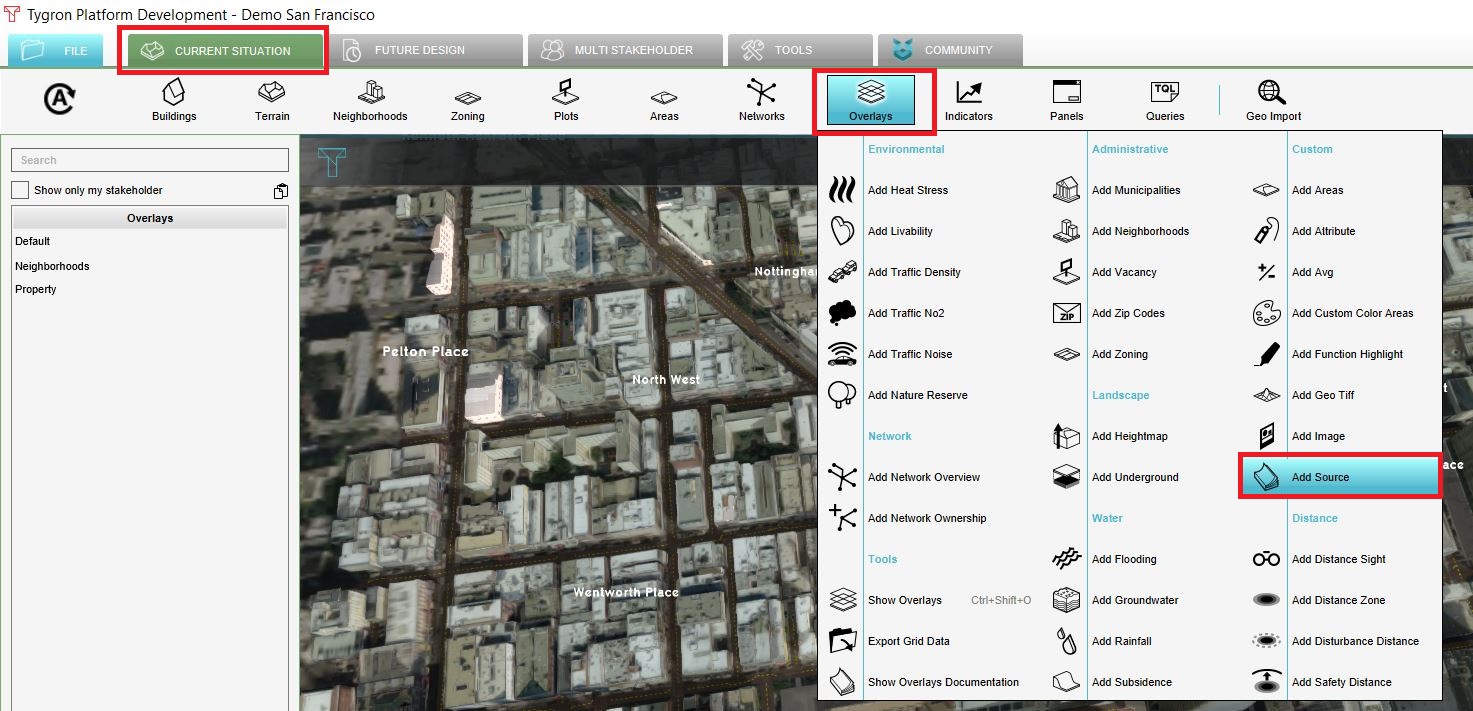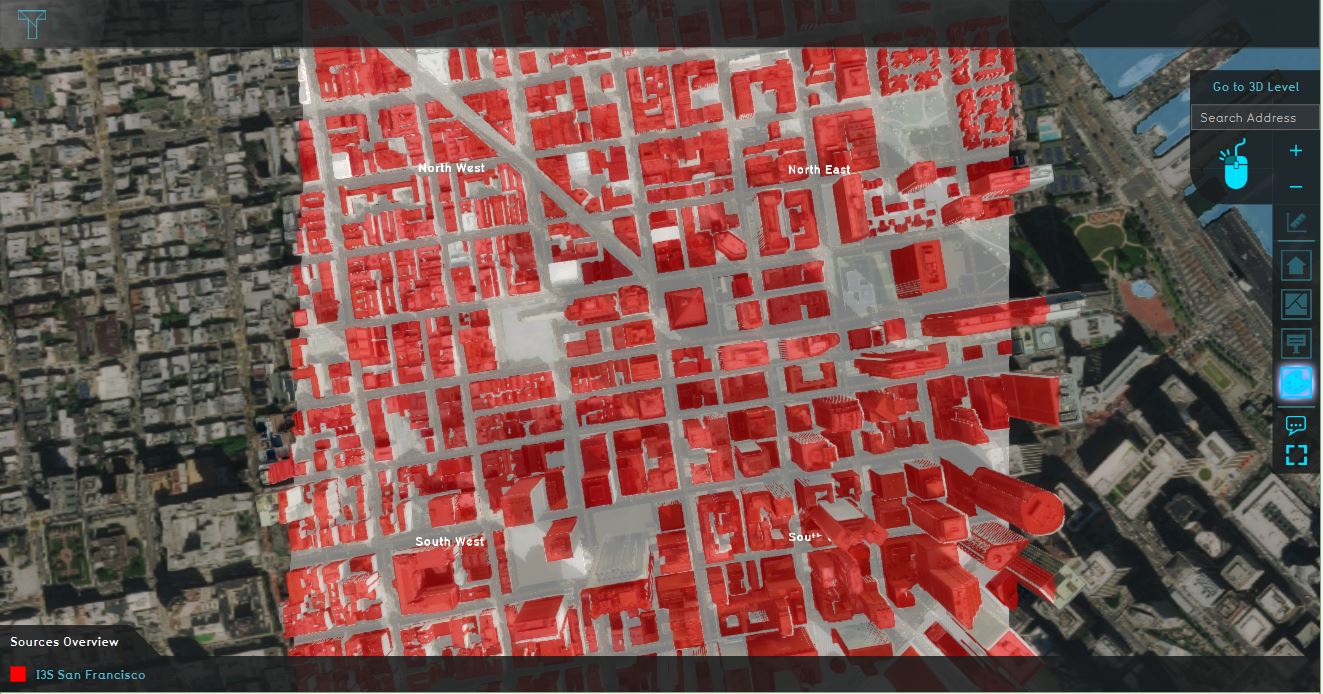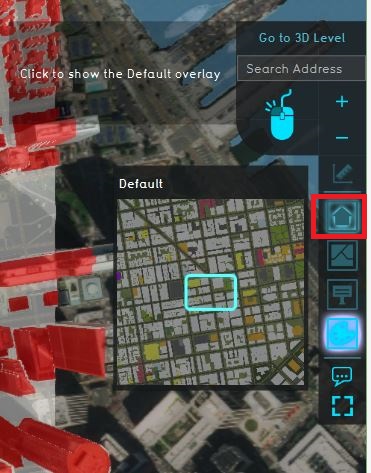Tutorial SF Project
This page provides an overview and explanation about the Demo San Francisco project, available for all users.
About the project
The Demo San Francisco project is available for all users in the trial version and can be found in the main menu under Edit projects. The demo is a working project in which an I3S Scene Layer is used in the new project generation wizard to create the 3D buildings. This project can serve to further explore the 3D model and its usage.
Demo San Francisco
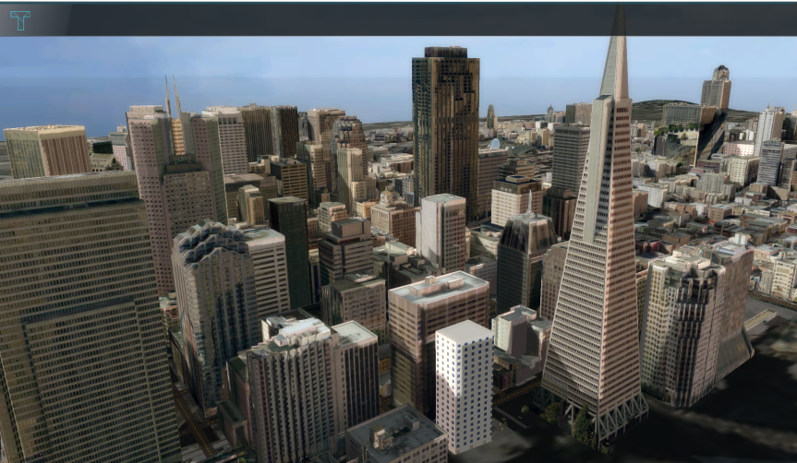
The project shows the San Francisco financial district, created from an I3S Scene Layer and OSM data.
Analyse the project
- Zoom and click around in the project to inspect the 3D model.
- To see from which datasets the 3D model is constructed, add the Source overlay. The Source overlay highlights the used datasets. First check the I3S San Francisco dataset. Notice most of the buildings in the 3D model are highlighted. This means data from the I3S Scene Layer is used to create these buildings.
- Uncheck the I3S San Francisco dataset and check the OSM dataset. Notice that again almost all buildings are highlighted. This accentuates the effect that the Tygron Platform uses multiple data sources to create the 3D model. Take a look at the project sources page to see all the (open) data we use to generate a new project.
- Click on the default overlay to see the default 3D model without a map.
- Click on the Current situation tab on the Buildings button and select the building that is referred to with the arrow icon. In the right panel, the attributes such as the source and function are displayed. This buildings is an office building, which is known from the OSM dataset.
- Select the Details tab and scroll through the values. Notice there are some values are
- Add an attribute overlay
- Add a function highlight overlay
- Search in the scene layers for the san francisco layer
-
Add the Source overlay. An overlay is a 2D map on top of the 3D model
-
Check the I3S San Francisco data
-
Notice that almost all buildings are created from this dataset
-
Click on the City overlay to go to the default view
FAQ
- Can I change the texture, color or shape of a 3D model?
- How do I import new 3D models?
- How do I delete 3D models?
- Why do the 3D models float in the 3D world?
See also
- How to create a new project
- How to use I3S data for creating a new project
- Video tutorial on creating a new project