Zone
Please note: This page is currently being updated.
Template:Old style Template:Learned
What is Zoning?
- Zoning is a technique of land-use planning as a tool of urban planning used by local governments in most developed countries. The word is derived from the practice of designating mapped zones which regulate the use, form, design and compatibility of development. Legally, a zoning plan is usually enacted as a bye-law.
- There are a great variety of zoning types, some of which focus on regulating building form and the relation of constructions to the street with mixed-uses, known as form-based, and others with separating land uses, known as use-based.
Zoning in relation to the Tygron Engine
- In the Tygron Engine, zoning is an important element that can be used to guide the decision making process of the stakeholders. The stakeholder municipality has the responsibility to ensure the zoning plan is adhered to; each time a construction is planned by any of the stakeholders, the municipality has to verify if the plan complies with the zoning plan, prior to approval of the planned construction. To facilitate negotiations and bottom up participation, the municipality also has the power to change zoning plans. With this power, the municipality can offer other stakeholders approval for permits as trade off for complying with non zoning related objectives, such as less urban heat stress or more water storage in an area.
When a function has been added to a zone in the Tygron Engine, they are added to the so called 'Zoning Plan'. This means stakeholders are allowed to create this construction inside this zone. They will still need permission from the Municipality to create this construction! When a function has not been added to the 'Zoning Plan' this means stakeholders are not allowed to create this type of constructions inside this zone. The municipality can still make an exception when the permission has been requested.
How to add and remove zones in the 3D world
- When a game's 3D World is just created in the Tygron Engine's editor, the whole selected game area is assigned as one default zone. When this game area is relatively small, this could work, however, it may be desired to divide the whole, or part of the game area up into multiple smaller zones.
How to add zones to the 3D world
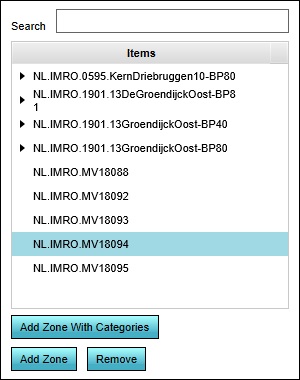
- To add new zones to the 3D world, open the Zoning panel in the editor. In the left panel, select "Add". A new zone will appear in the list of zones. Please note that this is still an "empty" zone, since no actual area is assigned yet.
- To remove a zone from the list, select the zone that you wish to remove, and select "Remove".
How to add zones to the 3D world:
- Open the Zoning panel
- Select "Add".
How to remove zones from the 3D world:
- Open the Zoning panel
- Select the zone you wish to remove.
- Select "Add"
How to change the implemented zoning
-
Zoning Panel
- Editing a zone occurs on the Zoning panel. Here the following attributes can be changed to a zone:
Zone Name
- The Zone name field is where the name of a zone can be changed. The "Name" of a zone is reflected in game on the zoning overlay. By entering a new name in the "Name" field, the zone can be given a more identifying name.
-
Naming a zone
Zone ID Color
- The ID Color panel allows the Zone color to be editied. The Zone ID Color is reflected in the game on the zoning overlay. The Zone ID Color is used for assigning different colours to different zones, to help players to distinguish the defined zones. By pressing the right-mouse button above the "ID color" field, a new context menu opens, from where a new identification color for the highlighted zone can be selected.
-
Assigning an ID color to a zone
Draw Area
- The Draw Area is used to assign an area in the 3D World to a specific zone. The assigned area is reflected in the selected Zone ID color game on the zoning overlay. To assign an area in the 3D world to a zone, select the "Draw Area" button. This will open the brush panel to assign an area to the selected zone.
- Please note that it is also possible to overdraw a previously assigned zone.
-
Draw Area button
-
Drawing the zone
Description
- The Description field is for describing the selected zone. Here a short text describing the zone can be entered. This field is currently still work in progress; for now this text can be used as reference when editing the zoning. In the near future this text is also to show up in game.
-
Description Field
Maximum amount of floors allowed in this zone
- This field allows the maximum amount of floors to be set for the zone. This is commonly used to influence the skyline, population density and other urban planning issues. In a densely populated big city, having higher buildings helps creating living and working spaces for the inhabitants. In rural areas or outskirts, preservation of a more natural skyline might be desired.
-
Setting the allowed amount of floors
Allowed zoning function types
Adding allowed types
- Adding an allowed function to a zone enables players to plan a construction type of this function inside the zone.
- The bottom field on the Zoning panel is used to assign allowed functions to the selected zone. Zones can be assigned different functions, usually complementary to eachother; for example housing and shops, but not industry, in the same zone. To add an allowed function to a zone, right click on the field and select "Add" from the context menu. A new panel appears with categories available for selection. After confirmation of the selection, the category will show up in the list of allowed function/ construction types.
How to add allowed function types to a zone:
- Open the Zoning Panel
- Right-click on the bottom field
- Select "Add" from the context menu
- Select the desired function/ construction type from the newly opened panel
- Confirm the selection?Notice the newly added item appears in the list
-
Adding a zoning category
-
Selecting a zoning category
Removing allowed types
- To delete an assigned category, highlight it and right-click. Now select the option "Delete" from the context menu. Of course an extra confirmation panel will appear again, to avoid accidental deletion of categories.
How to remove allowed function types from a zone:
- Open the Zoning Panel
- Right-click on the item on the bottom field to be removed
- Select "Delete" from the context menu
- Confirm the removal on the next Confirmation Message
- Notice the entry on the list has been removed
-
Deleting a zoning category
-
Confirmation message