Livability Overlay
What the quality of life overlay is
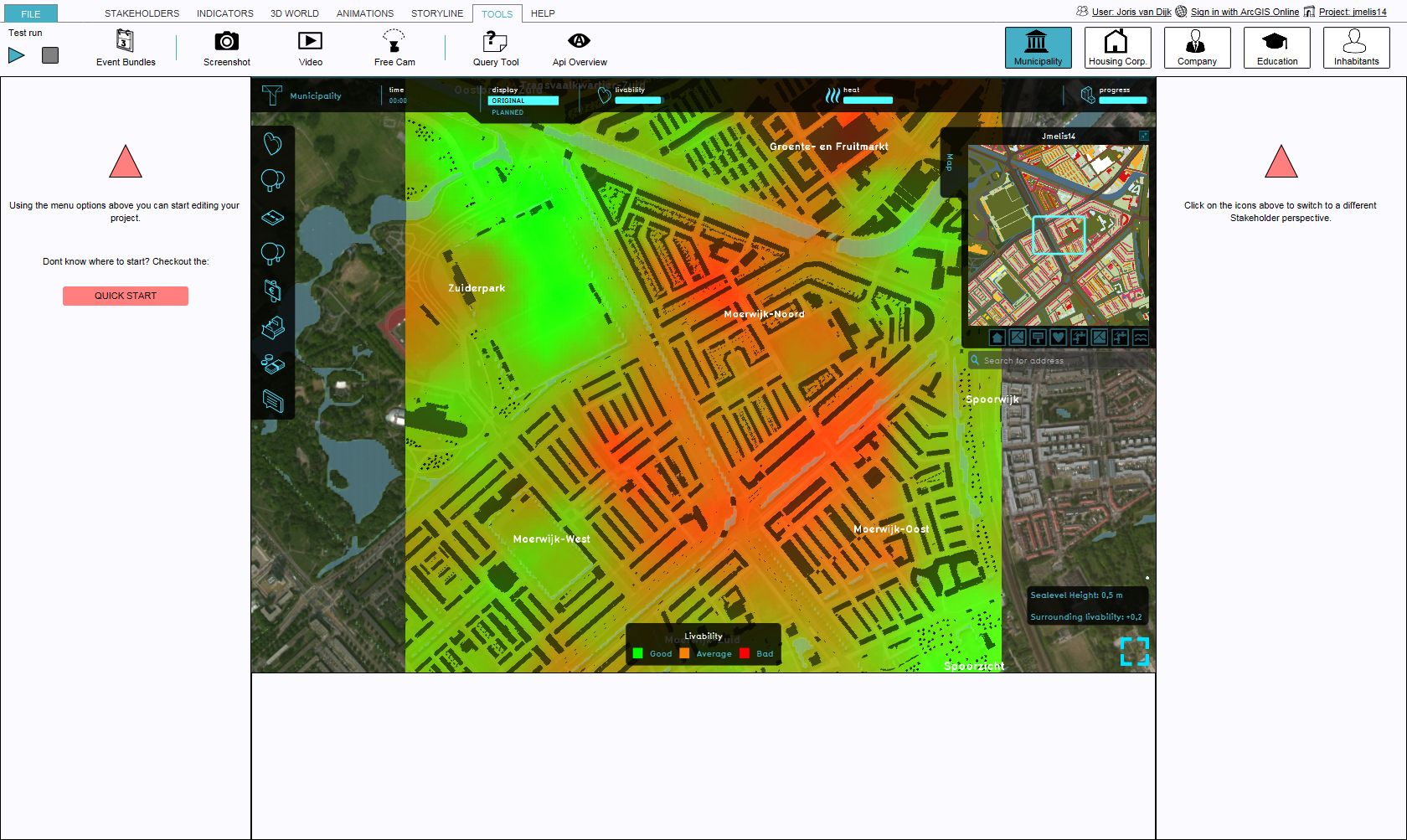
The quality of life overlay is an Overlay which displays the average quality of life in different colors for the project area, indicating good, average and bad quality of life. Each object in the 3D World (function or land type) has a default specified livability effect, based on research. The average value of a location is the combined livability effect values of the surrounding functions in a 200m radius.
Color: Green (Good)
Indicates a good quality of life, compared to the surroundings.
Color: Orange (Average)
Indicates an average quality of life, compared to the surroundings.
Color: Red (Bad)
Indicates a bad quality of life, compared to the surroundings.
Additional information displayed in hover panel
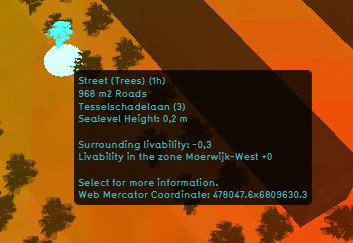
The hover panel gives additional information when the overlay is active.
Surrounding Livability
The value of livability in the surroundings.
Livability in the Zone
The average value of the livability in the entire zone
For information on adding and removing Overlays see...
Changing function values to change effects on the Quality of Life
- Main article: Changing function values
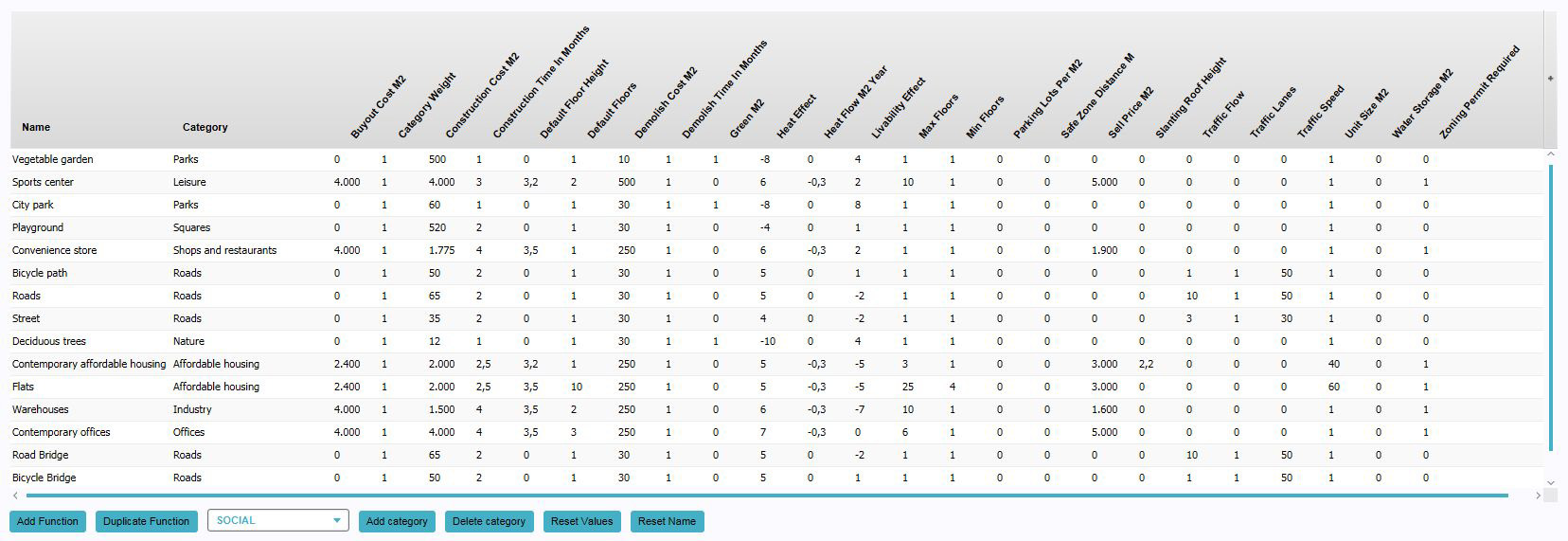
To change a function value to affect the Quality of Life overlay (and indicator), look for the "Environment Effect" column and change the "Environment Effect" value for a certain construction. The overlay will update automatically.
- Select "Indicators" in the ribbon header
- Select "Function Values" in the ribbon bar
- The Function Values window will open
- Select a function in the Function Values window
- Change the "Environment Effect" Value for the selected function
- Confirm by pressing "Enter"