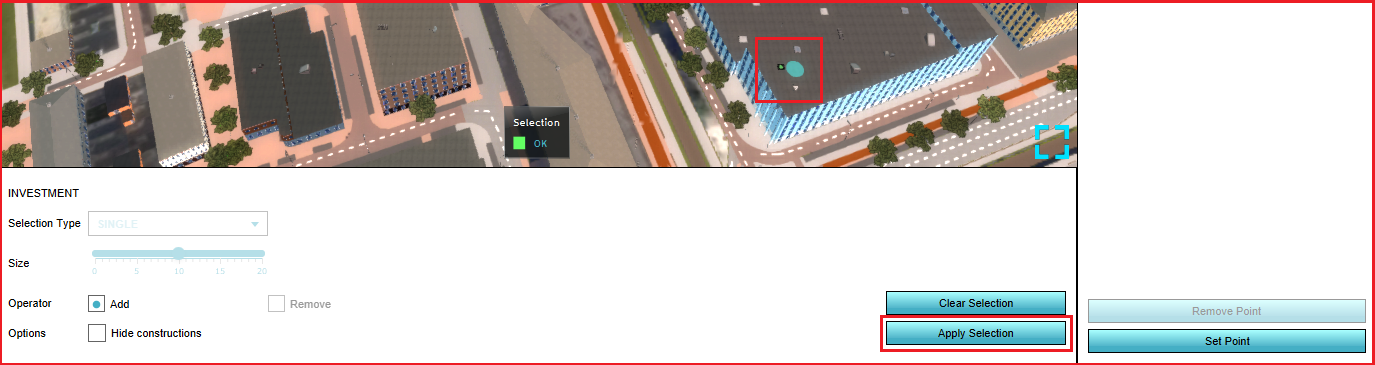Global
Global
A global is a number that is integrated in the project but is not necessarily assigned to a specific construction. The global can be used for example, in Excel calculations and influence the calculation of an Excel indicator.
Type of globals
There is one type of global that can be applied in different ways. A global is always made up of a name of the global and a number. Based on the purpose of the global the number represent an amount or a value which is specified by the name of the global.
Output
By making use of the SELECT_GLOBAL_WHERE_NAME_IS_GLOBALID query in an Excel you can use globals to create output.
It is also possible to connect the global to the budget of a specific stakeholder to directly influence the budget during a session.
Input
By making use of the UPDATE_GLOBAL statement in generating a query for an Excel, the global is used to generate input by an Excel calculation.
The second way of using a global as input is by connecting the global to an Event Bundel. The value of the global can be used in the event to influence an indicator.
Add and remove Globals
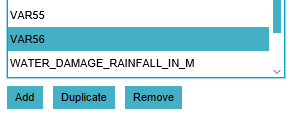
- In the ribbon header, select "Indicators".
- In the ribbon bar, select "Globals".
- In the left panel, select "Add".
- In the ribbon header, select "Indicators".
- In the ribbon bar, select "Globals".
- In the left panel, select the global you wish to duplicate.
- In the left panel, select "Duplicate".
- In the ribbon header, select "Indicators".
- In the ribbon bar, select "Globals".
- In the left panel, select the global you wish to remove.
- In the left panel, select "Remove".
How to edit Globals
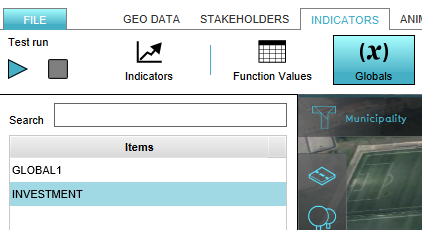
- Selecting a global in the left panel makes its properties adjustable in the right panel.
Left panel: Global properties
Name
- Each global has a name, this is shown in the left panel in the list of all globals that are created in the project. The global Name is the name of the Global ID which is used in queries.
Visualization Name
- The Visualization Name is the name that is visual in the budget indicator en is Set Point is used, the name that is visible in the 3D world.
Start Value
- The value that is represented with this global.
Assign to Budget
- With this checkbox you can decide if you want to attach the value to the budget of a certain stakeholder or not. If you check this box the value is automatically counted as money for the budget.
Stakeholder
- The stakeholder dropdown menu is only available when the checkbox is checked. Here you decide to which of the stakeholder you attach the budget value to.
Remove Point
- With the remove point option you can clear the set point from this global you have selected on the right panel.
Set Point
- With the set point option you can attach the global to a specific point in the 3D world. This can be a construction or a point in the map where there is no construction. With this option you can make the value of the global visual at all times in the 3D world.
Global Uses
When you have created a global the can be used communicate with a Microsoft Excel spreadsheet, when using such a spreadsheet for a (custom) Excel Indicator. Also, globals are currently used to attach to event bundels and hereby influence the progress of indicators. Read more about how to connect the global to an Event Bundel on the events page.