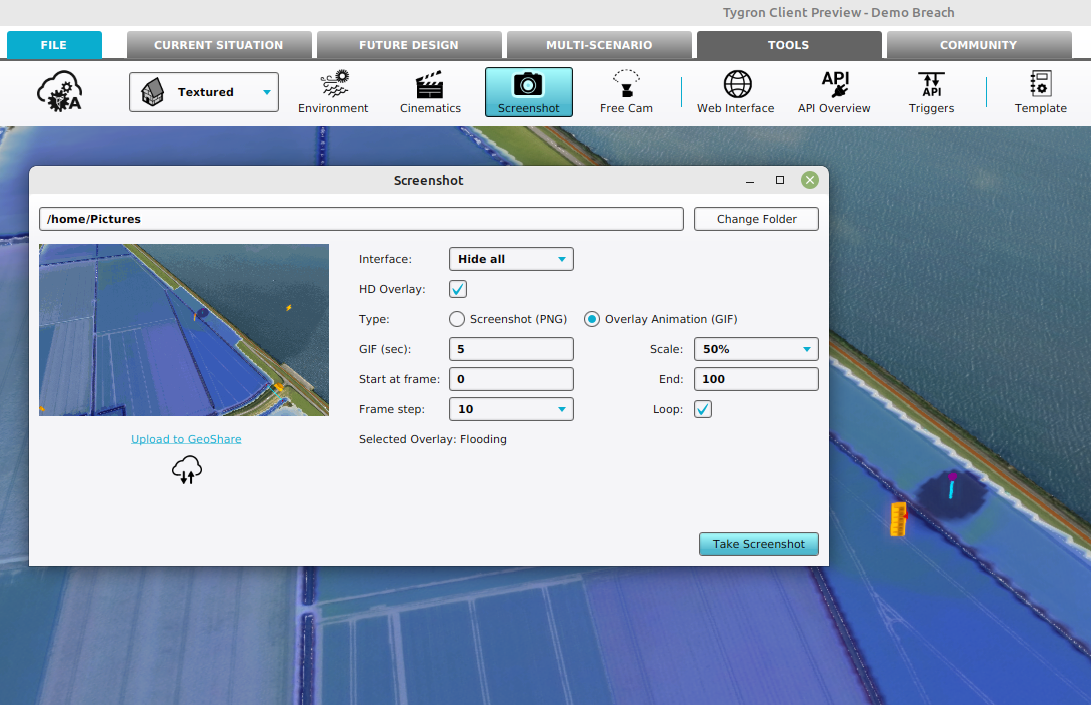How to create a GIF animation
How to create a GIF animation:
- Select the Overlay from which you want to create a GIF
- Select in the editor Tools from the ribbon
- Click on the Screenshot button to open the Screenshot panel.
- Select the option Overlay Animation (GIF) for the type option.
- Select HD Overlay when taking a screenshot of an overlay and you want a higher resolution (less gritty) overlay.
- Optionally adjust the duration of the animation with the GIF (sec) option.
- Make the animation file smaller by adjusting the Scale option.
- Make the animation faster by adjusting the frame step size. This causes frames to skip.
- Adjust the starting or ending frame to zoom in on a part of the overlay's animation.
- Finally, select the loop options to continuously repeat the resulting animation.
-
Select the Tools header in the Editor
-
Select the Screenshot ribbon bar
-
Click on the 'Take Screenshot' option to create the animation