Demo Breach Project
| Next page>> |
About the project
The Demo Breach project is available for all users and can be found in the main menu under Edit projects. This project does not count towards your license. The demo is a working project in which a fictional breach growth is modeled, this is done for a location in The Netherlands. It can serve to further explore the details and workings of the breach component from the Water Module, such as the models, formulas and the configurable parameters of a breach area. The project simulates a breach in a levee holding back the water of a very large lake, resulting in an unmitigated inflow of water onto the land.
Breach growth
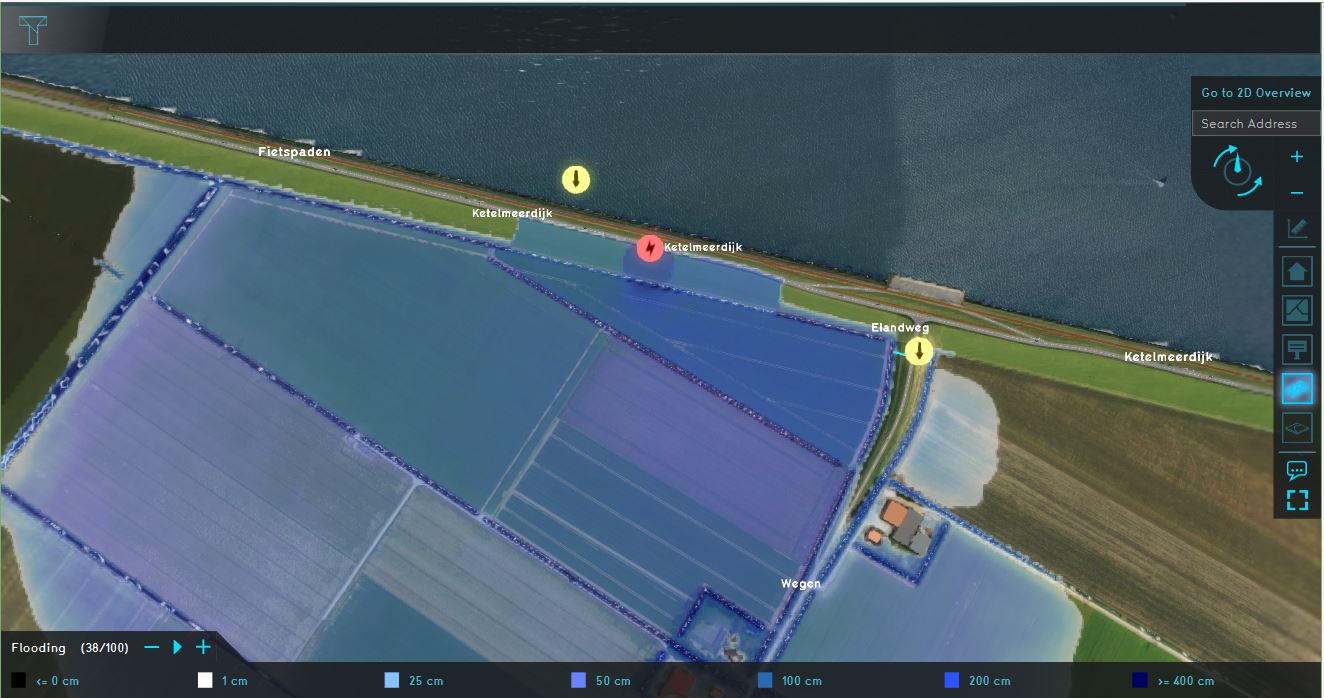
The project simulates a flooding, due to a breach in the levee. The breach grows over time because of the amount of water that flows through the breach.
Analyse the project:
- Click on the arrows in the project to get familiar with the boundary conditions in the model.
- Go to the Flooding Overlay (named Flooding) in the Overlay bar. Play the flooding overlay and notice how the water flows for example, around the Culvert. This overlay shows the Surface last value result type. Another interesting result type to study is the Surface last speed.
- Go to the Base types result type, zoom in on the breach location and play the overlay to see how the breach grows over time. The light red area is the active breach area, the dark red area is part of the whole breach area. This is the available space for the active breach to grow depending on the set simulation time, the critical speed and the breach width.
- Take a look at the Surface elevation result type. This height data is used for the Water Overlay calculations. If you focus on the breach area, you can clearly see what the breach area does: lowering the terrain height so that water can flood the surface.
- Click on the Area menu in the Current Situation tab and select the area: breach in the left panel. In the right panel, select the attributes tab, focus on the attributes and their meaning. Especially the attributes relating to the external area. Since the project area is quite small it does not contain the whole body of water (Ijsselmeer). With no additional settings only the water in the project area would be used as the amount of water which can flow through the breach. Since we would like a more 'realistic' model, the breach area is configured with external area attributes. These attributes enable the use of the Ijsselmeer's whole capacity, without having to create a large project. See the following pages for an explanation of the attributes: External area, External surface level and External Water level.
- Open the flooding wizard and take a look at the settings for the flood event, breach, culvert and output overlays.
| Next page>> |