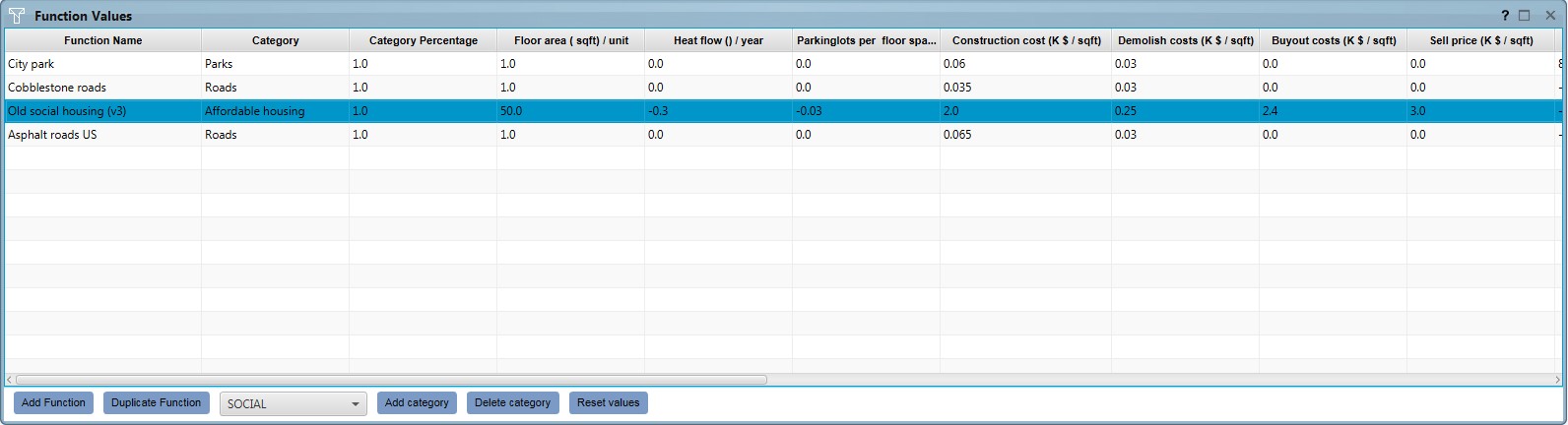Financial system
The Financial System in the Tygron Platform
In finance, the Financial System is the system that allows the transfer of money between savers (or investors) and borrowers.
The Financial System in the Tygron Platform handles all costs and income. It allows money transfers between the different stakeholders and the facilitator. Transfers can be executed between both playable and non-playable Stakeholders, where the facilitator can transfer money on behalf of the latter. This is useful, for example, as part of the negotiation process.
The system supports land transactions, the granting of subsidies and loans. It also takes extra costs, such as buy-out fees, into consideration when demolishing non-vacant structures. The Tygron Platform provides default values and calculations. However, by customizing these values, the system can be further tailored to a specific case by inserting financial data a user might have at his disposal.
Elements of the Financial System in the Tygron Platform
The financial system in the Tygron Platform consists of certain basic elements. These elements can be divided into two distinct groups: cost and income. The effect of these elements is depicted per stakeholder in their budget indicator. During a session, a stakeholder has to keep its budget sheet in balance and keep possible budget targets in consideration.
Adjusting the Financial System in the Tygron Platform
In order to incorporate custom financial data, default values used in the Tygron Platform can be adjusted accordingly. Most of these values can be changed in the Function Value panel, which is located under the Indicators menu in the Editor. For more information about function values - for example how to add functions or add different categories to functions - see also the main article about functions.
-
Function Values panel