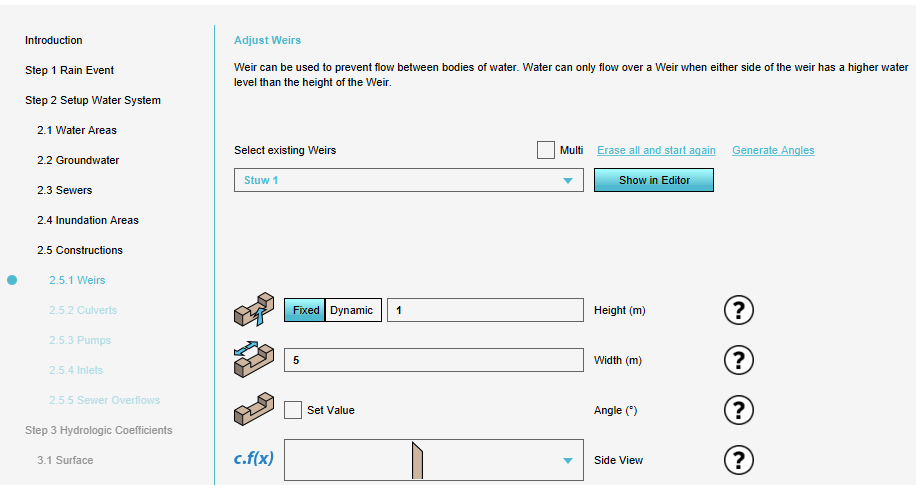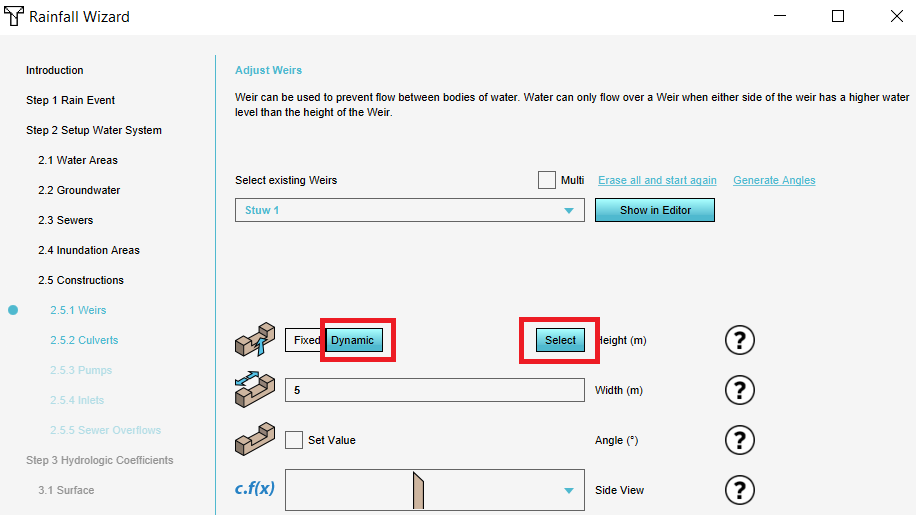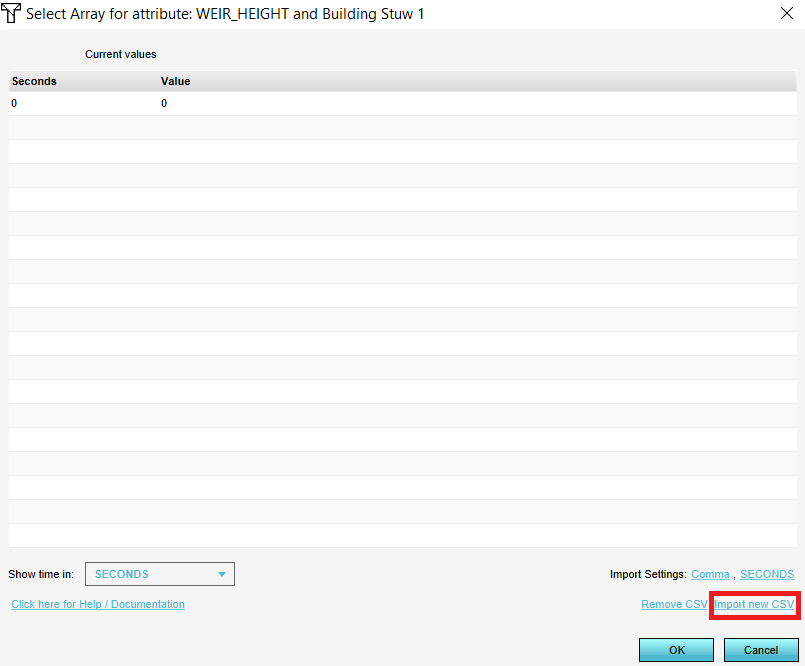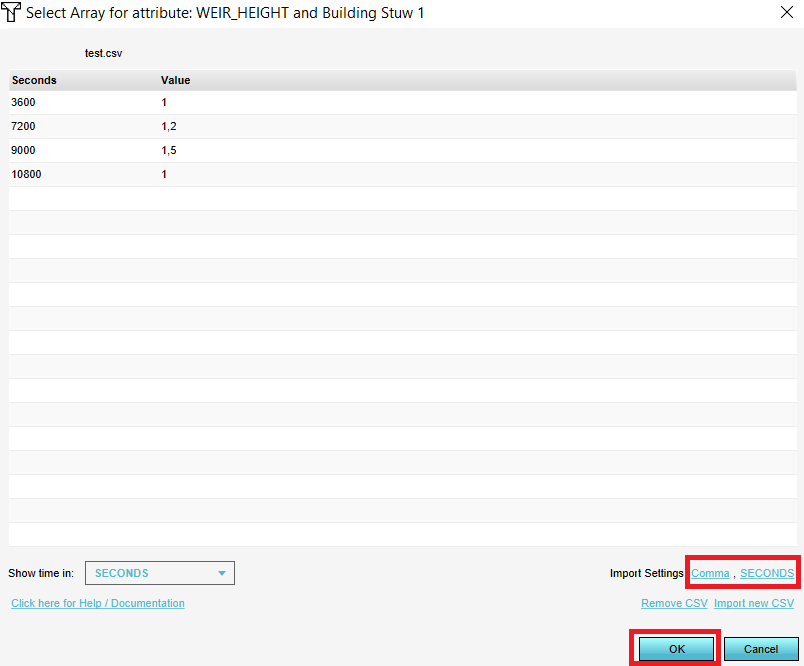How to import a time sequence with a CSV
How to import a time sequence using a csv:
- In the Water Overlay Wizard, go to the step related to the structure, feature, or other data you would like to enter a time sequence for.
- Click on the Dynamic button for the desired attribute and click then on Select.
- In the new panel that pops up, click on Import new CSV and select the CSV file.
- Optionally, change the delimiter and time units and click on Ok. The data in the CSV is now used to set the attribute dynamically.
Notes
- The CSV file to import a time sequence should look as follows:
time,weir 3600,0.03 7200,0 9000,0.03 10800,0.06
The first row should contain the headers. The first column should be the time. The name of the headers above are an example and may vary.
- When importing a CSV for a time sequence, it's possible to indicate whether the time is in seconds, minutes, or hours. The Tygron Platform then automatically converts the time to the correct data for the model.
- For the CSV, it is possible to choose a comma or semicolon as delimiter.