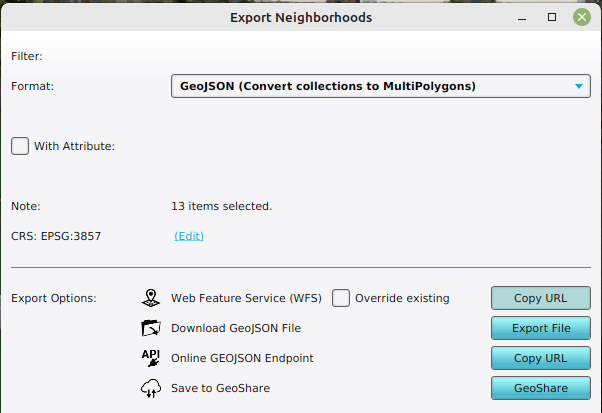How to access your project's WFS in QGIS
The Tygron Platform allows you to access geographical features through a WFS endpoint, making the data available to view and edit via other GIS application.
How to access the WFS of your project in QGIS:
- Select the export option of the geo data source you wish to access.
- For the export option "Web Feature Service", select "Copy URL". This will store the URL on your clipboard.
- Open QGIS.
- Add a WFS Layer.
- Add a new server connection.
- As URL for the server connection, paste the URL copied to the clipboard earlier.
- Save the connection.
- Connect to the newly created connection.
- Select the desired dataset.
- Select "Add" to add the features as a new layer to your QGIS project.
-
Obtaining the WFS link of Neighborhoods
Notes
- The instructions listed here specify QGIS, but other GIS applications support the WFS standard as well.
- The WFS is currently only available when a project is active in the editor.
- The WFS url includes an authentication token which ties the validity of the url to a specific session. If the editing session is closed and reopen at a later time, the url will need to be renewed.