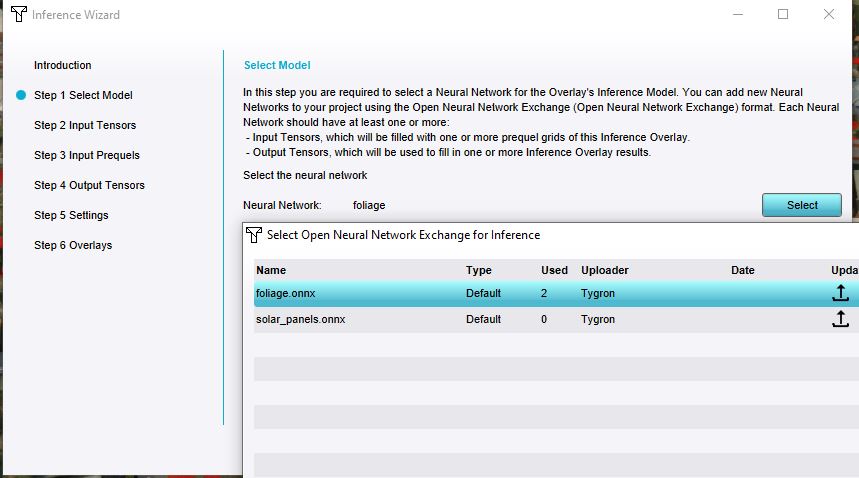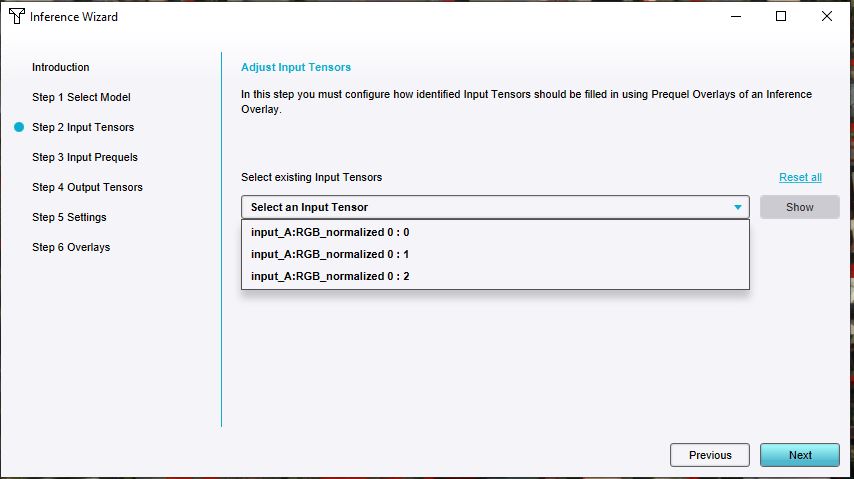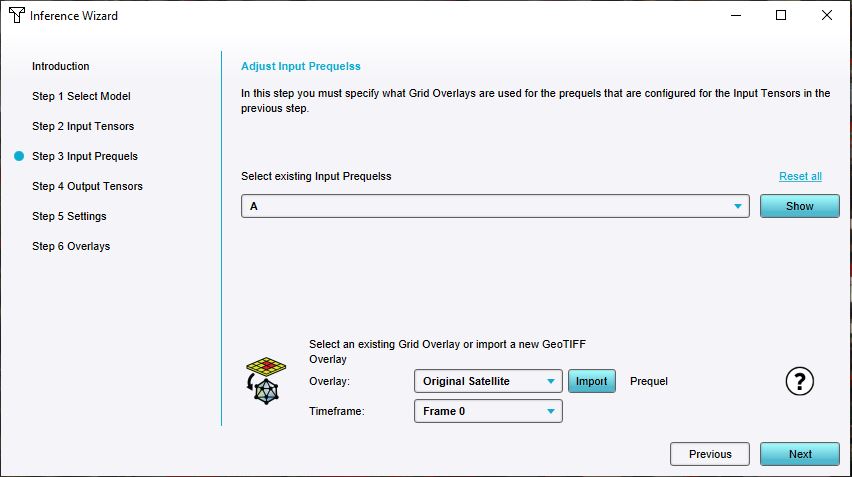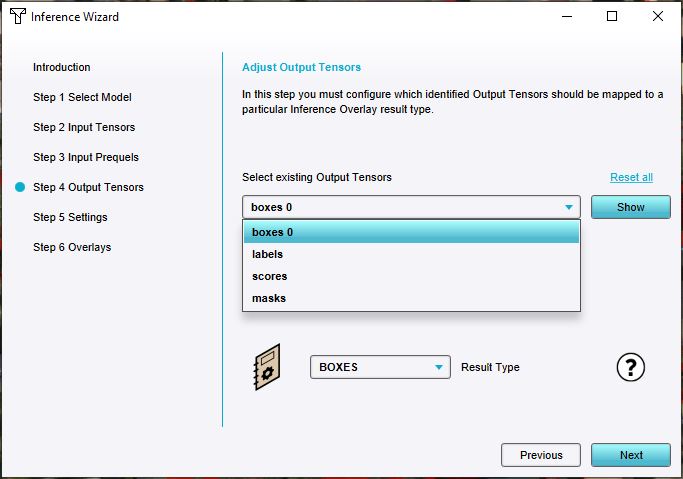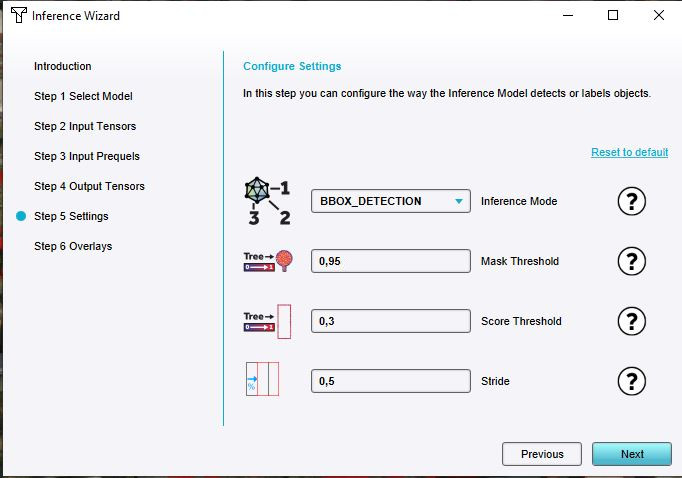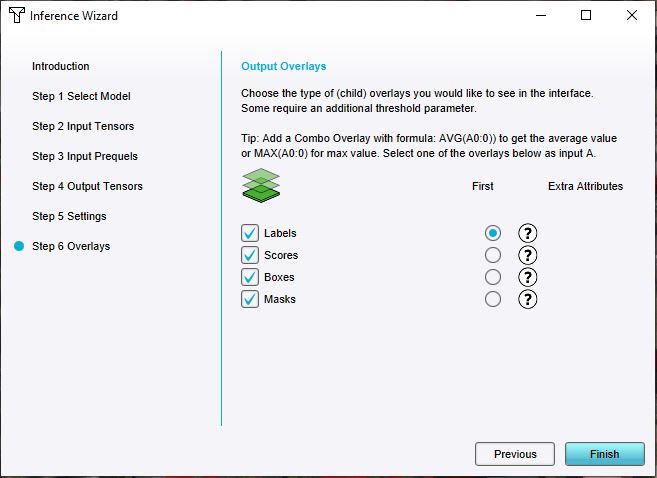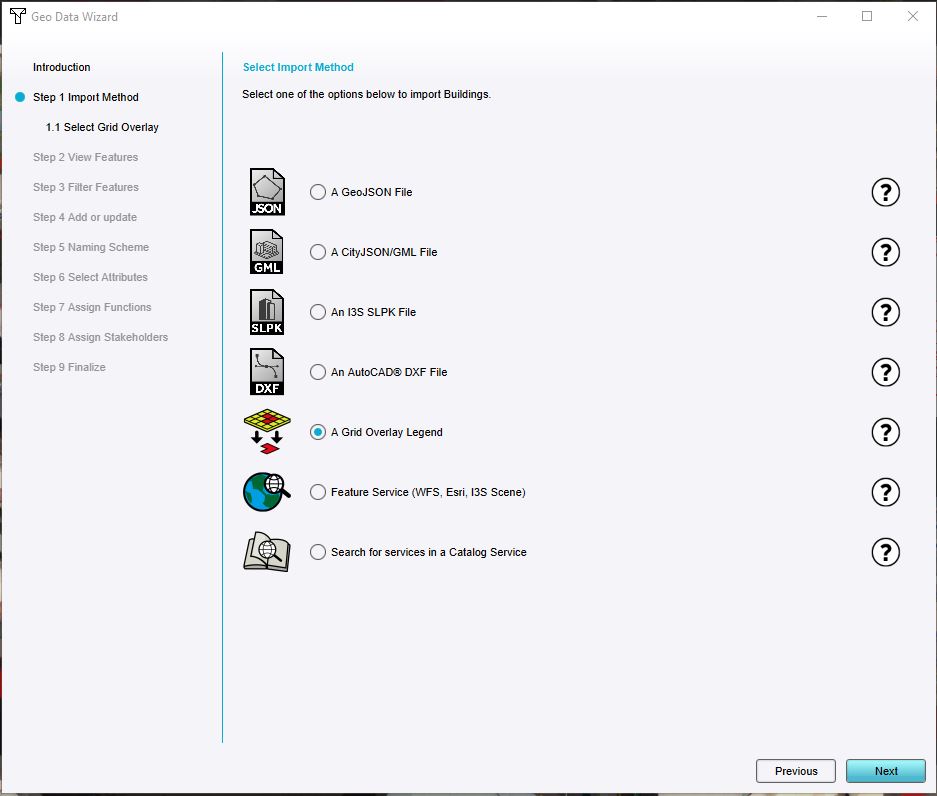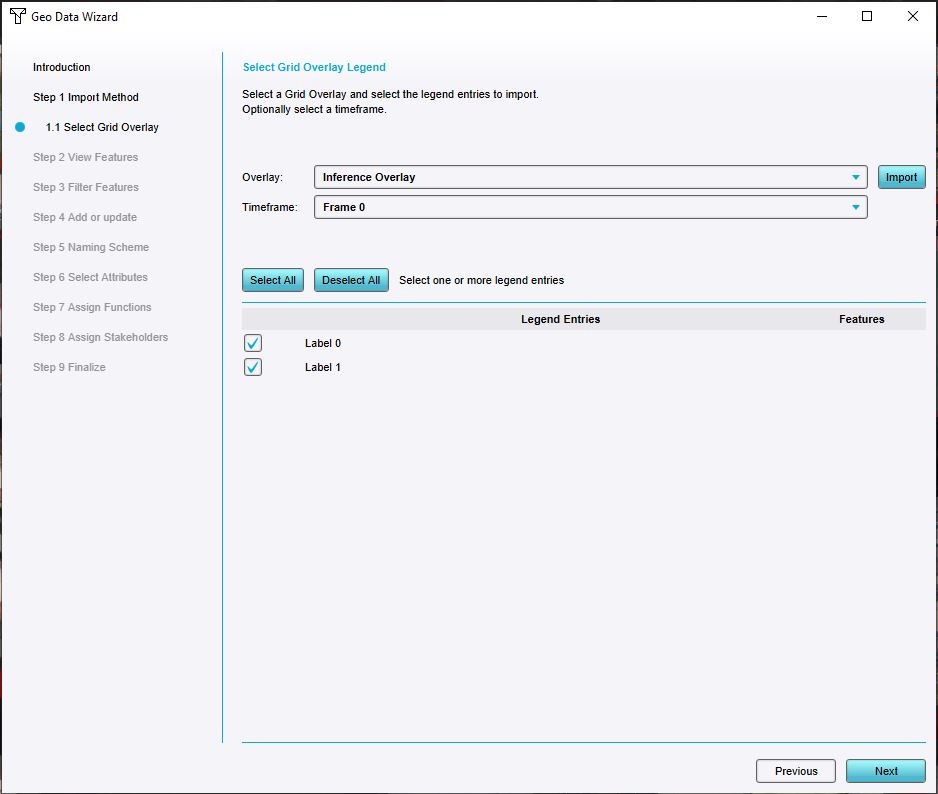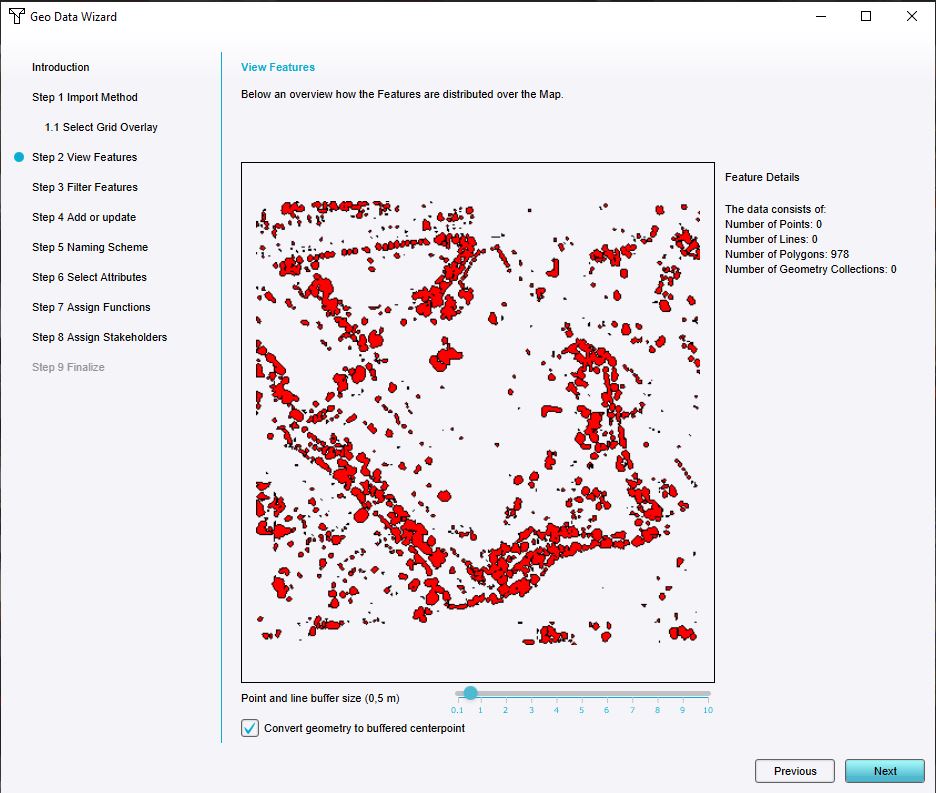How to import trees based on an Inference Overlay
General steps:
- Add a Satellite Overlay and configure an inference overlay
- Select neural network named foliage
- Specify prequel to satellite image
- Lower mask and score thresholds to 0.3
- Add all result type overlays
- Calculate the overlay
- Building -> import geo data
- Import method: A Grid Overlay Legend
- Overlay: Inference Overlay, frame 0, Select all legend entries
- Check: Convert Geometry to Buffered Centerpoint
- No filtering
- Import as new Building with attributes
- Assign one function: Standaard Loofbomen (Default Decidious tree)
- One Stakeholder
How to detect foliage based on an Inference Overlay:
- First add a Satellite Overlay. This will be used as input for the Inference Overlay.
- Add an Inference Overlay
- With the Inference Overlay added and selected, click on the wizard button in the Overlay's detail panel
- Once the wizard is ready, click next
- In the Select Model step, click on the Select button to open the neural network selection panel.
- In the selection panel, select the Neural Network named foliage.onnx and click next to advance the wizard.
- In the Input Tensors step, verify that multiple input tensors are recognized and click next. These should be correctly configured.
- In the Input prequels step, select the Input Prequel 'A', and under Overlay, select the Satellite Overlay. Click next.
- In the Output Tensors step, verify that output tensors are present, click next.
- In the Settings step, select the Score Threshold and adjust it to 0.3. This will lower the threshold to accept identified trees.
- In the Settings step, select the Mask Threshold and adjust it to 0.95. This will raise the threshold to include pixels of identified trees.
- Verify that the Inference Mode is set to BBOX_DETECTION and click next.
- In the Overlays step, select all result overlay types and click finish.
-
Select the 'Foliage neural network
-
Verify the existence of input tensors
-
Select 'Satellite Overlay' for prequel A
-
Verify the existence of output tensors
-
Configure the settings accordingly to identify enough foliage
-
Add all result overlays.
How to import trees based on Inference Overlay results:
- Follow the steps of How to detect foliage based on an Inference Overlay]],
- Select Current Situation in the ribbon bar,
- Hover over Buildings, and select the option Import Geo Data,
- Once the Geo Data Wizard is ready, click next,
- In the Import method step, select the option 'A Grid Overlay Legend' and click next
- In the Select Grid Overlay step, for Overlay, select the Inference Overlay added in the previous How-to.
- Click on the select all button for the included legend entries and click next.
- Inspect the identified legend polygons in the View Features step.
- Since we want to import the data as tree, select the option convert geometry to buffered centerpoint.
- In the Filter Features step, click on the Select button to open the neural network selection panel.
- In the Add or Update step, select the option import as new Building with attributesand click next.
- Select a naming scheme suitable to your needs and click next.
- Import all attributes and click next.
- Either import the features using one function, or use a custom mapping based on the VALUE attribute.
- In the Assign Stakeholders step, select any option and click next.
- In the finalize step, click next to import the features as tree trunks using the chosen centerpoint option.