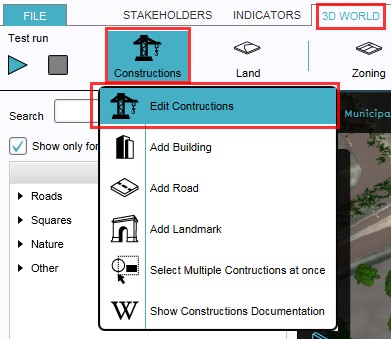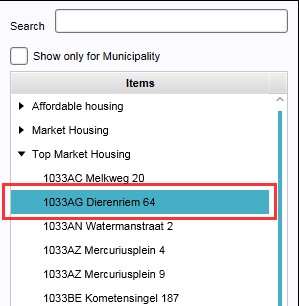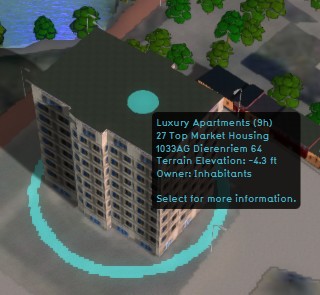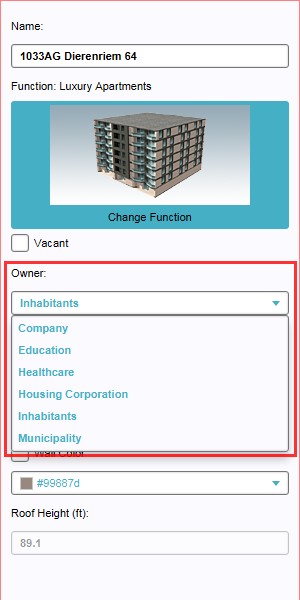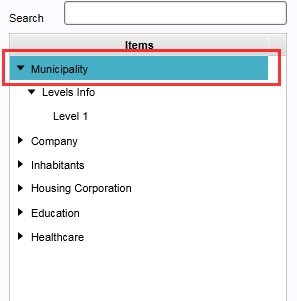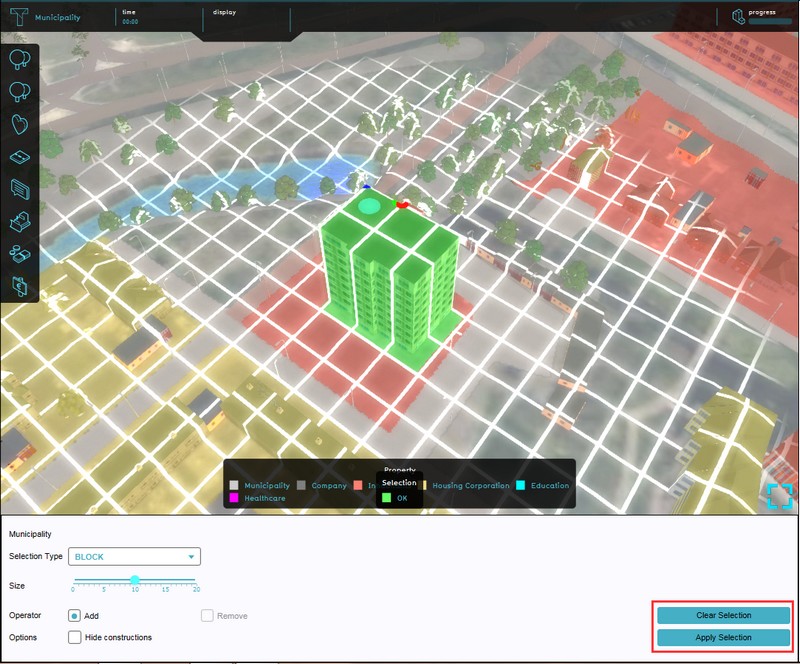Ownership
This article may contain references or images in the style of the old Tygron Platform.
Ownership
- Ownership of property may be private, collective, or common, and the property may be of objects, land/real estate or intellectual property. Determining ownership in law involves determining who has certain rights and duties over the property. These rights and duties, sometimes called a "bundle of rights", can be separated and held by different parties.
- The process and mechanics of ownership are fairly complex: one can gain, transfer, and lose ownership of property in a number of ways. To acquire property one can purchase it with money, trade it for other property, win it in a bet, receive it as a gift, inherit it, find it, receive it as damages, earn it by doing work or performing services, make it, or homestead it. One can transfer or lose ownership of property by selling it for money, exchanging it for other property, giving it as a gift, misplacing it, or having it stripped from one's ownership through legal means such as eviction, foreclosure, seizure, or taking. Ownership is self-propagating in that the owner of any property will also own the economic benefits of that property.
The importance of ownership in the Tygron Engine
- Actions can normally only be performed on property that is owned by the acting stakeholder, or with permission from the actual owner. To accommodate this, stakeholders can buy and sell land from and to each other, opening all new ways to approach the objectives. It is one of the mechanics that can force players to communicate and cooperate directly with each other. See also land transactions.
- Ownership can be assigned on two levels in the Tygron Engine; on the level of individual constructions, or as complete areas. Ownership can be assigned to both playable as non playable stakeholders; in case of the latter, the non playable stakeholder can be represented by the game facilitator.
How to change ownership in the Tygron Engine
- Ownership can be assigned on two levels; individual constructions and complete areas. The individual ownership assignment takes place on the Edit Construction panel, with a drop down menu on the properties panel (right panel) of a selected construction (left panel). Assigning ownership of a whole area takes place in the stakeholder panel (See below).
Changing individual construction ownership
How to change ownership of individual constructions:
- Select 3D World > Constructions > Edit Constructions
- Select the construction of which ownership needs to be changed from the list of constructions on the left panel, or by directly selecting the construction in the 3D world
- Select on the right panel, from the properties of the selected construction, the desired owner from the drop down menu of field named "Owner"
-
1. Select to edit constructions
-
2a. Select from the list the construction to be edited
-
2b. ...or select directly the construction to be edited in the 3D world
-
3. Select new owner from drop down menu
Changing area ownership
How to change area ownership per stakeholder:
- Select Stakeholders > Stakeholders > Edit Stakeholders
- Select on the left panel the stakeholder to which ownership of an area will be assigned
- Select the "Draw Ownership" button from the bottom of the right panel with the properties of the selected stakeholder, the ownership overlay will become visible
- Use the Brush Panel to draw the area in the 3D world and Apply the selection
-
1. Select to Edit Stakeholders
-
2. Select the stakeholder from the list on the left panel
-
3. Select Draw Ownership from the bottom of the right panel
-
4. Use the brush to draw the area and confirm with Apply Selection
The ownership overlay
- When changing ownership in the editor, a special layer is projected on top of the 3D world; the ownership overlay. This colored layer indicates the different properties and their owner in the 3D world by coloring the constructions and area in the stakeholder's color. The coloring and overlay can be very helpful when creating and playing a game in the Tygron Engine by giving a quick visual reference of applied ownership in a game.
- The colors used for ownership are assigned to the stakeholders in the stakeholder panel, and are also referred to in the legend panel on the bottom of the screen when the ownership overlay is activated. This overlay can also be turned on by clicking on the respective overlay button under the mini map.
-
3D world with ownership overlay activated
-
Stakeholder panel's color context menu
-
Ownership overlay legend on screen bottom
-
Button to activate Ownership Overlay