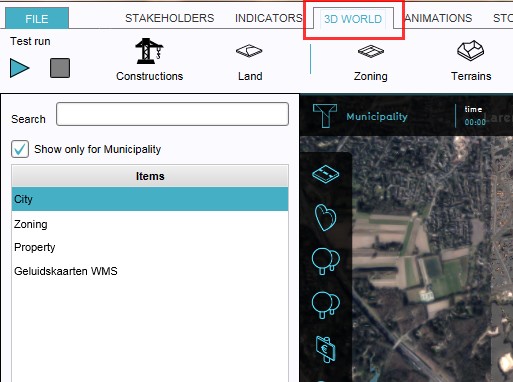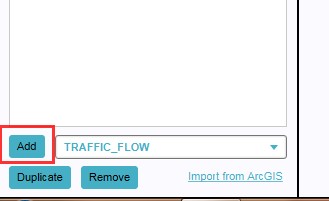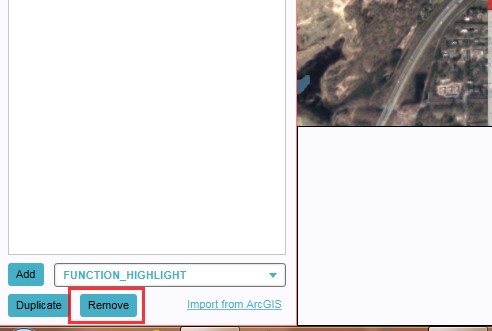Traffic Noise Overlay
What is the Traffic Noise overlay?
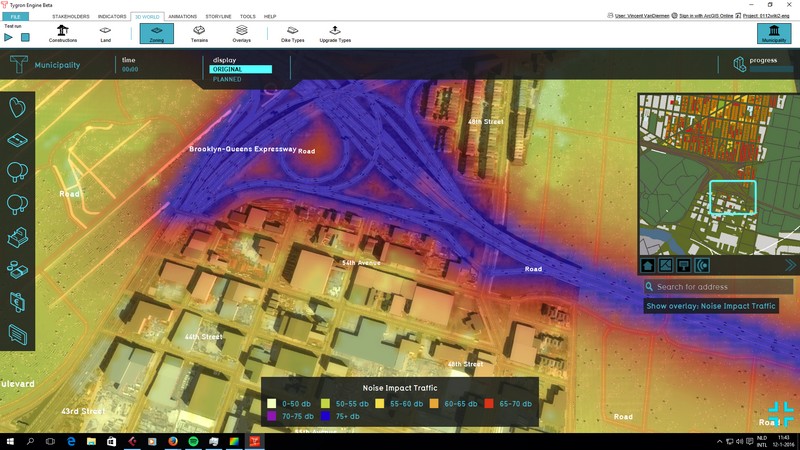
The Traffic Noise overlay is an Overlay which displays the impact of traffic noise in different colors for the project area. These colors indicate traffic noise ranges from 0 dB to 75+ db. Based on traffic flow and distance a grid is calculated for the project area.
Additional information displayed in hover panel
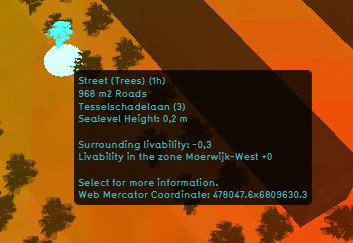
The hover panel gives additional information when the overlay is active.
Surrounding Livability
The value of livability in the surroundings.
Livability in the Zone
The average value of the livability in the entire zone
For information on adding and removing Overlays see...
Changing function values to change effects on the Livability
- Main article: Changing function values
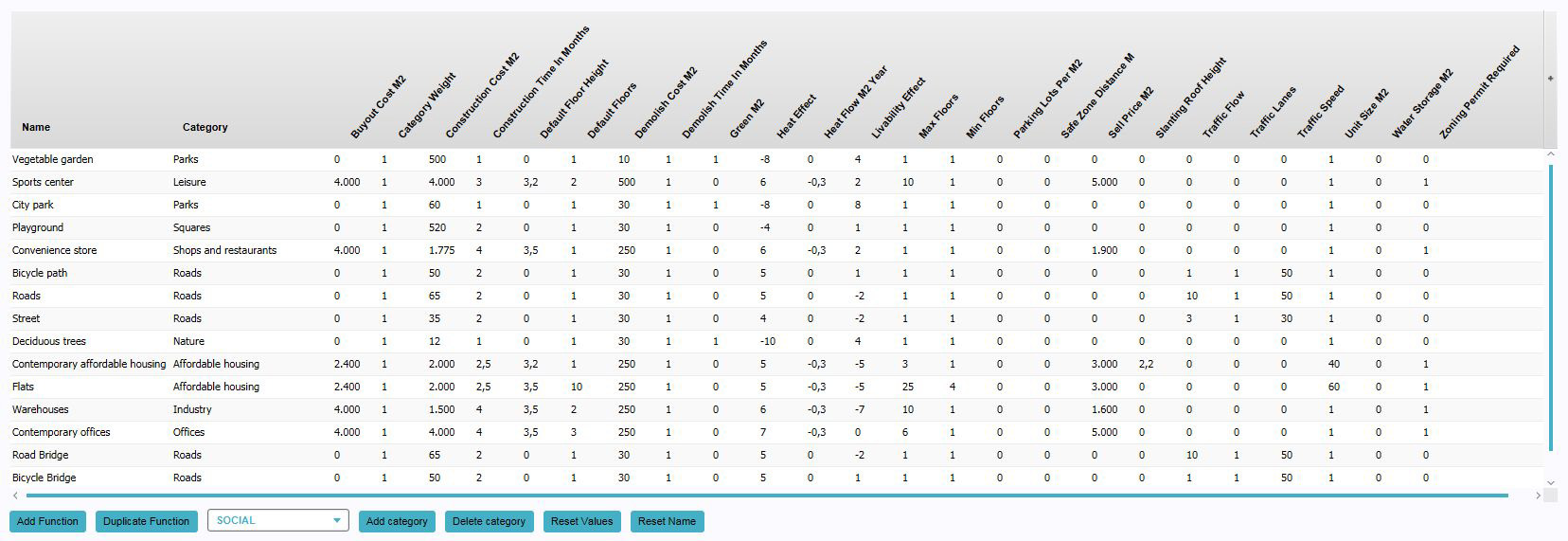
To change a function value to affect the Livability overlay (and indicator), look for the "Livability Effect" column and change the "Livability Effect" value for a certain construction. The overlay will update automatically.
- Select "Indicators" in the ribbon header
- Select "Function Values" in the ribbon bar
- The Function Values window will open
- Select a function in the Function Values window
- Change the "Livability Effect" Value for the selected function
- Confirm by pressing "Enter"
Adding and removing
Adding and removing overlays is a generic process, however, certain overlays are dependent on other assets being present too, such as indicators, terrains, vacancy, images, etc. For more information please refer to the respective main articles for the specific overlays.
- Select in the editor '3D World' from the ribbon
- Select 'Overlays' > 'Edit overlays' from the ribbon bar
- Select the Traffic Noise overlay from the drop down menu on the bottom of the left panel
- Select 'Add' from the bottom of the left panel
- The overlay icon will now appear under the mini map
-
1. Select 3D World
-
2. Select Overlays > Edit overlays
-
3. Select desired overlay from drop down menu on the bottom of the left panel
-
4. Select 'Add' from the bottom of the left panel
-
5. The overlay icon will now appear under the mini map
- Select in the editor '3D World' from the ribbon
- Select 'Overlays' > 'Edit overlays' from the ribbon bar
- Select the desired overlay'*' from the list of active overlays'**' on the left panel
- Select 'remove' from the bottom of the left panel
- Confirm the removal in the pop up confirmation message
-
1. Select 3D World
-
2. Select Overlays > Edit overlays
-
3. Select desired overlay from the list of active overlays on the left panel
-
4. Select 'Remove' from the bottom of the left panel
-
5. Confirm the removal in the pop up confirmation message
Sometimes it can be convenient to duplicate an already existing overlay. To do so, follow the steps for removal, but select 'Duplicate' in stead of 'Remove'.